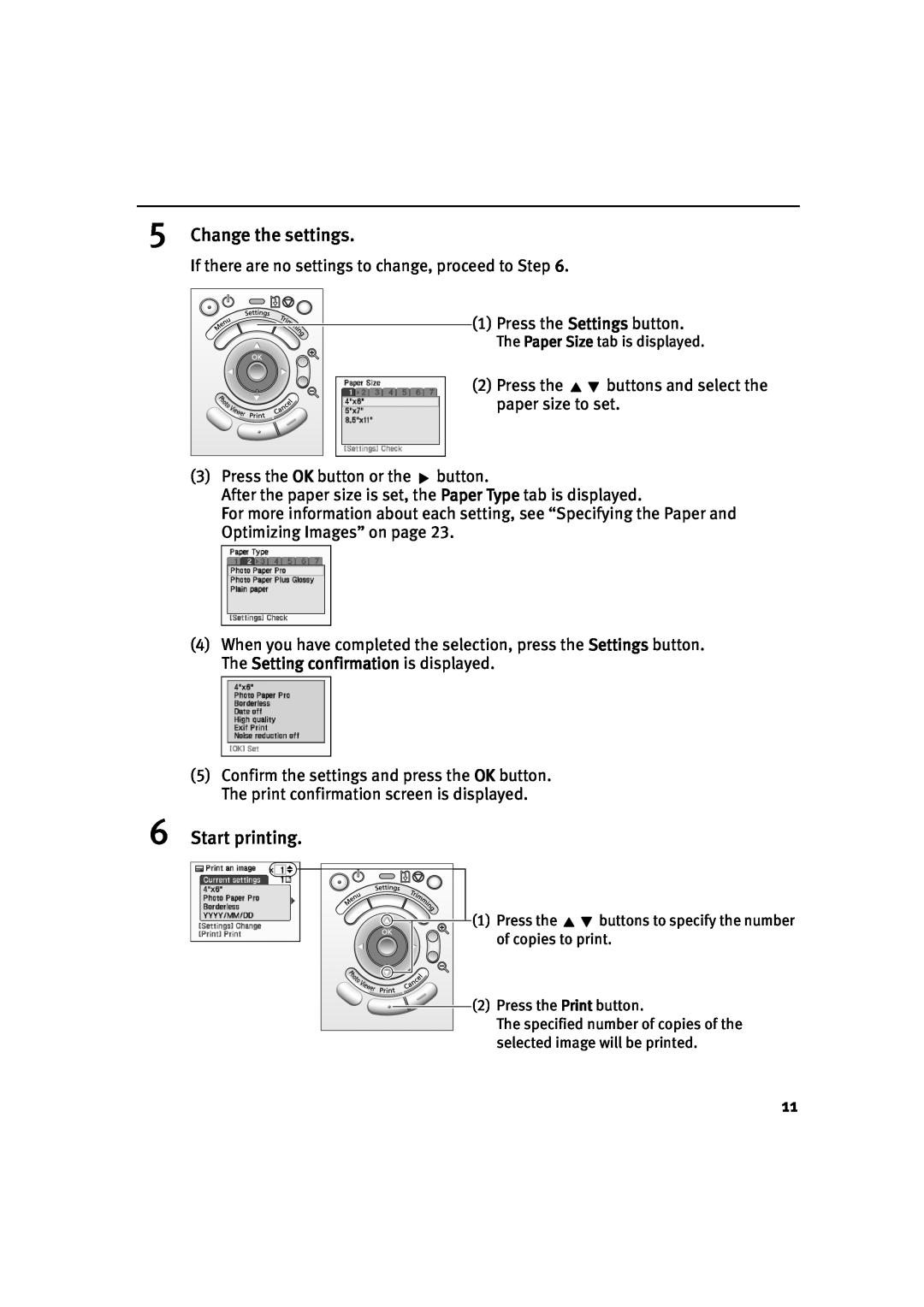5Change the settings.
If there are no settings to change, proceed to Step 6.
(1) Press the Settings button.
The Paper Size tab is displayed.
(2) Press the ![]()
![]() buttons and select the paper size to set.
buttons and select the paper size to set.
(3)Press the OK button or the ![]() button.
button.
After the paper size is set, the Paper Type tab is displayed.
For more information about each setting, see “Specifying the Paper and Optimizing Images” on page 23.
(4)When you have completed the selection, press the Settings button. The Setting confirmation is displayed.
(5)Confirm the settings and press the OK button. The print confirmation screen is displayed.
6Start printing.
(1) | Press the | buttons to specify the number |
| of copies to print. | |
(2) | Press the Print button. | |
| The specified number of copies of the | |
| selected image will be printed. | |
11