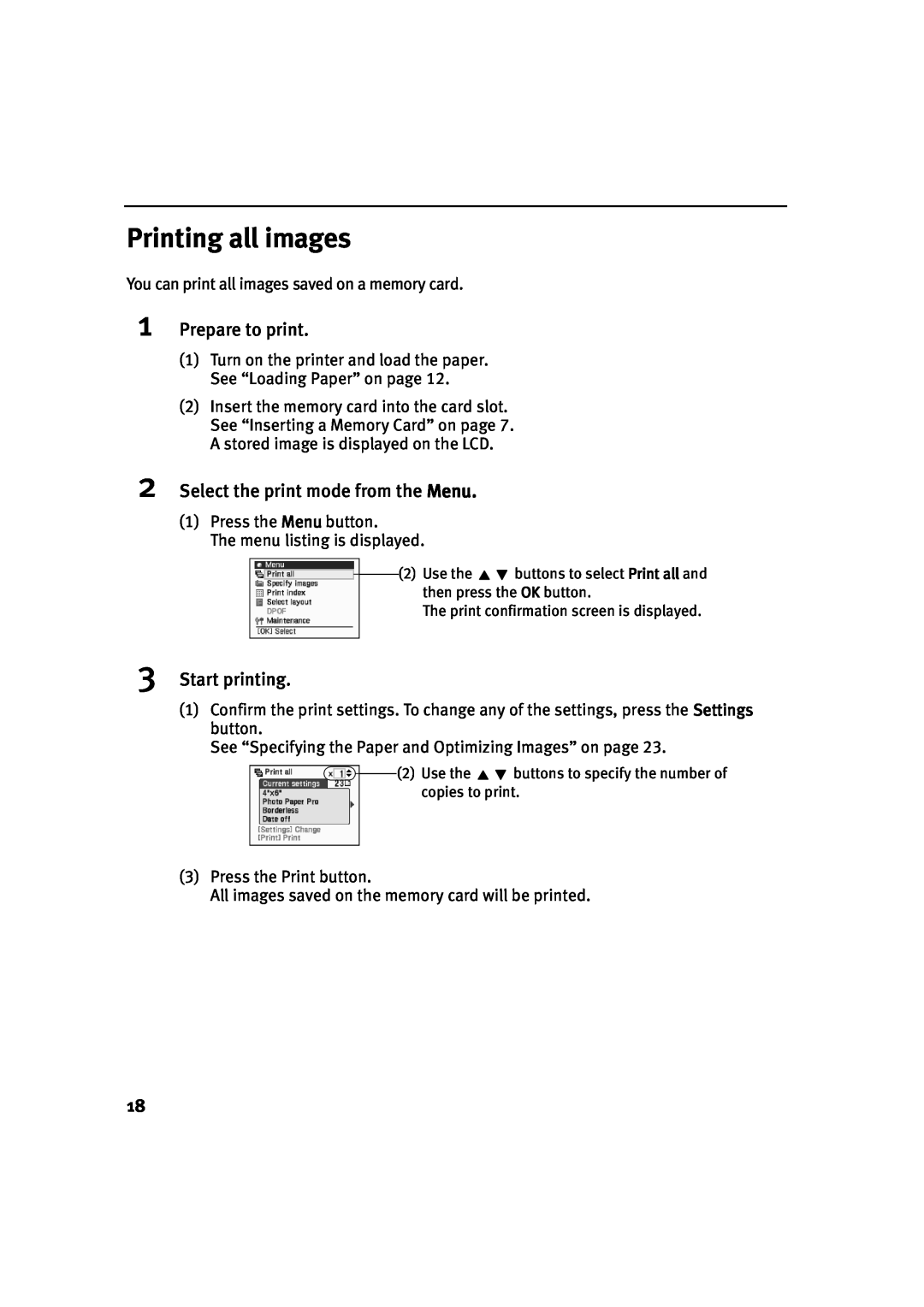Printing all images
You can print all images saved on a memory card.
1Prepare to print.
(1)Turn on the printer and load the paper. See “Loading Paper” on page 12.
(2)Insert the memory card into the card slot. See “Inserting a Memory Card” on page 7. A stored image is displayed on the LCD.
2Select the print mode from the Menu.
(1)Press the Menu button.
The menu listing is displayed.
(2)Use the ![]()
![]() buttons to select Print all and then press the OK button.
buttons to select Print all and then press the OK button.
The print confirmation screen is displayed.
3Start printing.
(1)Confirm the print settings. To change any of the settings, press the Settings button.
See “Specifying the Paper and Optimizing Images” on page 23.
![]() (2) Use the
(2) Use the ![]()
![]() buttons to specify the number of copies to print.
buttons to specify the number of copies to print.
(3)Press the Print button.
All images saved on the memory card will be printed.
18