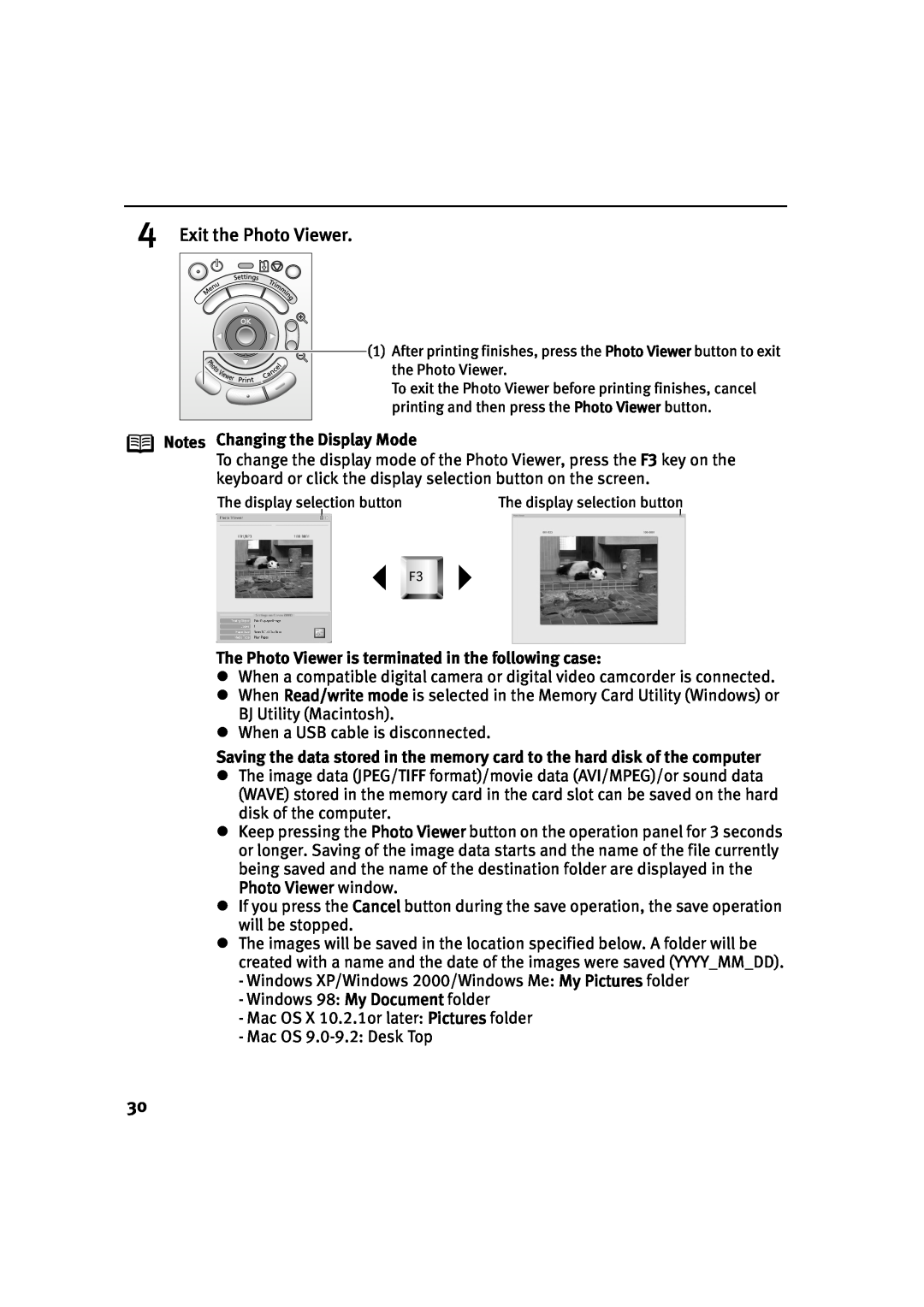4Exit the Photo Viewer.
![]() (1) After printing finishes, press the Photo Viewer button to exit
(1) After printing finishes, press the Photo Viewer button to exit
the Photo Viewer.
To exit the Photo Viewer before printing finishes, cancel printing and then press the Photo Viewer button.
Notes Changing the Display Mode
To change the display mode of the Photo Viewer, press the F3 key on the keyboard or click the display selection button on the screen.
The display selection button | The display selection button |
The Photo Viewer is terminated in the following case:
zWhen a compatible digital camera or digital video camcorder is connected.
zWhen Read/write mode is selected in the Memory Card Utility (Windows) or BJ Utility (Macintosh).
zWhen a USB cable is disconnected.
Saving the data stored in the memory card to the hard disk of the computer
zThe image data (JPEG/TIFF format)/movie data (AVI/MPEG)/or sound data (WAVE) stored in the memory card in the card slot can be saved on the hard disk of the computer.
zKeep pressing the Photo Viewer button on the operation panel for 3 seconds or longer. Saving of the image data starts and the name of the file currently being saved and the name of the destination folder are displayed in the Photo Viewer window.
zIf you press the Cancel button during the save operation, the save operation will be stopped.
zThe images will be saved in the location specified below. A folder will be created with a name and the date of the images were saved (YYYY_MM_DD).
-Windows XP/Windows 2000/Windows Me: My Pictures folder
-Windows 98: My Document folder
-Mac OS X 10.2.1or later: Pictures folder
-Mac OS
30