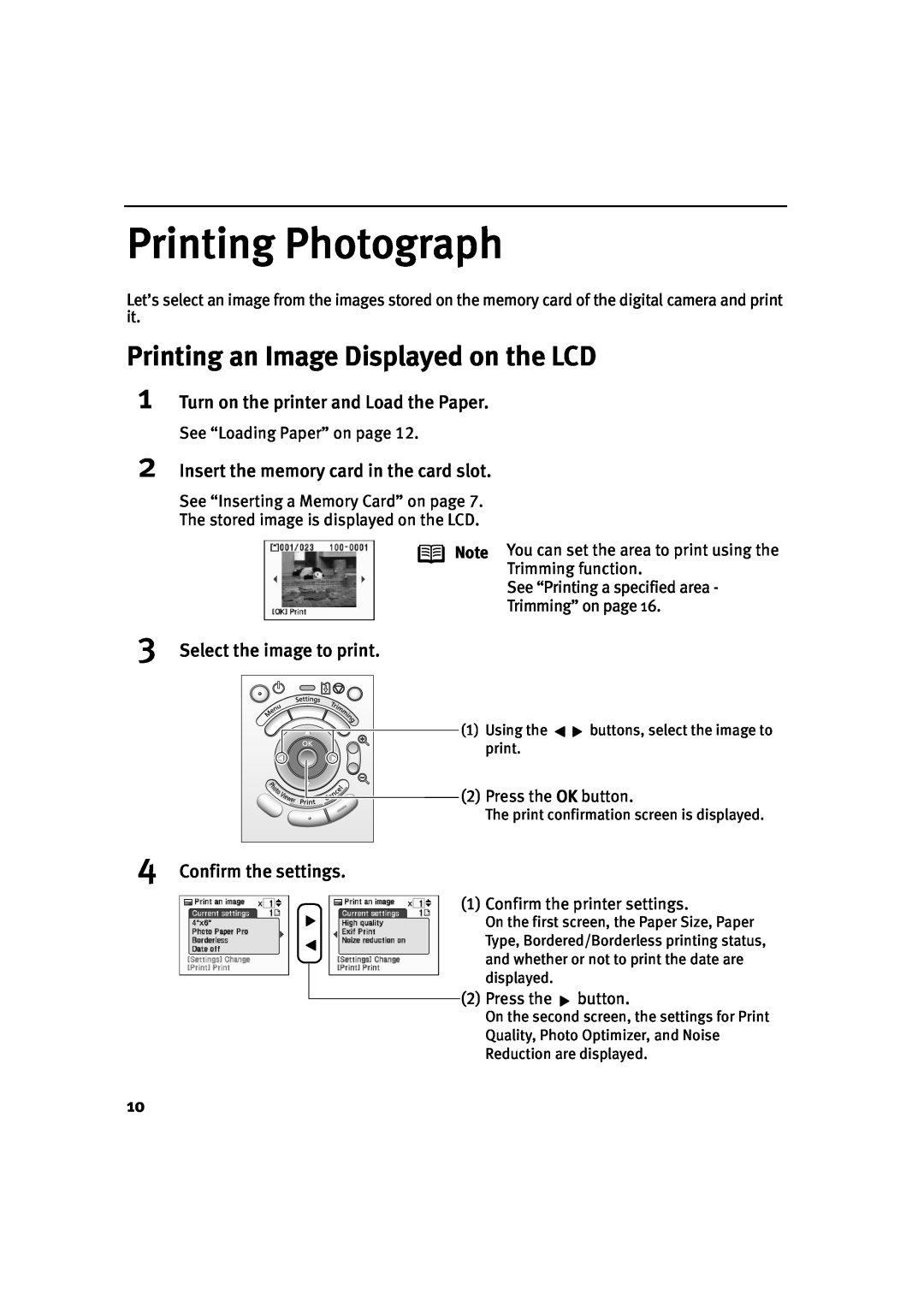Printing Photograph
Let’s select an image from the images stored on the memory card of the digital camera and print it.
Printing an Image Displayed on the LCD
1
2
Turn on the printer and Load the Paper.
See “Loading Paper” on page 12.
Insert the memory card in the card slot.
See “Inserting a Memory Card” on page 7. The stored image is displayed on the LCD.
Note
You can set the area to print using the Trimming function.
See “Printing a specified area - Trimming” on page 16.
3Select the image to print.
(1) Using the | buttons, select the image to |
print. |
|
(2) Press the OK button.
The print confirmation screen is displayed.
4Confirm the settings.
(1) Confirm the printer settings.
On the first screen, the Paper Size, Paper Type, Bordered/Borderless printing status, and whether or not to print the date are displayed.
(2) Press the ![]() button.
button.
On the second screen, the settings for Print
Quality, Photo Optimizer, and Noise
Reduction are displayed.
10