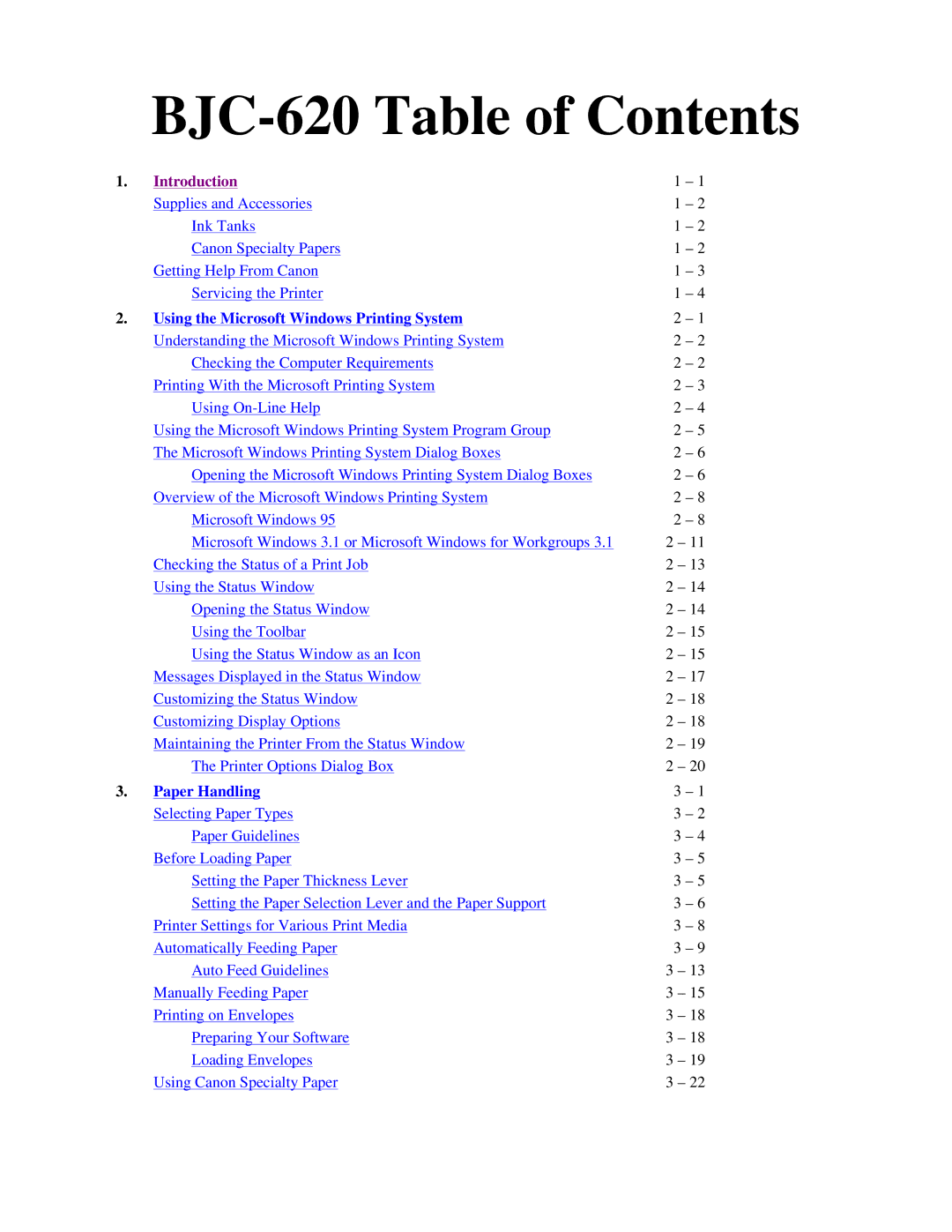BJC-620 Table of Contents
1. | Introduction | 1 | – 1 |
| Supplies and Accessories | 1 | – 2 |
| Ink Tanks | 1 | – 2 |
| Canon Specialty Papers | 1 | – 2 |
| Getting Help From Canon | 1 | – 3 |
| Servicing the Printer | 1 | – 4 |
2. | Using the Microsoft Windows Printing System | 2 | – 1 |
| Understanding the Microsoft Windows Printing System | 2 | – 2 |
| Checking the Computer Requirements | 2 | – 2 |
| Printing With the Microsoft Printing System | 2 | – 3 |
| Using | 2 | – 4 |
| Using the Microsoft Windows Printing System Program Group | 2 | – 5 |
| The Microsoft Windows Printing System Dialog Boxes | 2 | – 6 |
| Opening the Microsoft Windows Printing System Dialog Boxes | 2 | – 6 |
| Overview of the Microsoft Windows Printing System | 2 | – 8 |
| Microsoft Windows 95 | 2 | – 8 |
| Microsoft Windows 3.1 or Microsoft Windows for Workgroups 3.1 | 2 – 11 | |
| Checking the Status of a Print Job | 2 – 13 | |
| Using the Status Window | 2 – 14 | |
| Opening the Status Window | 2 – 14 | |
| Using the Toolbar | 2 – 15 | |
| Using the Status Window as an Icon | 2 – 15 | |
| Messages Displayed in the Status Window | 2 – 17 | |
| Customizing the Status Window | 2 – 18 | |
| Customizing Display Options | 2 – 18 | |
| Maintaining the Printer From the Status Window | 2 – 19 | |
| The Printer Options Dialog Box | 2 – 20 | |
3. | Paper Handling | 3 | – 1 |
| Selecting Paper Types | 3 | – 2 |
| Paper Guidelines | 3 | – 4 |
| Before Loading Paper | 3 | – 5 |
| Setting the Paper Thickness Lever | 3 | – 5 |
| Setting the Paper Selection Lever and the Paper Support | 3 | – 6 |
| Printer Settings for Various Print Media | 3 | – 8 |
| Automatically Feeding Paper | 3 | – 9 |
| Auto Feed Guidelines | 3 – 13 | |
| Manually Feeding Paper | 3 – 15 | |
| Printing on Envelopes | 3 – 18 | |
| Preparing Your Software | 3 – 18 | |
| Loading Envelopes | 3 – 19 | |
| Using Canon Specialty Paper | 3 – 22 | |