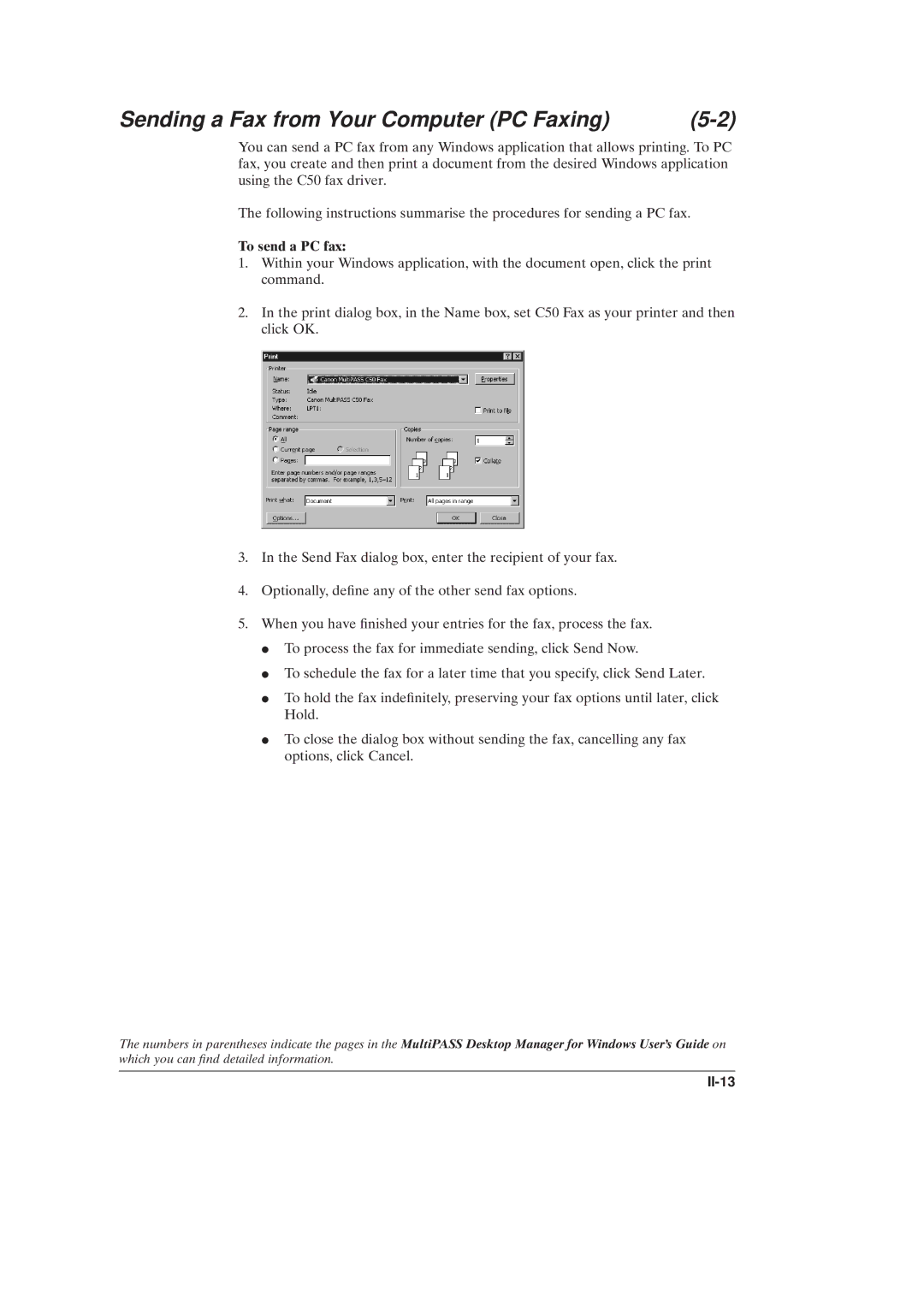Sending a Fax from Your Computer (PC Faxing) |
You can send a PC fax from any Windows application that allows printing. To PC fax, you create and then print a document from the desired Windows application using the C50 fax driver.
The following instructions summarise the procedures for sending a PC fax.
To send a PC fax:
1.Within your Windows application, with the document open, click the print command.
2.In the print dialog box, in the Name box, set C50 Fax as your printer and then click OK.
3.In the Send Fax dialog box, enter the recipient of your fax.
4.Optionally, de®ne any of the other send fax options.
5.When you have ®nished your entries for the fax, process the fax. I To process the fax for immediate sending, click Send Now.
I To schedule the fax for a later time that you specify, click Send Later.
I To hold the fax inde®nitely, preserving your fax options until later, click Hold.
I To close the dialog box without sending the fax, cancelling any fax options, click Cancel.
The numbers in parentheses indicate the pages in the MultiPASS Desktop Manager for Windows User's Guide on which you can ®nd detailed information.