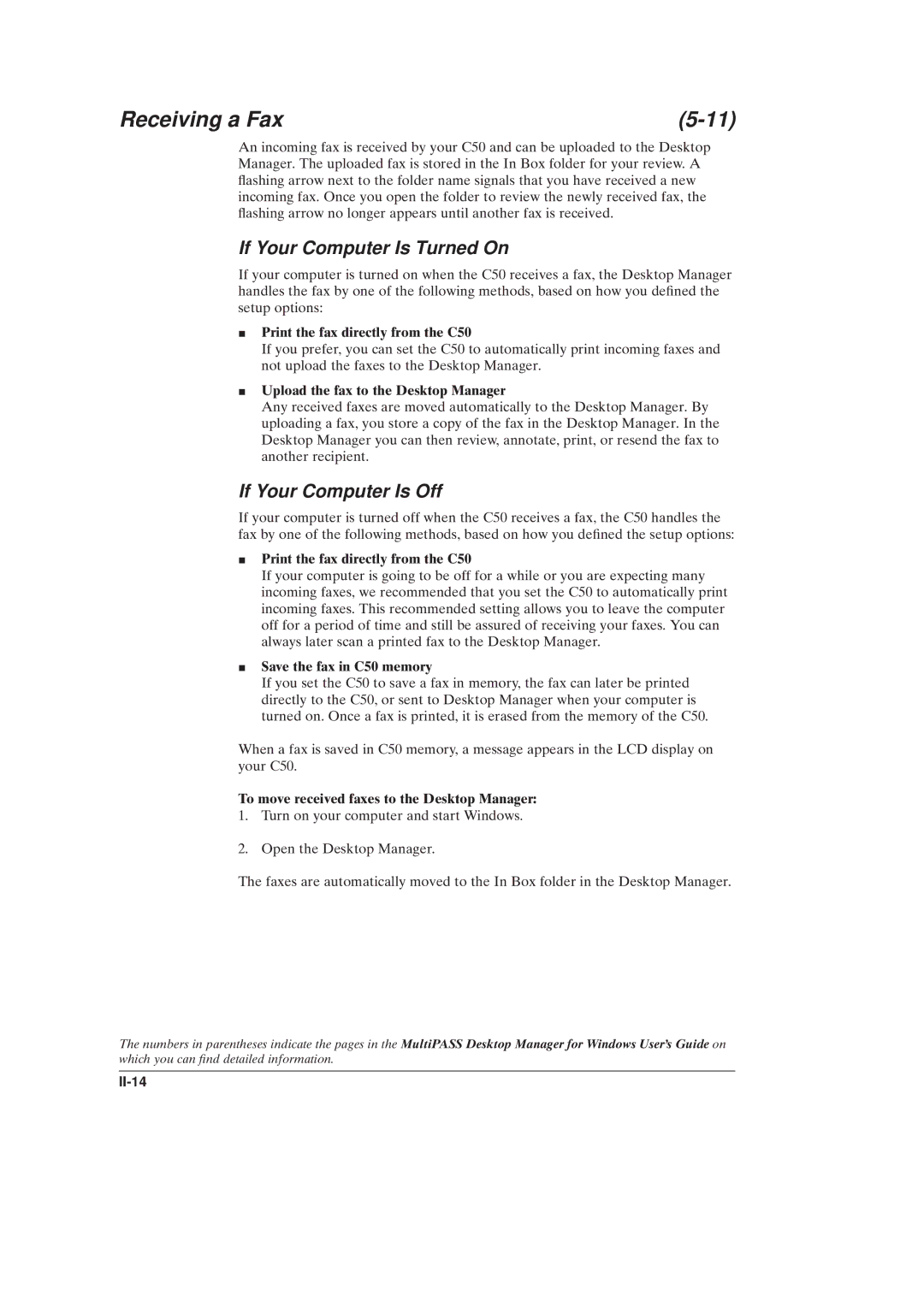Receiving a Fax |
An incoming fax is received by your C50 and can be uploaded to the Desktop Manager. The uploaded fax is stored in the In Box folder for your review. A ¯ashing arrow next to the folder name signals that you have received a new incoming fax. Once you open the folder to review the newly received fax, the ¯ashing arrow no longer appears until another fax is received.
If Your Computer Is Turned On
If your computer is turned on when the C50 receives a fax, the Desktop Manager handles the fax by one of the following methods, based on how you de®ned the setup options:
JPrint the fax directly from the C50
If you prefer, you can set the C50 to automatically print incoming faxes and not upload the faxes to the Desktop Manager.
JUpload the fax to the Desktop Manager
Any received faxes are moved automatically to the Desktop Manager. By uploading a fax, you store a copy of the fax in the Desktop Manager. In the Desktop Manager you can then review, annotate, print, or resend the fax to another recipient.
If Your Computer Is Off
If your computer is turned off when the C50 receives a fax, the C50 handles the fax by one of the following methods, based on how you de®ned the setup options:
JPrint the fax directly from the C50
If your computer is going to be off for a while or you are expecting many incoming faxes, we recommended that you set the C50 to automatically print incoming faxes. This recommended setting allows you to leave the computer off for a period of time and still be assured of receiving your faxes. You can always later scan a printed fax to the Desktop Manager.
JSave the fax in C50 memory
If you set the C50 to save a fax in memory, the fax can later be printed directly to the C50, or sent to Desktop Manager when your computer is turned on. Once a fax is printed, it is erased from the memory of the C50.
When a fax is saved in C50 memory, a message appears in the LCD display on your C50.
To move received faxes to the Desktop Manager:
1.Turn on your computer and start Windows.
2.Open the Desktop Manager.
The faxes are automatically moved to the In Box folder in the Desktop Manager.
The numbers in parentheses indicate the pages in the MultiPASS Desktop Manager for Windows User's Guide on which you can ®nd detailed information.