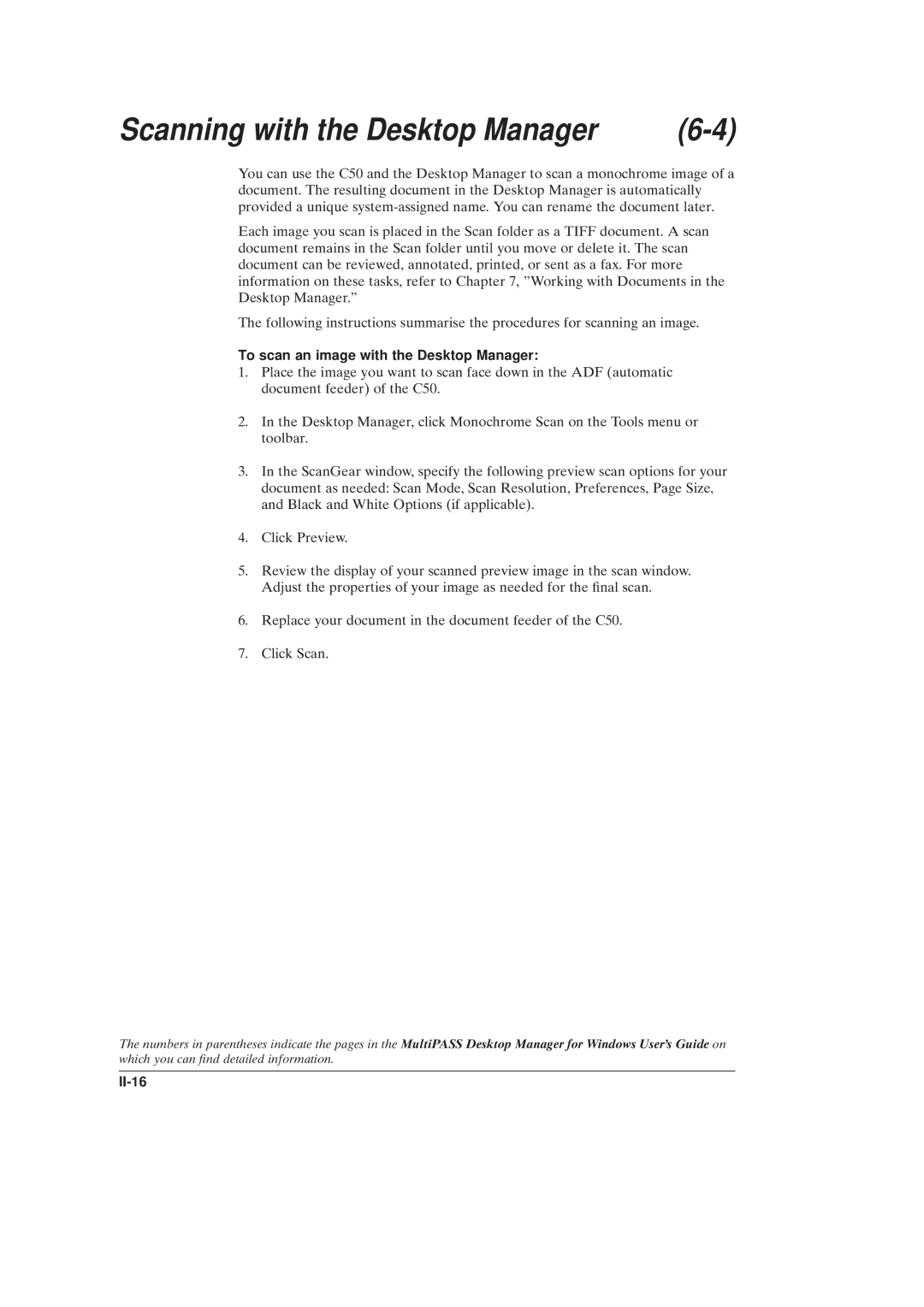Scanning with the Desktop Manager |
You can use the C50 and the Desktop Manager to scan a monochrome image of a document. The resulting document in the Desktop Manager is automatically provided a unique
Each image you scan is placed in the Scan folder as a TIFF document. A scan document remains in the Scan folder until you move or delete it. The scan document can be reviewed, annotated, printed, or sent as a fax. For more information on these tasks, refer to Chapter 7, ºWorking with Documents in the Desktop Manager.º
The following instructions summarise the procedures for scanning an image.
To scan an image with the Desktop Manager:
1.Place the image you want to scan face down in the ADF (automatic document feeder) of the C50.
2.In the Desktop Manager, click Monochrome Scan on the Tools menu or toolbar.
3.In the ScanGear window, specify the following preview scan options for your document as needed: Scan Mode, Scan Resolution, Preferences, Page Size, and Black and White Options (if applicable).
4.Click Preview.
5.Review the display of your scanned preview image in the scan window. Adjust the properties of your image as needed for the ®nal scan.
6.Replace your document in the document feeder of the C50.
7.Click Scan.
The numbers in parentheses indicate the pages in the MultiPASS Desktop Manager for Windows User's Guide on which you can ®nd detailed information.