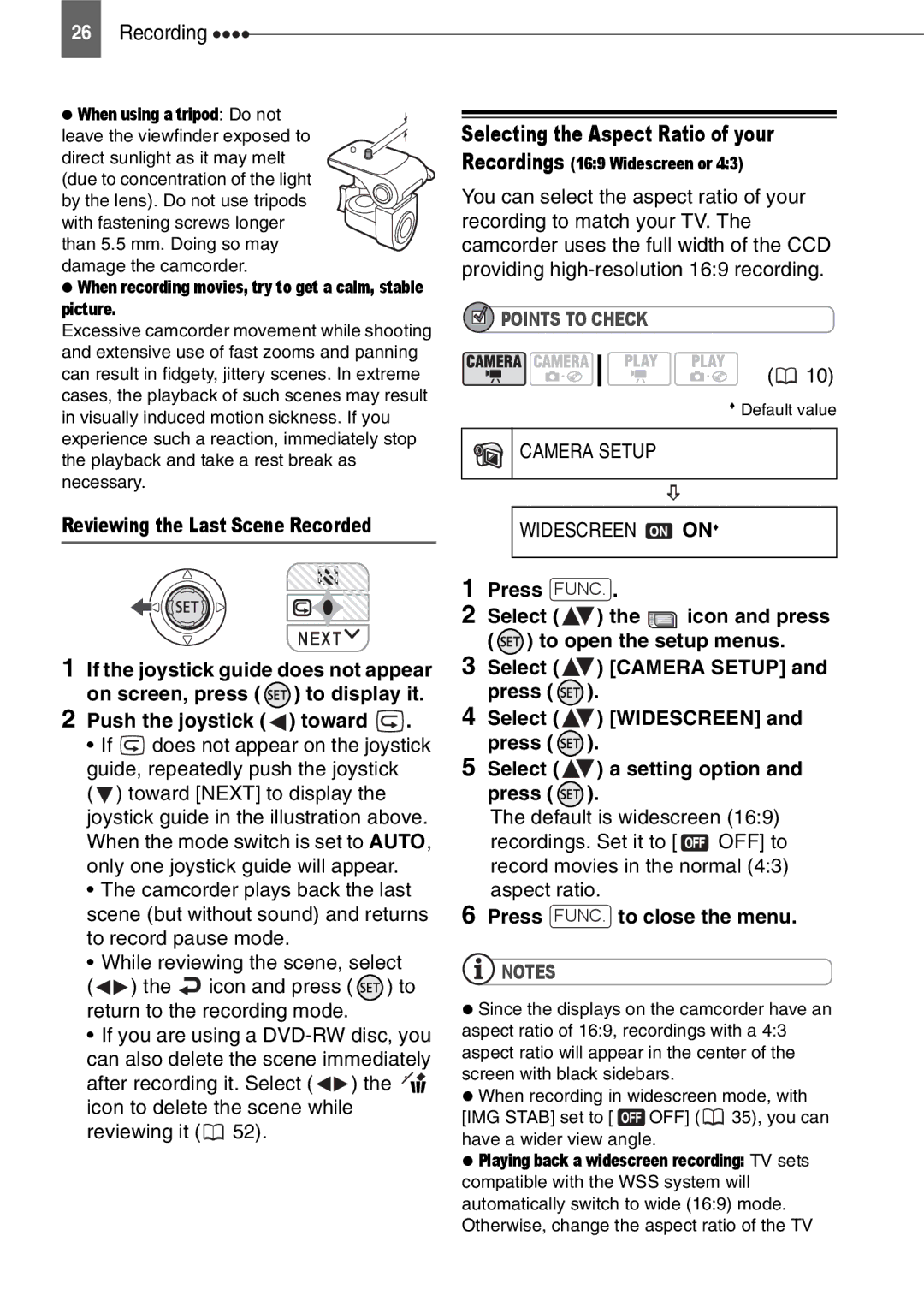English
DVD Camcorder
Important Usage Instructions
Playback of a recording spanning both layers, you may
Camcorder switches to the second layer
Introduction
Easy Playback on a DVD player
No need to worry about recording over a tape
Just select a scene from the index screen
Video
DVD-RW
Disc Type
Converting still images into Photomovie scenes
Table of contents
External Connections
Editing Functions
Playing Back the Disc on an External Device
Additional Information
Specifications
General Information
About the Joystick and the Joystick Guide
About this Manual
Conventions Used in the Manual
About this Manual
Operation
About the Power Switch
About the Operating Modes
Bottom position. Push the joystick
Getting to Know the Camcorder
Supplied Accessories
Trademark Acknowledgements
Components Guide
Left side view Right Side View Front view
Back view Top view Bottom view
Screen Displays
Operating mode Recording program White balance Image effect
Recording mode Self timer Disc type
Recording Movies Recording Still Images
Remaining recording time
Disc access display
Disc operation
Recording reminder
Viewing Still Images
Getting Started
Charging the Battery Pack
Disconnect the compact power adapter from the camcorder
Getting Started
Charging Time
Battery Pack
Playback Time
Inserting and Removing a Disc
Camcorder in mode
When Using DVD-R/DVD-R DL Discs
Inserting the Disc
Grab the edge of the disc and gently pull it out
Preparing the Camcorder
Removing the Disc
Fasten the grip belt
LCD Backlight
Adjusting the LCD Screen
Rotating the LCD Panel Open the LCD panel 90 degrees
Keep DISP. pressed down for more than 2 seconds
Selecting a FUNC. Menu Option
Using the Menus
Press FUNC. to save the settings and close the menu
Press Func
Changing the Time Zone
First Time Settings
Changing the Language
Select DATE/TIME Setup and press Select DATE/TIME and press
Setting the Date and Time
DATE/TIME Setup
DATE/TIME 1.JAN.2007 1200 AM
Shooting Video
Move the lens cover switch down to
Recording
Basic Functions
Recording
Camera Setup
Selecting the Aspect Ratio of your
Push the joystick toward
Taking Photos
Press Photo fully
Press Quick Start firmly
Zooming
Quick Start Function
Optical zoom 35x 30x Digital zoom
Playing Back the Video
Green Play indicator will turn on
Playback
Playback
Fast Playback
Push the joystick toward or To adjust the volume
Displaying the Photos
Slow Playback
Index Screen Move the zoom lever toward W
Slideshow
Slideshow
Select , an image
Zoom lever Joystick
Magnifying Photos during Playback
Move the zoom lever toward T
Program AE
Menu Options Lists
FUNC. Menu
Image Effect OFF, VIVID, Neutral
Camera Setup
Setup Menus
CANCEL, Start
1024x768, S 640x480 Quality
Mode switch P ONAiAF, ONCENTER, OFF ON, OFF
About the color of the zoom indicator
Mode switch P On , OFF
Compensate for a normal degree of camcorder shake
Disc type VR mode NO, YES
VIDEO, VR, Cancel
Disc type Video mode Finalized NO, YES
Disc Operations
Display Setup
Still IMG Oper
RESET, Continuous
System Setup
High Volume
10 min
Y 1.JAN.2007 1200 AM
DATE/TIME Setup
D 2007.1.1 AM 1200, M.D,Y JAN , 2007 1200 AM
Changes the date format for on-screen displays
Portrait Snow Spotlight
Using the Recording Programs
Auto
Sports Beach Fireworks
Desired option
Flexible Recording Changing the Aperture and Shutter Speed
Picture may not appear smooth during playback
Shutter speed guidelines
Last icon on the right icon
Adjust the brightness of the image as required
Manual Exposure Adjustment
Manual Focus Adjustment
Push the joystick toward EXP
FUNC. Desired option
White Balance
Infinity Focus
AUTO
Press FUNC. to save the setting and close the menu
Image Effects
Still Image Recording Options
Still Image Recording Options
Selecting the Size and Quality of Still Images
1024x768/FINE
Automatic Focus Priority
Camera Setup Focus PRI
ONAiAF Mode switch P*, Auto
Except for the Fireworks recording program
On-Screen Displays
Display Setup Data Code
Other Functions
Selecting the Data Code
BLK&WHT, Sepia
Self Timer
Camera Setup Self Timer
FUNC. ** Desired fader/effect
Setting
Pause mode
Applying
Adding Scenes to the Playlist
Managing Scenes
Creating a Playlist
Editing Functions
Deleting a Single Scene
Moving Scenes in the Playlist
Deleting Scenes
Deleting a Scene Just After Recording
Deleting All Scenes
Dividing a Scene
Select YES and press
Editing
Initializing the Disc
Managing the Disc
Protecting the Disc
Managing the Disc
Disc Operations Disc Title
Changing the Disc Title
Disc Operations Disc Initialize Video YES
Enter the title Up to 20 characters
Menu
Managing Photos
Erasing Photos
Erase ALL Images
FUNC. Convert to Scene FUNC. Execute
Converting Photos into Photomovie Scenes
Converting a Single Image
Converting All Images
Recordings Disc
Finalizing the Disc
Restrictions after Disc Finalization
Disc Operations Finalize
Power the camcorder using the compact power adapter
Finalizing the Disc
Discs that Can be Unfinalized
Disc type DVD-RW Video mode
Disc Operations Unfinalize
Additional scenes even
Connecting to a TV or VCR
Connecting to a TV or VCR
Connection Diagrams
AV Terminal
Recording to a VCR or Digital Video Recorder
Trouble?
Troubleshooting
Power Source
Recording/Playback
Off the camcorder and let it cool down before resuming use
Not a malfunction Not go off Point where the start/stop
Disc cannot be ejected
Faintly heard Occasionally the operation Sound can be heard
Playback/Editing
Playing Back the Disc in an External DVD Device
List of Messages
Message Explanation
Could not recover a corrupted file
Disc could not be read. Try cleaning it or replace the disc
Onto it. Try cleaning the disc or replace it
Do not disconnect the compact power adapter or remove
Treat the battery pack with care
Handling Precautions
Battery Pack
Camcorder
70 Do’s and Don’ts
Built-in Rechargeable Lithium Battery
Mini DVD Disc
Camcorder for about 3 months
Storage
Maintenance/Others
Cleaning
Condensation
72 Do’s and Don’ts
Using the Camcorder Abroad
Power Sources
System Diagram Availability differs from area to area
General Information
CG-300E Battery Charger
Optional Accessories
Battery Packs
Use of genuine Canon accessories is recommended
WS-20 Wrist Strap
SC-2000 Soft Carrying Case
System
Specifications
DC201/DC210/DC211
Power/Others
CA-570 Compact Power Adapter
BP-208 Battery Pack
Output Terminals
Index
Aspect ratio 9 Point AiAF Autofocus
Quick Start function
White balance Wide angle Wide TV 169 Widescreen Wind screen
Canon INC





 POINTS TO CHECK
POINTS TO CHECK![]() 10)
10)
![]() ) to display it.
) to display it. ) toward
) toward  .
.![]() does not appear on the joystick guide, repeatedly push the joystick
does not appear on the joystick guide, repeatedly push the joystick![]() ) toward [NEXT] to display the joystick guide in the illustration above. When the mode switch is set to AUTO, only one joystick guide will appear.
) toward [NEXT] to display the joystick guide in the illustration above. When the mode switch is set to AUTO, only one joystick guide will appear.![]() ) the
) the ![]() icon and press (
icon and press ( ![]() ) to return to the recording mode.
) to return to the recording mode.![]() ) the
) the ![]()
![]() icon to delete the scene while reviewing it (
icon to delete the scene while reviewing it (![]() 52).
52). ON
ON ) the
) the  icon and press (
icon and press (  ) to open the setup menus.
) to open the setup menus.![]() ) [CAMERA SETUP] and press (
) [CAMERA SETUP] and press ( ![]() ).
).![]() ) [WIDESCREEN] and press (
) [WIDESCREEN] and press ( ![]() ).
).![]() ) a setting option and press (
) a setting option and press ( ![]() ).
).![]() OFF] to record movies in the normal (4:3) aspect ratio.
OFF] to record movies in the normal (4:3) aspect ratio.![]() NOTES
NOTES![]() OFF] (
OFF] ( ![]() 35), you can
35), you can