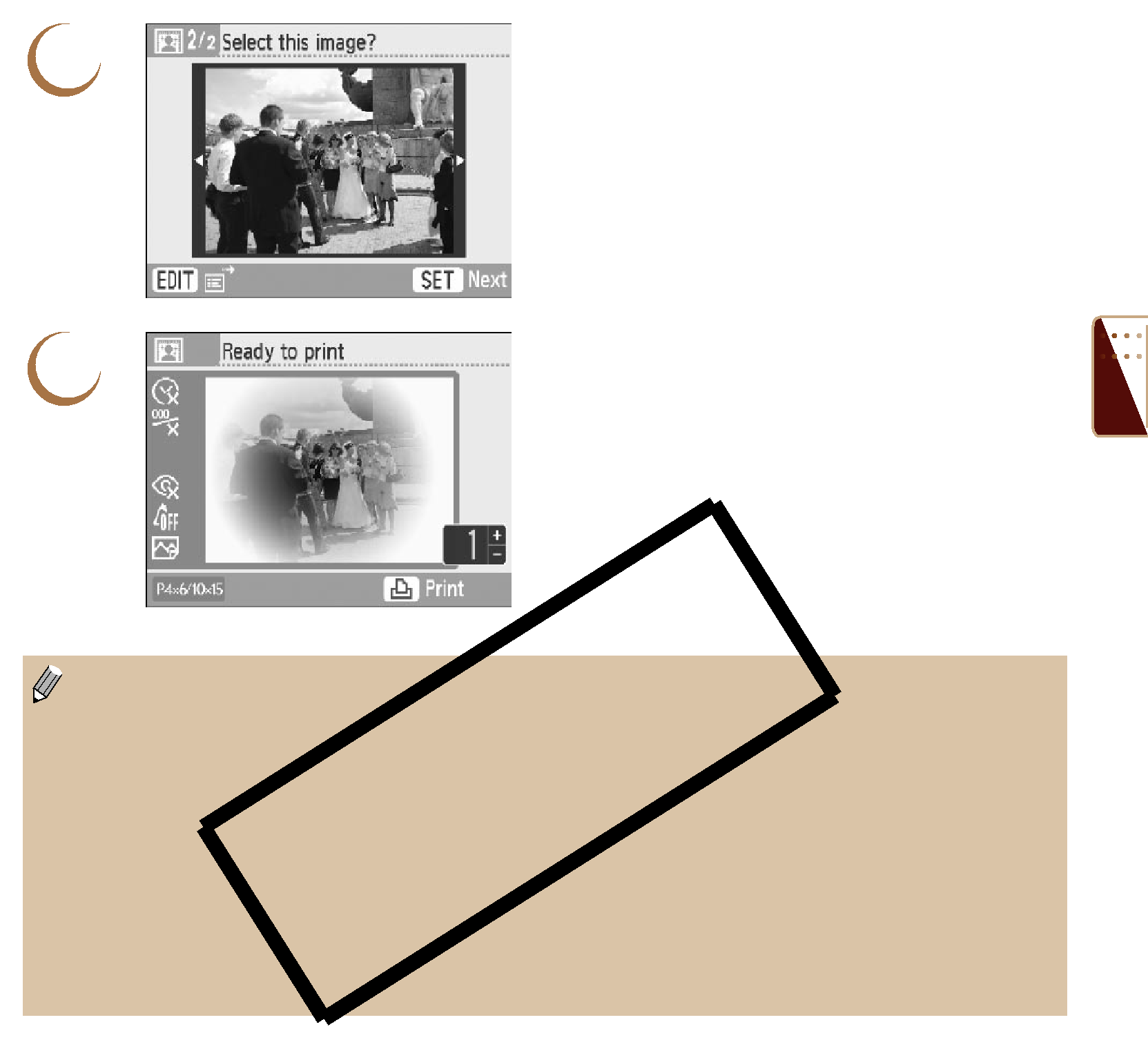
3 | Choose an image. |
Press the l r buttons, or turn the w wheel to | |
| choose an image, then press the o button. |
| The selected effect will be applied to the image. |
| You can search images using the jump function |
| (p. 27) by pressing the m(EDIT) button and |
| displaying the edit menu. |
4 | Confirm the images and print. |
Press the ., buttons to choose the number of |
copies to be printed.
Press the p button to start printing.
 In [Smooth Skin], areas of the image other than human skin may be affected, or the effect may not turn out as expected.
In [Smooth Skin], areas of the image other than human skin may be affected, or the effect may not turn out as expected.
The image shown on the screen in Step 4 may differ slightly from the actual printed photo.
With the exception of [Borders] (p. 32), settings made in “ rinting a Variety of Images” will not be applied.
When color settings have been changed in [My Colors] (p. 35), the image effect will be applied to the image in addition to the color settings made in [My Colors].
Images with a resolution lower than 640×480 cannot be printed with image effects.
When a cartridge is replaced
if settings incompatible with the new cartridge have been selected, the printer will restore the [Creative Print] screen.
51