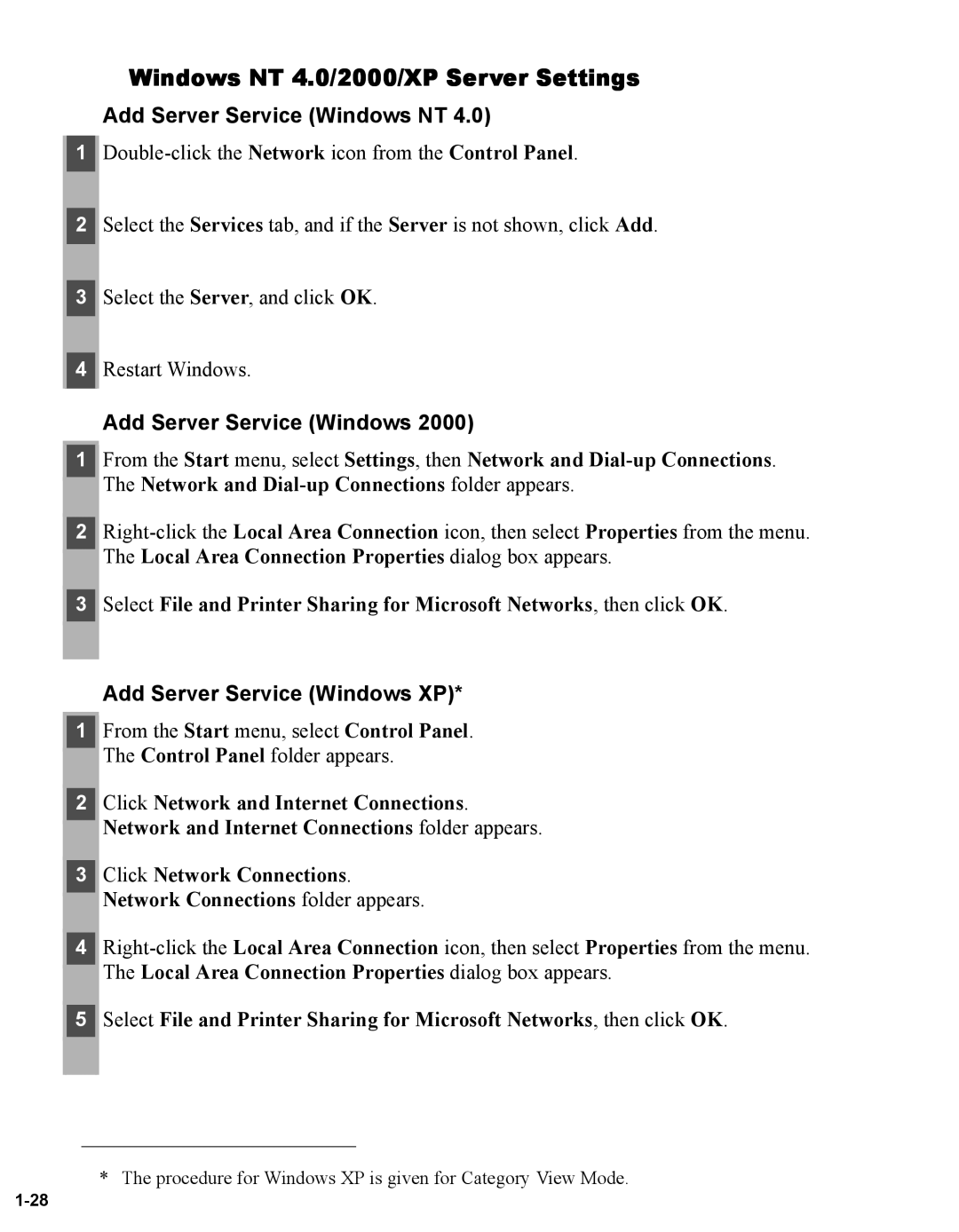Windows NT 4.0/2000/XP Server Settings
Add Server Service (Windows NT 4.0)
1
2Select the Services tab, and if the Server is not shown, click Add.
3Select the Server, and click OK.
4Restart Windows.
Add Server Service (Windows 2000)
1 |
2 |
3 |
From the Start menu, select Settings, then Network and
Select File and Printer Sharing for Microsoft Networks, then click OK.
Add Server Service (Windows XP)*
1 |
2 |
3 |
4 |
5 |
From the Start menu, select Control Panel.
The Control Panel folder appears.
Click Network and Internet Connections.
Network and Internet Connections folder appears.
Click Network Connections.
Network Connections folder appears.
Select File and Printer Sharing for Microsoft Networks, then click OK.
* The procedure for Windows XP is given for Category View Mode.