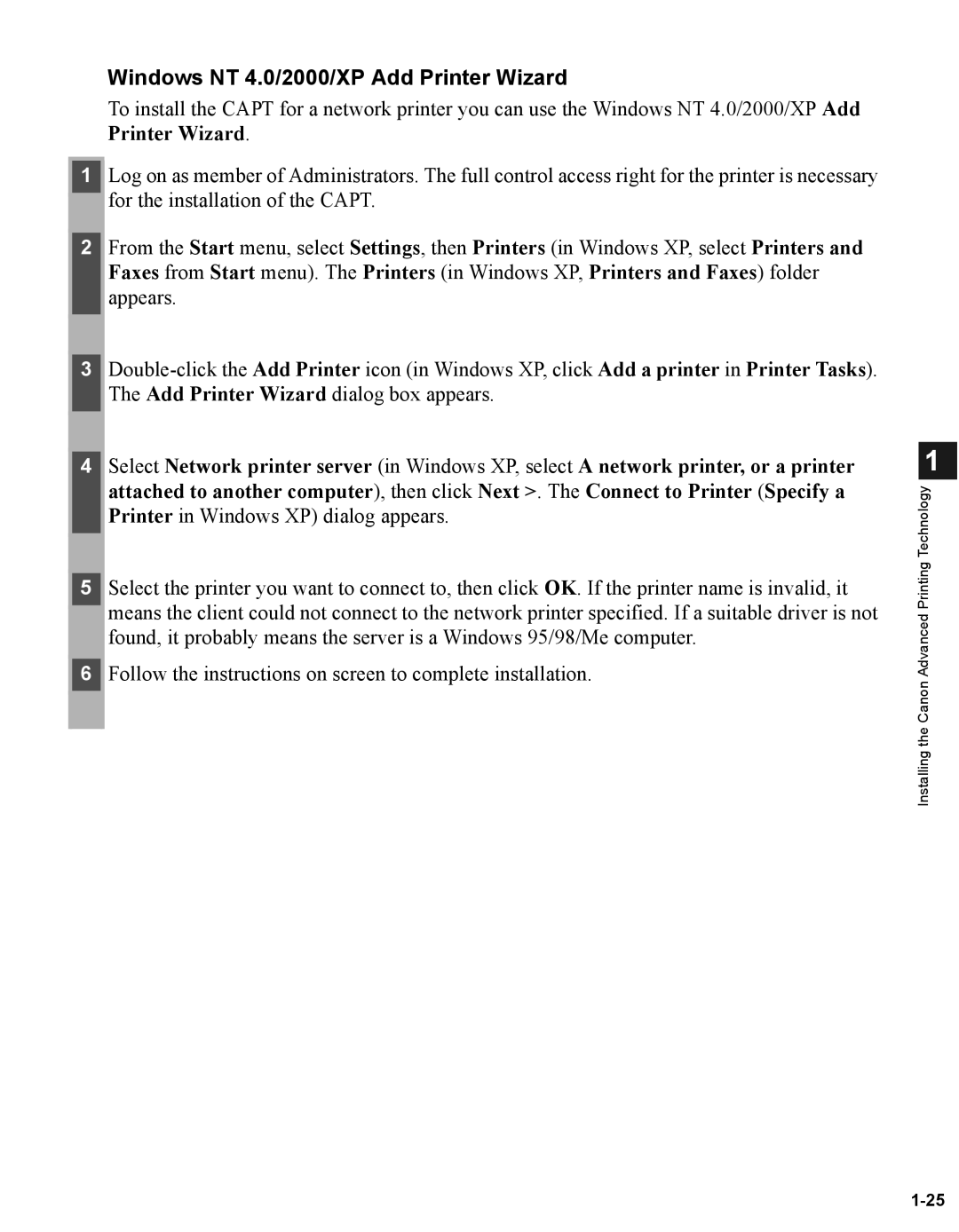Windows NT 4.0/2000/XP Add Printer Wizard
To install the CAPT for a network printer you can use the Windows NT 4.0/2000/XP Add Printer Wizard.
1Log on as member of Administrators. The full control access right for the printer is necessary ![]() for the installation of the CAPT.
for the installation of the CAPT.
2From the Start menu, select Settings, then Printers (in Windows XP, select Printers and Faxes from Start menu). The Printers (in Windows XP, Printers and Faxes) folder appears.
3
4Select Network printer server (in Windows XP, select A network printer, or a printer attached to another computer), then click Next >. The Connect to Printer (Specify a Printer in Windows XP) dialog appears.
5Select the printer you want to connect to, then click OK. If the printer name is invalid, it means the client could not connect to the network printer specified. If a suitable driver is not found, it probably means the server is a Windows 95/98/Me computer.
6Follow the instructions on screen to complete installation.
1