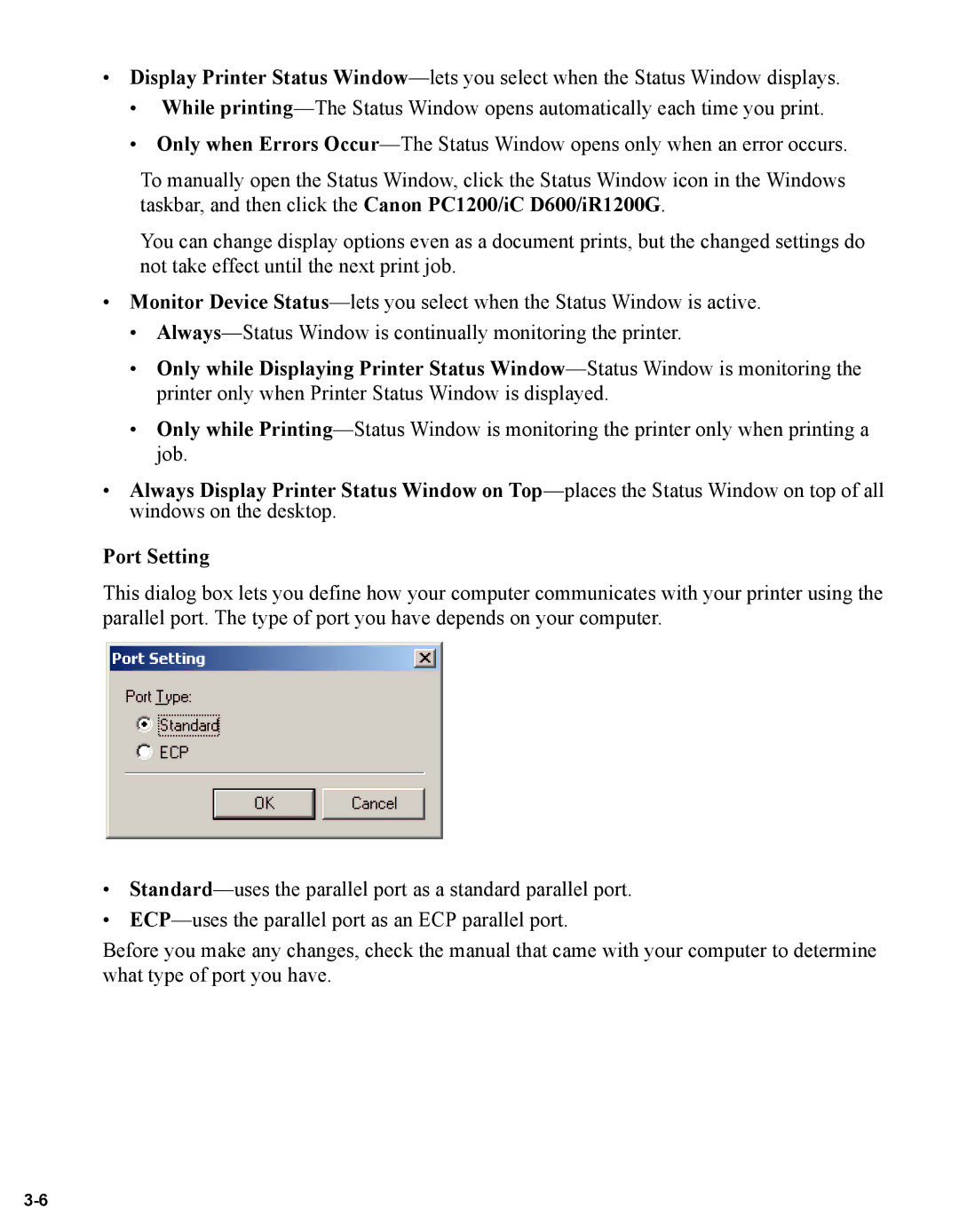•Display Printer Status
•While
•Only when Errors
To manually open the Status Window, click the Status Window icon in the Windows taskbar, and then click the Canon PC1200/iC D600/iR1200G.
You can change display options even as a document prints, but the changed settings do not take effect until the next print job.
•Monitor Device
•
•Only while Displaying Printer Status
•Only while
•Always Display Printer Status Window on
Port Setting
This dialog box lets you define how your computer communicates with your printer using the parallel port. The type of port you have depends on your computer.
•
•
Before you make any changes, check the manual that came with your computer to determine what type of port you have.