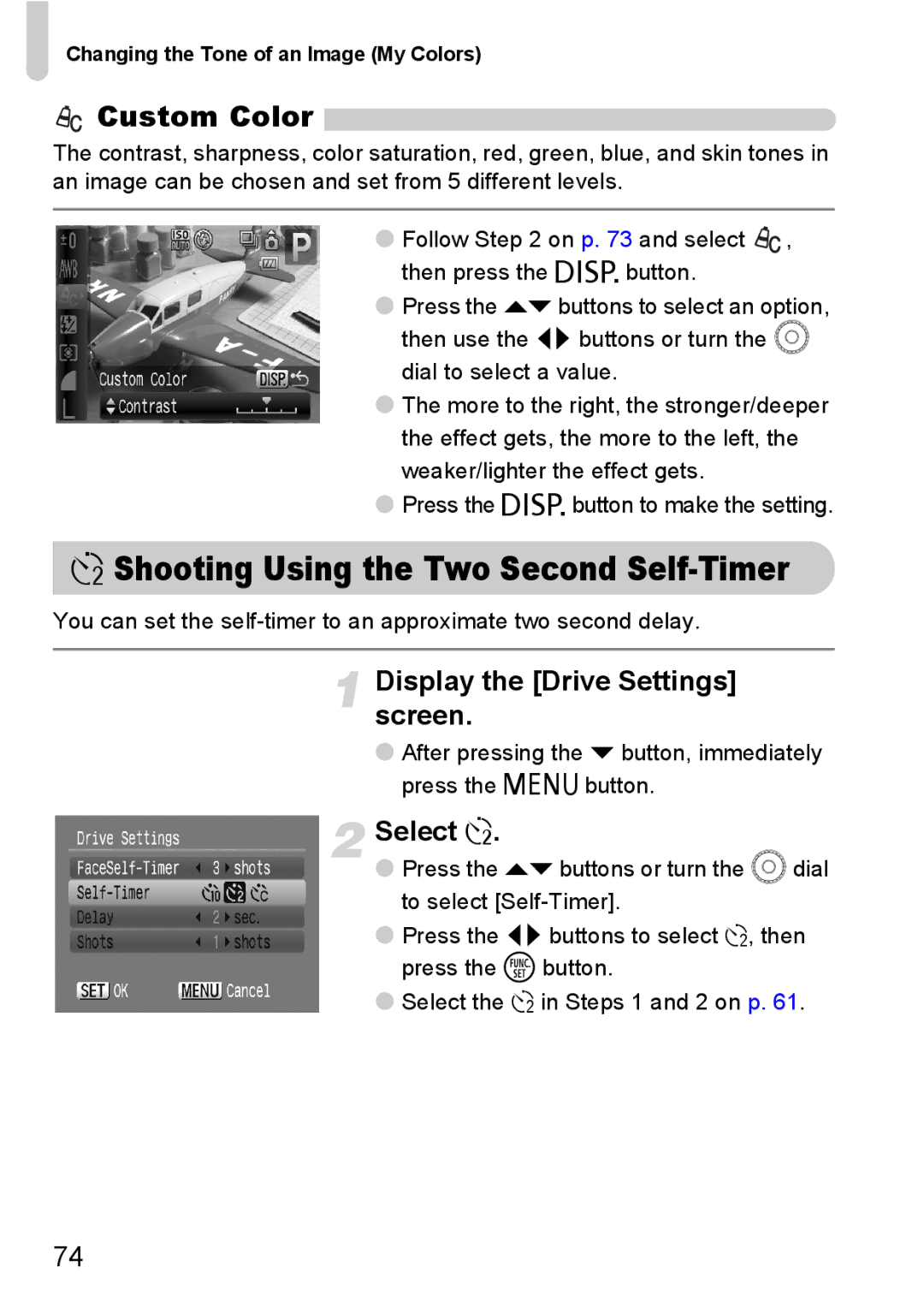Changing the Tone of an Image (My Colors)
 Custom Color
Custom Color 
The contrast, sharpness, color saturation, red, green, blue, and skin tones in an image can be chosen and set from 5 different levels.
●Follow Step 2 on p. 73 and select ![]() , then press the l button.
, then press the l button.
●Press the opbuttons to select an option, then use the qr buttons or turn the  dial to select a value.
●The more to the right, the stronger/deeper the effect gets, the more to the left, the weaker/lighter the effect gets.
●Press the l button to make the setting.
ÎShooting Using the Two Second Self-Timer
You can set the
Display the [Drive Settings] screen.
●After pressing the p button, immediately press the n button.
Select Î.
●Press the opbuttons or turn the Âdial to select
●Press the qr buttons to select Î, then press the m button.
●Select the Î in Steps 1 and 2 on p. 61.
74