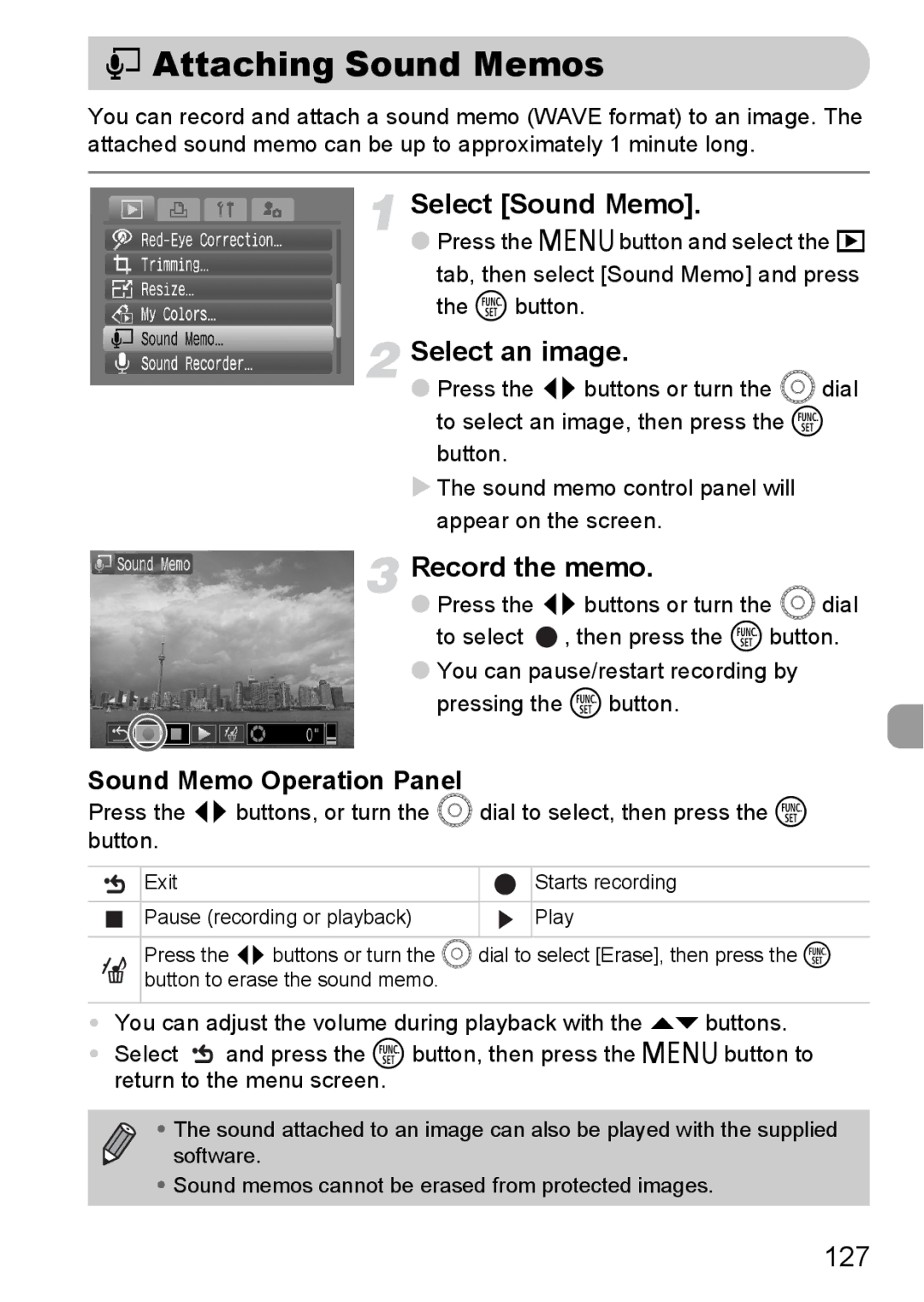^ Attaching Sound Memos
You can record and attach a sound memo (WAVE format) to an image. The attached sound memo can be up to approximately 1 minute long.
Select [Sound Memo].
●Press the nbutton and select the 1
tab, then select [Sound Memo] and press the m button.
Select an image.
●Press the qr buttons or turn the  dial to select an image, then press the m button.
XThe sound memo control panel will appear on the screen.
Record the memo.
●Press the qr buttons or turn the  dial to select ![]() , then press the m button.
, then press the m button.
●You can pause/restart recording by pressing the m button.
Sound Memo Operation Panel
Press the qr buttons, or turn the  dial to select, then press the m button.
|
|
|
| Exit |
| Starts recording |
|
|
|
|
|
|
|
|
|
|
| Pause (recording or playback) |
| Play |
|
|
|
|
| ||
|
|
|
|
| ||
|
|
|
|
|
|
|
|
|
|
|
|
|
|
Press the qr buttons or turn the  dial to select [Erase], then press the m button to erase the sound memo.
•You can adjust the volume during playback with the op buttons.
•Select ![]() and press the m button, then press the n button to return to the menu screen.
and press the m button, then press the n button to return to the menu screen.
• The sound attached to an image can also be played with the supplied software.
•Sound memos cannot be erased from protected images.