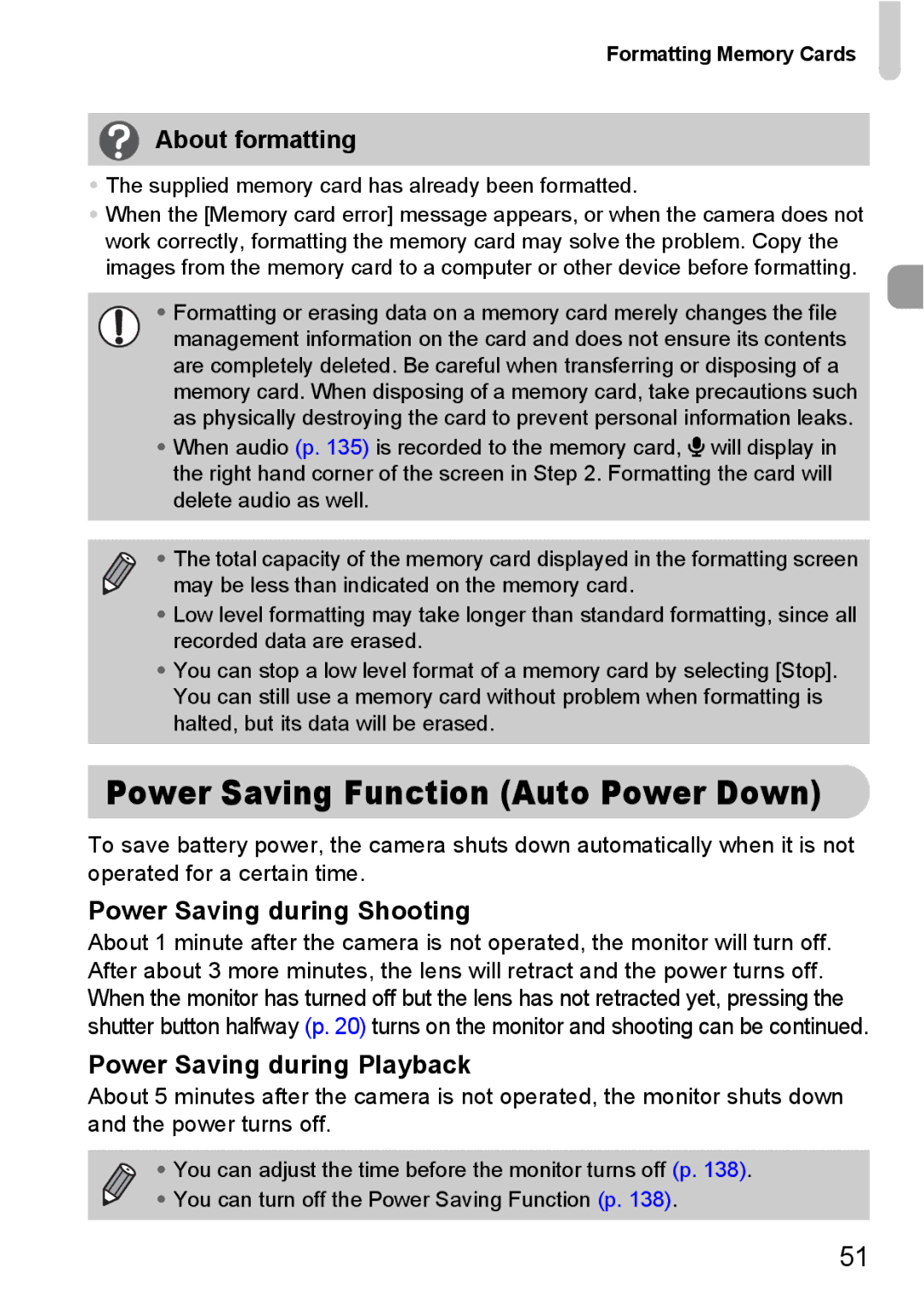Formatting Memory Cards
About formatting
•The supplied memory card has already been formatted.
•When the [Memory card error] message appears, or when the camera does not work correctly, formatting the memory card may solve the problem. Copy the images from the memory card to a computer or other device before formatting.
•Formatting or erasing data on a memory card merely changes the file
management information on the card and does not ensure its contents are completely deleted. Be careful when transferring or disposing of a memory card. When disposing of a memory card, take precautions such as physically destroying the card to prevent personal information leaks.
•When audio (p. 135) is recorded to the memory card, _ will display in the right hand corner of the screen in Step 2. Formatting the card will delete audio as well.
• The total capacity of the memory card displayed in the formatting screen may be less than indicated on the memory card.
•Low level formatting may take longer than standard formatting, since all recorded data are erased.
•You can stop a low level format of a memory card by selecting [Stop]. You can still use a memory card without problem when formatting is halted, but its data will be erased.
Power Saving Function (Auto Power Down)
To save battery power, the camera shuts down automatically when it is not operated for a certain time.
Power Saving during Shooting
About 1 minute after the camera is not operated, the monitor will turn off. After about 3 more minutes, the lens will retract and the power turns off. When the monitor has turned off but the lens has not retracted yet, pressing the shutter button halfway (p. 20) turns on the monitor and shooting can be continued.
Power Saving during Playback
About 5 minutes after the camera is not operated, the monitor shuts down and the power turns off.
• You can adjust the time before the monitor turns off (p. 138).
• You can turn off the Power Saving Function (p. 138).
51