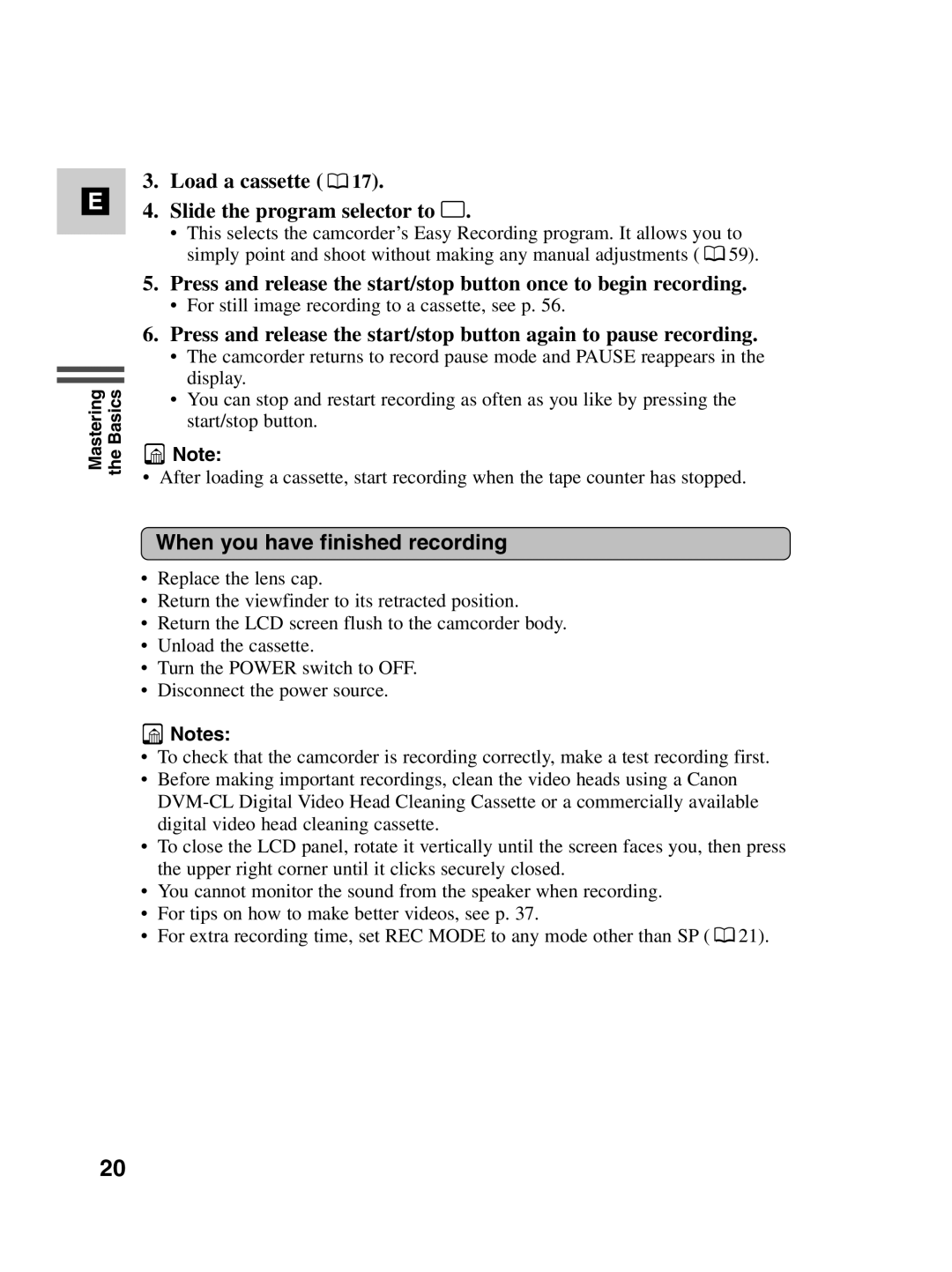E
Mastering the Basics
3.Load a cassette (  17).
17).
4.Slide the program selector to [.
•This selects the camcorder’s Easy Recording program. It allows you to simply point and shoot without making any manual adjustments ( ![]() 59).
59).
5.Press and release the start/stop button once to begin recording.
•For still image recording to a cassette, see p. 56.
6.Press and release the start/stop button again to pause recording.
•The camcorder returns to record pause mode and PAUSE reappears in the display.
•You can stop and restart recording as often as you like by pressing the start/stop button.
![]() Note:
Note:
• After loading a cassette, start recording when the tape counter has stopped.
When you have finished recording
•Replace the lens cap.
•Return the viewfinder to its retracted position.
•Return the LCD screen flush to the camcorder body.
•Unload the cassette.
•Turn the POWER switch to OFF.
•Disconnect the power source.
![]() Notes:
Notes:
•To check that the camcorder is recording correctly, make a test recording first.
•Before making important recordings, clean the video heads using a Canon
•To close the LCD panel, rotate it vertically until the screen faces you, then press the upper right corner until it clicks securely closed.
•You cannot monitor the sound from the speaker when recording.
•For tips on how to make better videos, see p. 37.
•For extra recording time, set REC MODE to any mode other than SP ( ![]() 21).
21).
20