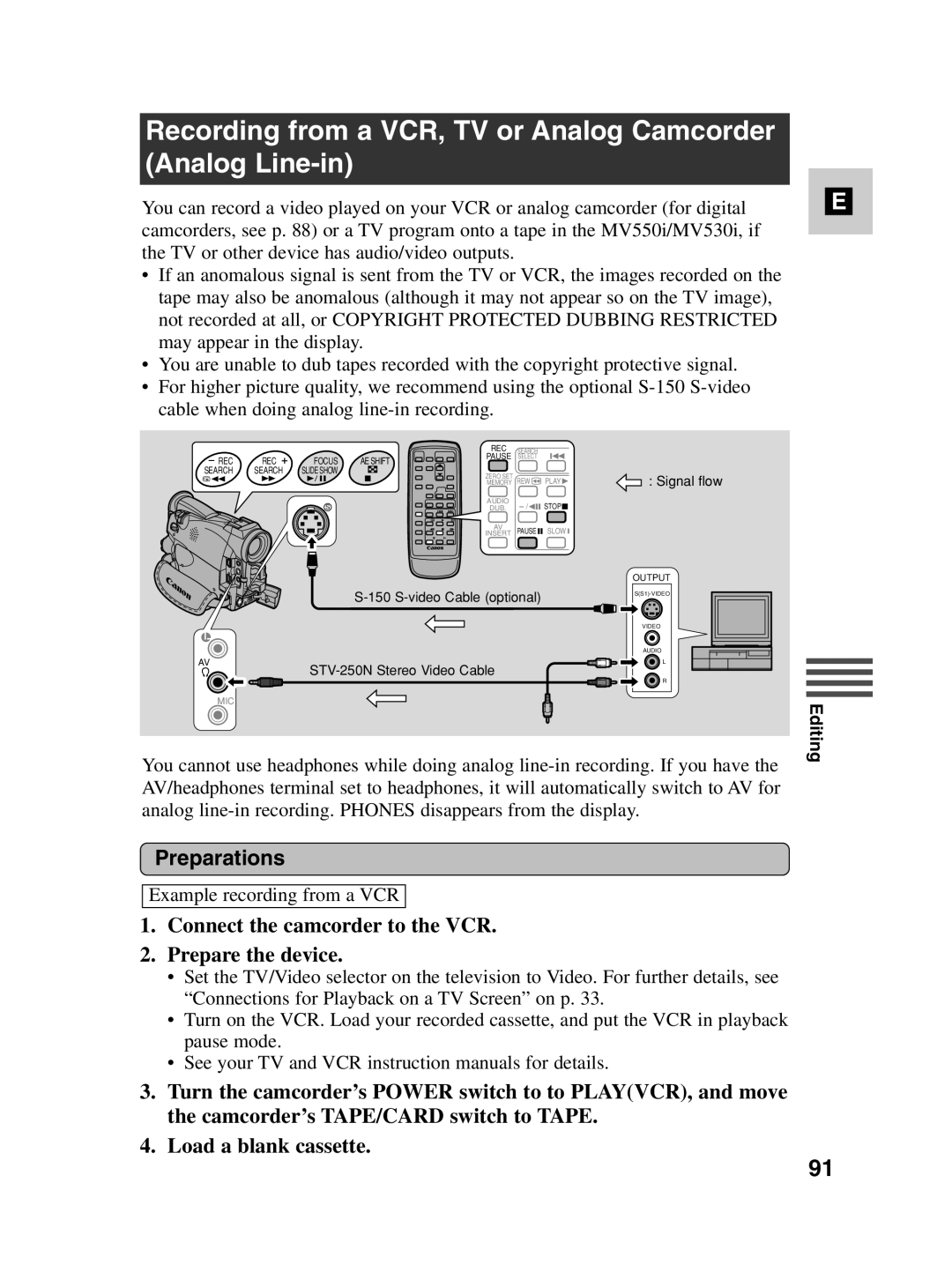Recording from a VCR, TV or Analog Camcorder (Analog Line-in)
You can record a video played on your VCR or analog camcorder (for digital camcorders, see p. 88) or a TV program onto a tape in the MV550i/MV530i, if the TV or other device has audio/video outputs.
•If an anomalous signal is sent from the TV or VCR, the images recorded on the tape may also be anomalous (although it may not appear so on the TV image), not recorded at all, or COPYRIGHT PROTECTED DUBBING RESTRICTED may appear in the display.
•You are unable to dub tapes recorded with the copyright protective signal.
•For higher picture quality, we recommend using the optional
|
|
|
| REC | SEARCH |
|
|
REC | REC | FOCUS | AE SHIFT | PAUSE | SELECT |
|
|
SEARCH | SEARCH | SLIDE SHOW |
| ZERO SET |
|
| : Signal flow |
|
|
|
| REW | PLAY | ||
|
|
|
| MEMORY | |||
|
| S |
| AUDIO | STOP |
| |
|
|
| DUB. |
| |||
|
|
|
| AV | PAUSE | SLOW |
|
|
|
|
| INSERT |
|
AV
OUTPUT
VIDEO
AUDIO
L
R
MIC
You cannot use headphones while doing analog
Preparations
Example recording from a VCR
1.Connect the camcorder to the VCR.
2.Prepare the device.
•Set the TV/Video selector on the television to Video. For further details, see “Connections for Playback on a TV Screen” on p. 33.
•Turn on the VCR. Load your recorded cassette, and put the VCR in playback pause mode.
•See your TV and VCR instruction manuals for details.
3.Turn the camcorder’s POWER switch to to PLAY(VCR), and move the camcorder’s TAPE/CARD switch to TAPE.
4.Load a blank cassette.
E
Editing
91