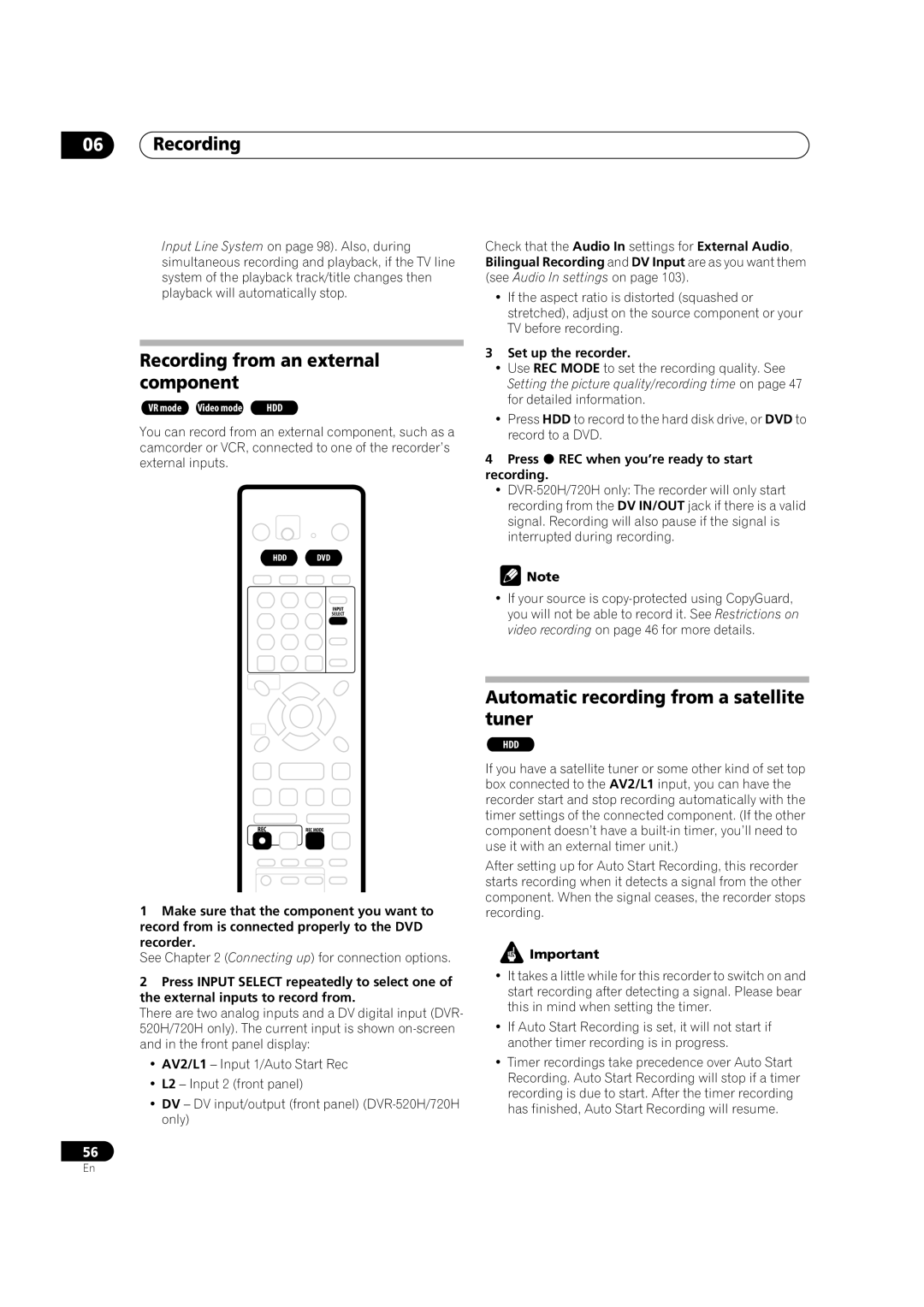Operating Instructions
DVR-420H DVR-520H DVR-720H
DVD Recorder
LASERPRODUCTCLASS1
FOR USE IN THE UNITED KINGDOM
POWER-CORD CAUTION
Operating Environment
Contents
02 Connecting up
01 Before you start
03 Controls and displays
11 The Disc Setup menu
12 The Video/Audio Adjust menu
13 The Initial Setup menu
09 Disc History
Features
Before you start
01 Before you start Chapter
1 is a registered trademark of Gemstar Development Corporation
Before you start
Note ‘Finalization’ is required
Putting the batteries in the remote control
Using the remote control
01 Before you start What’s in the box
3 Close the cover
Disc / content format playback compatibility
General disc compatibility
DVD-R/RW compatibility
CD-R/RW compatibility
01 Before you start
WMA Windows Media Audio compatibility
JPEG file compatibility
File format used by digital still cameras
Before you start
About the internal hard disk drive
Original content refers to what’s actually recorded on the disc
Connecting up
02 Connecting up Chapter
Rear panel connections
Front panel connections
Connecting up
Extra features for use with compatible TVs
TV auto power on
Channel preset download
02 Connecting up Easy connections
Using other types of audio/video output
Using the supplied audio/video cable
Using the S-video output
Connecting up
02 Connecting up Connecting to a cable box or satellite receiver
Cable/Satellite box
4 Use a SCART cable to connect the AV1RGB-TV AV connector to your TV
Connecting an external decoder box
Connecting up
02 Connecting up Connecting an external decoder box
SCART AV CONNECTOR
Connecting to an AV amplifier/receiver
Connecting up
AV amp
receiver
02 Connecting up Connecting other AV sources
Connecting a VCR or analog camcorder
Connecting a DV camcorder DVR-520H/720H only
Plugging in
Controls and displays
Controls and displays
Chapter
Front panel
03 Controls and displays Display
12 13
1 ONE TOUCH COPY page
Remote control
Controls and displays
03 Controls and displays
Getting started Chapter
Switching on and setting up
Getting started
04 Getting started
Other settings you can make
Getting started
Selecting the hard disk or DVD for playback and recording
Making your first recording
Playing back your recording
1 If they aren’t already on, switch on your TV and this recorder
Getting started Using the built-in TV tuner
Switching between TV and DVD
Changing TV channels
Changing audio channels
Basic playback
1 Press STANDBY/ON to switch on
04 Getting started
2 Press HDD to playback from the HDD, or DVD to play a DVD
Playing DVD discs
Playing from the HDD
Getting started
CLEAR ENTER
Playing CDs and WMA/MP3 discs
Playing Video CD/Super VCDs
04 Getting started
start again
Using the Home Menu
Displaying disc information on- screen
Getting started
Use the
04 Getting started
Recording time Relative playback position
Getting started
1 Number of chapters in title 2 Current title and chapter number
Using the Disc Navigator to browse the contents of a disc
Using the Disc Navigator with playback-only discs
Playback
05 Playback Chapter
Changing the thumbnail picture for a title
Using the Disc Navigator with recordable discs and the HDD
Playback
05 Playback
Navigating discs and the HDD
Scanning discs
Reverse play
Playing in slow motion
Frame advance/frame reverse
Playback
SLOW 1/2
05 Playback The Play Mode menu
Search Mode
A-B Repeat
Title/Chapter/Folder/Track Search For example, for track
Repeat play
Program play
Playback
1 During playback, select ‘A-B Repeat’ from the Play Mode menu
05 Playback
Other Program play functions
Playback Displaying and switching subtitles
Switching DVD soundtracks
2 To switch off subtitles, press SUBTITLE then CLEAR
1 Press SUBTITLE repeatedly to select a subtitle option
05 Playback Switching audio channels
Switching camera angles
1 To display/switch the audio channel, press AUDIO repeatedly
To switch the camera angle, press ANGLE
Recording
Recording Chapter
About DVD recording
About HDD recording
06 Recording Recording time and picture quality
Restrictions on video recording
CPRM
Recording equipment and copyright
2 3 3 0PR7
Recording Setting the picture quality/recording time
Basic recording from the TV
06 Recording
Direct recording from TV
Recording Setting a timer recording
Easy Timer Recording
MON 13/12
1145
1345
Standard timer recording
Recording
Timer recording using the VIDEO Plus+ programming system
06 Recording
Recording
VIDEO Plus+ programming with the power off
P LUS CODE
Extending a timer recording in progress
Canceling and stopping a timer recording in progress
06 Recording
Moving the end time by 30-minute blocks
Timer recording FAQ
Preventing use of the recorder before a timer recording child lock
Simultaneous recording and playback
Even though the timer is set, the recorder doesn’t start recording
Recording from an external component
Automatic recording from a satellite tuner
3 Set up the recorder
4 Press REC when you’re ready to start recording
PAUSE STOP STEP/SLOW
Recording from a DV camcorder DVR-520H/720H only
Recording
06 Recording
See DV Input DVR-520H/720H only on page 104 for more on this
7 Use the
‘Start Rec’ and press ENTER
Finalizing a disc
Recording Recording from the DV output DVR-520H/720H only
Playing your recordings on other DVD players
Initializing a DVD-RW disc
1 Press HOME MENU and select ‘Disc Setup’ 2 Select ‘Initialize’
06 Recording
3 Select ‘Video Mode’ or ‘VR Mode’ from the initialize options
Copying and back-up
Copying and back-up
High-speed copying
Chapter
07 Copying and back-up
One Touch Copy* HDD to DVD
One Touch Copy* DVD to HDD
Real-time copying
Copying from HDD to DVD
Canceling One Touch Copy
Copying and back-up
HDD to DVD Copy List menu options
07 Copying and back-up
1 Make sure that there’s a recordable DVD disc loaded
2 Press HOME MENU and select ‘Copy’
HDD to DVD Copy List commands
Copying and back-up Recording the Copy List
2 Use the
the Recording Mode
Erase
Title Name Ttl Name
Divide
07 Copying and back-up
Combine
Preview
Move
Copying and back-up
Erase All
Chapter Edit Chpt Edit
07 Copying and back-up
Chapter Edit Combine below
Copying and back-up
1 Use the
cursor buttons to select the
space between the chapters to combine
Erase Section Erase Sec
07 Copying and back-up
Copying from DVD to HDD
DVD HDD
selected title
Copying and back-up
DVD to HDD Copy List menu options
Recording the Copy List
07 Copying and back-up
3 Select ‘DVD
Move
Copying and back-up DVD to HDD Copy List commands
Erase
Using disc back-up
07 Copying and back-up
Preview
Erase All
Copying and back-up
6 Select ‘Start’
The Disc Navigator screen
Editing
08 Editing Chapter
Editing
Playlist / Original indicator
08 Editing
Disc Navigator menu options
Editing VR mode Original, Video mode and HDD content
Play
Editing
Erase
Using the remote key shortcuts to input a name
08 Editing
Title Name Ttl Name
Characters
Inserting chapter markers into a title
Undo - Undo the last command only works with VR mode disc edits
Editing
Chapter Edit Chpt Edit
Lock / Unlock
08 Editing
Erase Section Erase Sec
1500 Wed 13/12 Pr
Undo
Editing
Erase All
Divide
Editing HDD groups
Creating and editing a VR mode Play List
Change Group Chg Group
Group Name Grp Name
Editing
Play
Erase
Title Name Ttl Name
08 Editing
Chapter Edit Chpt Edit
Erase Section Erase Sec
1500 Wed11/12 Pr 5 LP
Create
Editing
Move
3 Use the
08 Editing
Divide
Erase All
Combine
Using the Disc History
Disc History
Disc History
Chapter
The PhotoViewer
10 The PhotoViewer Chapter
Playing a slideshow
Reloading files from a disc
Rotating the screen
The PhotoViewer
Zooming the screen
The Disc Setup menu
11 The Disc Setup menu Chapter
Basic settings
Input Disc Name
The Disc Setup menu
Finalize settings
Initialize settings
Finalize
The Video/Audio Adjust menu
12 The Video/Audio Adjust menu Chapter
Setting the picture quality for TV and external inputs
Choosing a preset
The Video/Audio Adjust menu
Setting the picture quality for disc playback
Choosing a preset
Creating your own set
Audio Adjust
12 The Video/Audio Adjust menu
Audio DRC
The Initial Setup menu
The Initial Setup menu
Using the Initial Setup menu
Clock Setting
13 The Initial Setup menu
Power Save
Input Line System
On Screen Display
Tuner settings
Remote Control Set
Setup Navigator
Auto Channel Setting Auto Scan
13 The Initial Setup menu
Auto Channel Setting Download from TV
Manual CH Setting
The Initial Setup menu
Channel Swapping
Set VIDEO Plus+ CH
Video In / Out settings
Input Colour System
AV1 Out
AV2/L1 In
Audio In settings
NTSC on PAL TV
NICAM Select
Tuner Level
Audio Out settings
Bilingual Recording
DV Input DVR-520H/720H only
Input Level L1 / L2
Language settings
DTS Out
96kHz PCM Out
MPEG Out
Subtitle Language
Auto Language
DVD Menu Language
13 The Initial Setup menu
Recording settings
Subtitle Display
Selecting ‘Other’ languages
Manual Recording
Optimized Rec
Navi Mark
Auto Chapter Video
Frame Accurate
Playback settings
Parental Lock Set Password
TV Screen Size
Still Picture
Parental Lock Change Password
Parental Lock Change Level
Parental Lock Country Code
13 The Initial Setup menu
cursor down then
Angle Indicator
The Initial Setup menu
Resetting the recorder
Setting up the remote to control your TV
Using the TV remote control buttons
Additional information
Additional information
Screen sizes and disc formats
When viewing on a standard TV or monitor
When viewing on a widescreen TV or monitor
14 Additional information Troubleshooting
General
Problem
Remedy
Problem
Can’t play a disc recorded using this
Additional information
Remedy
Frequently asked questions
14 Additional information
Problem
See also Setting a timer recording on page
About DV DVR-520H/720H only
DV-related messages
Additional information
Can I use high-speed copy to copy from DVD to HDD?
14 Additional information Manual recording modes
Video mode
Level
Level
Vietnamese vi
Country code list
Sundanese su
14 Additional information On-screen displays and recorder displays
Message
Handling discs
Damaged discs
Storing discs
Additional information
14 Additional information Cleaning the pickup lens
Hints on installation
Moving the recorder
Condensation
Additional information
DRM Digital Rights Management
Track
14 Additional information
Title
Specifications
Timer
Tuner
Input/Output
14 Additional information
Supplied accessories
AV Connectors 21-pin connector assignment
Index
Index
PIONEER CORPORATION
PIONEER ELECTRONICS USA INC
PIONEER ELECTRONICS OF CANADA, INC
PIONEER EUROPE NV

![]() Note
Note![]() Important
Important