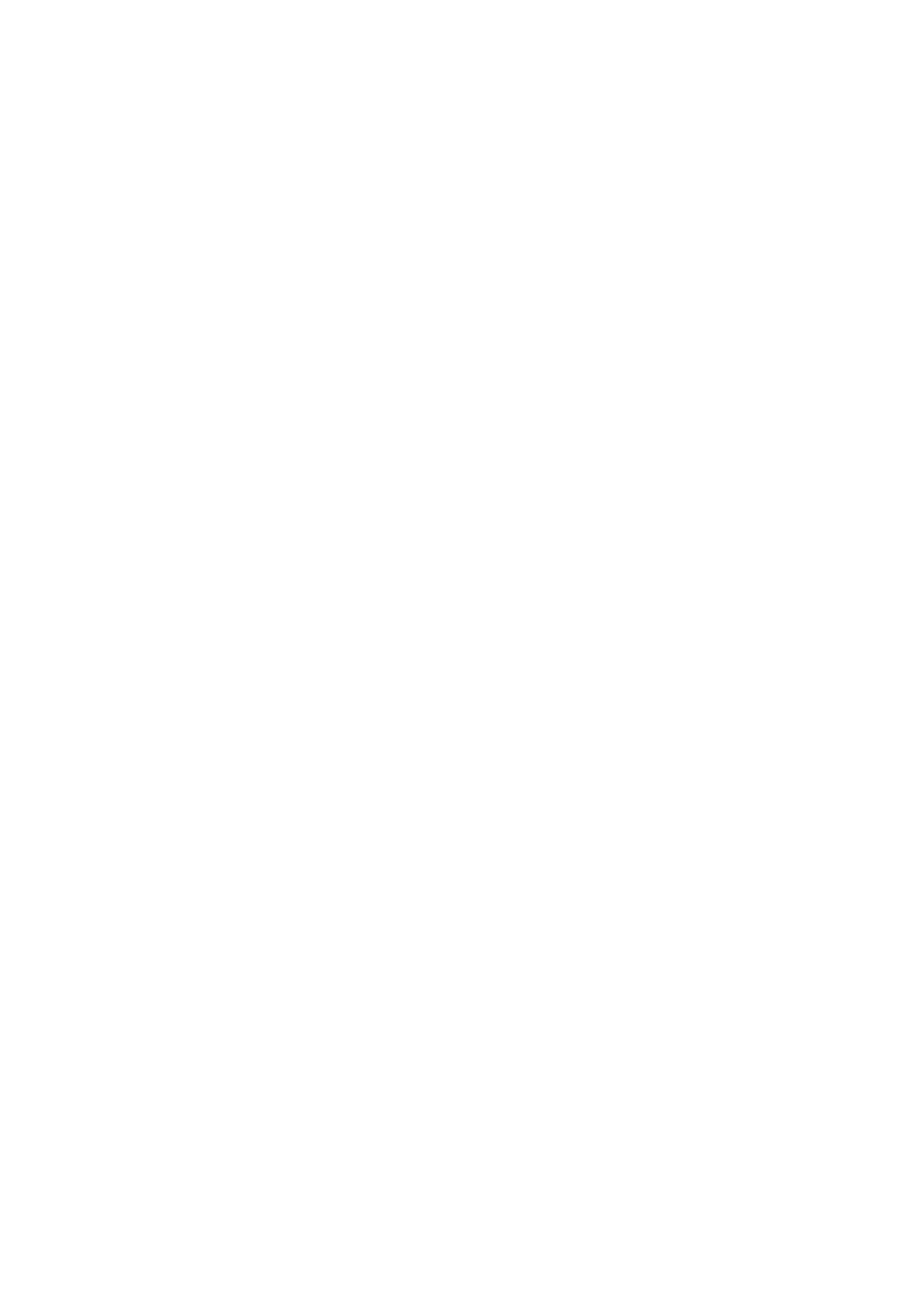DVR-420H DVR-520H DVR-720H
LASERPRODUCTCLASS1
Operating Environment
POWER-CORD Caution
Contents
Disc History
Disc Setup menu
Video/Audio Adjust menu
Initial Setup menu
Before you start
Features
Before you start Chapter
Before you start
Using the remote control
Putting the batteries in the remote control
Before you start What’s in the box
Compressed audio compatibility
General disc compatibility
DVD-R/RW compatibility
CD-R/RW compatibility
Jpeg file compatibility
WMA Windows Media Audio compatibility
PC-created disc compatibility
About the internal hard disk drive
Front panel connections
Connecting up
Connecting up Chapter
Rear panel connections
Connecting up Extra features for use with compatible TVs
Connecting up Easy connections
Connect the Video Output jack to a video input on your TV
Connecting up Using other types of audio/video output
Connect RF antenna cables as shown
This enables you to watch and record TV channels
This enables you to watch discs
This enables you to record scrambled TV channels
Connecting up Connecting an external decoder box
Scart AV Connector
This enables you to listen to multichannel surround sound
Connecting up Connecting to an AV amplifier/receiver
Plugging
Connecting up Connecting other AV sources
Controls and displays Chapter
Controls and displays
Front panel
Ntsc
Controls and displays Display
REM
Fine
Return
Controls and displays Remote control
Controls and displays
Enter
Switching on and setting up
Getting started
Getting started Chapter
Getting started
Digital, Dolby Digital, DTS or PCM only, then press
Other settings you can make
Select the TV screen type, ‘Standard 43’ or ‘Wide 169’
Connected, or Not Connected, then press Enter
Press REC to start recording
When you want to stop recording, press
Making your first recording
Playing back your recording
Changing audio channels
Getting started Using the built-in TV tuner
Switching between TV and DVD
Changing TV channels
Press OPEN/CLOSE to open the disc tray Load a disc
Press STANDBY/ON to switch on
Getting started Basic playback
Press HDD to playback from the HDD, or DVD to play a DVD
Playing from the HDD
Playing DVD discs
Playing Video CD/Super VCDs
Playing CDs and WMA/MP3 discs
Displaying disc information on- screen
Using the Home Menu
Home menu options
Stop display
HDD and removable disc activity display
Play display
Recording display
Introduction
Using the Disc Navigator to browse the contents of a disc
Playback
Playback Chapter
Select ‘Play’ from the menu options
Using the Disc Navigator with recordable discs and the HDD
Playback
Changing the thumbnail picture for a title
Scan Scan 2 Scan
Navigating discs and the HDD
Scanning discs
Scan 1 Scan 2 Scan 3 Scan
Press
Playing in slow motion
Frame advance/frame reverse
Slow 1/2
Repeat
Playback Play Mode menu
Search Mode
Play Mode
Program play
Repeat play
Repeat to build up a program list
Other Program play functions
Switching DVD soundtracks
Playback Displaying and switching subtitles
Clear
To switch the camera angle, press Angle
Playback Switching audio channels
Switching camera angles
To display/switch the audio channel, press Audio repeatedly
About HDD recording
Recording
Recording Chapter
About DVD recording
Restrictions on video recording
Recording Recording time and picture quality
Recording equipment and copyright
Front panel display shows the channel number
Recording Setting the picture quality/recording time
Press REC Mode repeatedly to select a recording setting
Basic recording from the TV
To stop the recording, press Stop REC
Recording
Direct recording from TV
Use the Audio button to select the audio channel to record
Recording Setting a timer recording
MON 13/12
Easy Timer Recording
Press Enter to set the end time
Standard timer recording
Press Timer REC to display the Timer Recording screen
Enter the timer recording settings
To exit the timer recording screen, press Home Menu
Timer recording using the Video Plus+ programming system
LUS Code
Video Plus+ programming with the power off
Next
Programming a new end time
Extending a timer recording in progress
Canceling and stopping a timer recording in progress
Moving the end time by 30-minute blocks
You can’t enter a timer program if the clock isn’t set
Timer recording FAQ
Simultaneous recording and playback
Recording from an external component
See Connecting up for connection options
Set up the recorder
Press REC when you’re ready to start recording
AV2/L1 In is set to Decoder see AV2/L1 In on
See Audio In settings on page 103 for more on these settings
‘Start Rec’ and press Enter
Also, set the camcorder to VTR mode
Press Home Menu and select ‘DV Record’ from the menu
Use
Playing your recordings on other DVD players
Recording Recording from the DV output DVR-520H/720H only
Finalizing a disc
Initializing a DVD-RW disc
Press Home Menu and select ‘Disc Setup’ Select ‘Initialize’
It takes about 30 seconds to initialize the disc
Copying and back-up Chapter
Copying and back-up
High-speed copying
One Touch Copy* HDD to DVD
Copying and back-up
One Touch Copy* DVD to HDD
Copying from HDD to DVD
Canceling One Touch Copy
Select ‘HDD DVD’
HDD to DVD Copy List menu options
HDD to DVD Copy List screen appears
Add
HDD to DVD Copy List commands
Select ‘Conf List’ to display the Copy List settings screen
Copying and back-up Recording the Copy List
Select ‘Erase’ from the Copy List menu options
Erase
Title Name Ttl Name
Divide
Preview
Combine
Move
Erase All
Select a command from the chapter edit menu options
Chapter Edit Chpt Edit
Use Cursor buttons to select a
Chapter Edit Divide
Chapter Edit Combine
Chapter Edit Move
Erase Section Erase Sec
Currently selected DVD title
Copying and back-up Copying from DVD to HDD
Running time Copy List
Use Cursor up/down buttons to highlight
DVD to HDD Copy List menu options
Select ‘DVD
DVD to HDD Copy screen appears
Copying and back-up DVD to HDD Copy List commands
Title to move Copy List insertion point
Using disc back-up
HDD
No Disc Please load a disc to be backed-up Start Cancel
Editing Chapter
Editing
Disc Navigator screen
Information for Auto Replace Selected title
Editing
HDD Disc Navigator
HDD group tabs
Disc Navigator menu options
Playlist / Original indicator
Playback will automatically stop when you do this
VR mode Original
Use this function to start playback of a title
Editing VR mode Original, Video mode and HDD content
Play
Erase Section Erase Sec Erase a part of a title
Key Characters
Using the remote key shortcuts to input a name
Video
Inserting chapter markers into a title
Select ‘Erase Sec’ from the Disc Navigator menu options Use
Lock / Unlock
Title
This erases all unlocked titles from the disc see also Lock
Select No if you want to cancel and leave the title intact
Undo
Select ‘Undo’ from the Disc Navigator menu options
Group Name Grp Name
Creating and editing a VR mode Play List
Editing Editing HDD groups
Change Group Chg Group
You can give titles new names of up to 64 characters long
After selecting a title, the Erase Sec screen appears from
Press Enter to add the title
New title appears in the updated Play List
Create
Original title to put into the Play List
Select the title that you want to divide, then
This command erases all the titles from the Play List
Select ‘Divide’ from the Disc Navigator Play List
Menu options
Disc History
Using the Disc History
Disc History Chapter
Reloading files from a disc
PhotoViewer
PhotoViewer Chapter
Playing a slideshow
Zooming the screen
PhotoViewer
Rotating the screen
Input Disc Name
Disc Setup menu
Disc Setup menu Chapter
Basic settings
Finalize settings
Disc Setup menu
Initialize settings
Choosing a preset
Video/Audio Adjust menu
Video/Audio Adjust menu Chapter
Setting the picture quality for TV and external inputs
Setting the picture quality for disc playback
Video/Audio Adjust menu
Select the picture quality setting you want to adjust
Audio DRC
Black Setup setting applies only when playing Ntsc discs
Clock Setting
Initial Setup menu
Initial Setup menu Chapter
Using the Initial Setup menu
On Screen Display
Initial Setup menu
Power Save
Input Line System
Auto Channel Setting Auto Scan
Tuner settings
Remote Control Set
Setup Navigator
Manual CH Setting
Auto Channel Setting Download from TV
Set Video Plus+ CH
Channel Swapping
AV2/L1
Initial Setup menu Video In / Out settings
Input Colour System
AV1 Out
Tuner Level
Audio In settings
Ntsc on PAL TV
Nicam Select
Audio Out settings
Language settings
DVD Menu Language
Default setting w/Subtitle Language
Subtitle Language
Auto Language
Manual Recording
Recording settings
Subtitle Display
Selecting ‘Other’ languages
Frame Accurate
Optimized Rec
Navi Mark
Auto Chapter Video
Initial Setup menu Playback settings
Parental Lock Change Level
Parental Lock Change Password
Parental Lock Country Code
Angle Indicator
Additional information
Resetting the recorder
Setting up the remote to control your
Using the TV remote control buttons
When viewing on a widescreen TV or monitor
When viewing on a standard TV or monitor
Additional information Screen sizes and disc formats
Problem Remedy
Additional information Troubleshooting
General
Additional information
Can’t use One Touch Copy DVD to HDD
Frequently asked questions
Problem
Can’t use One Touch Copy HDD to DVD
DV-related messages
About DV DVR-520H/720H only
Additional information Manual recording modes
Video mode
Level
119
Message
Damaged discs
Handling discs
Storing discs
Condensation
Additional information Cleaning the pickup lens
Hints on installation
Moving the recorder
Optical digital output
DRM Digital Rights Management
Mpeg audio
Mpeg video
Track
Title
Input/Output
Additional information Specifications
Timer
Tuner
Audio 2/R out / Audio 2/R out
Supplied accessories
AV Connectors 21-pin connector assignment
PIN no
Index
Index
VRB1340-A
Pioneer Corporation

![]()
![]() HDD
HDD