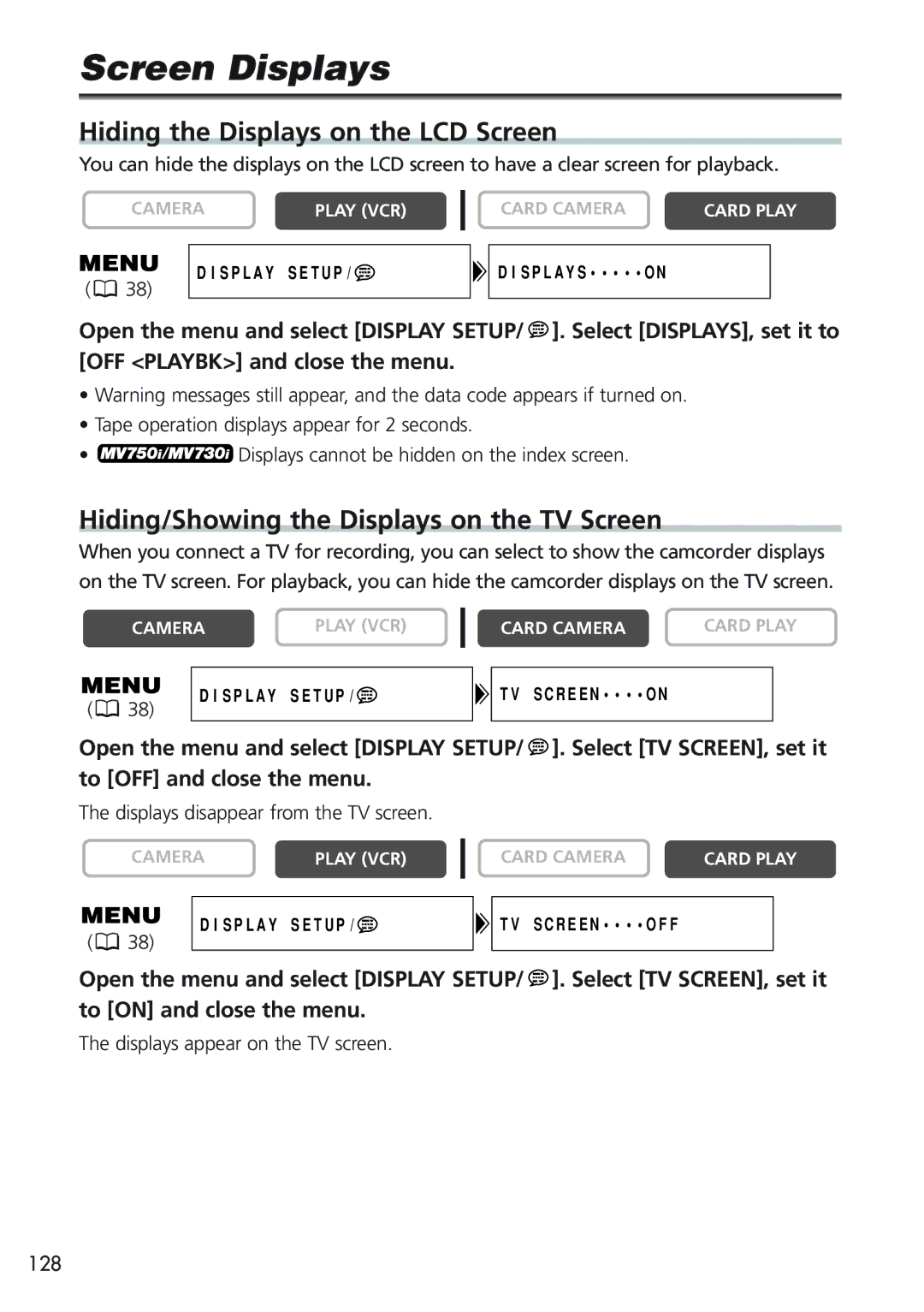Screen Displays
Hiding the Displays on the LCD Screen
You can hide the displays on the LCD screen to have a clear screen for playback.
CAMERAPLAY (VCR)
DISPLAY SETUP/![]()
( 38)
CARD CAMERA | CARD PLAY | |
|
|
|
DISPLAYS•••••ON |
|
|
|
|
|
Open the menu and select [DISPLAY SETUP/ ![]() ]. Select [DISPLAYS], set it to [OFF <PLAYBK>] and close the menu.
]. Select [DISPLAYS], set it to [OFF <PLAYBK>] and close the menu.
•Warning messages still appear, and the data code appears if turned on.
•Tape operation displays appear for 2 seconds.
• ![]() Displays cannot be hidden on the index screen.
Displays cannot be hidden on the index screen.
Hiding/Showing the Displays on the TV Screen
When you connect a TV for recording, you can select to show the camcorder displays on the TV screen. For playback, you can hide the camcorder displays on the TV screen.
CAMERA | PLAY (VCR) |
DISPLAY SETUP/ | |
( 38) |
|
CARD CAMERA | CARD PLAY | |
|
|
|
TV SCREEN••••ON |
|
|
|
|
|
Open the menu and select [DISPLAY SETUP/ ![]() ]. Select [TV SCREEN], set it to [OFF] and close the menu.
]. Select [TV SCREEN], set it to [OFF] and close the menu.
The displays disappear from the TV screen.
CAMERA | PLAY (VCR) |
CARD CAMERA | CARD PLAY |
(![]() 38)
38)
DISPLAY SETUP/![]()
TV SCREEN••••OFF |
Open the menu and select [DISPLAY SETUP/ ![]() ]. Select [TV SCREEN], set it to [ON] and close the menu.
]. Select [TV SCREEN], set it to [ON] and close the menu.
The displays appear on the TV screen.
128