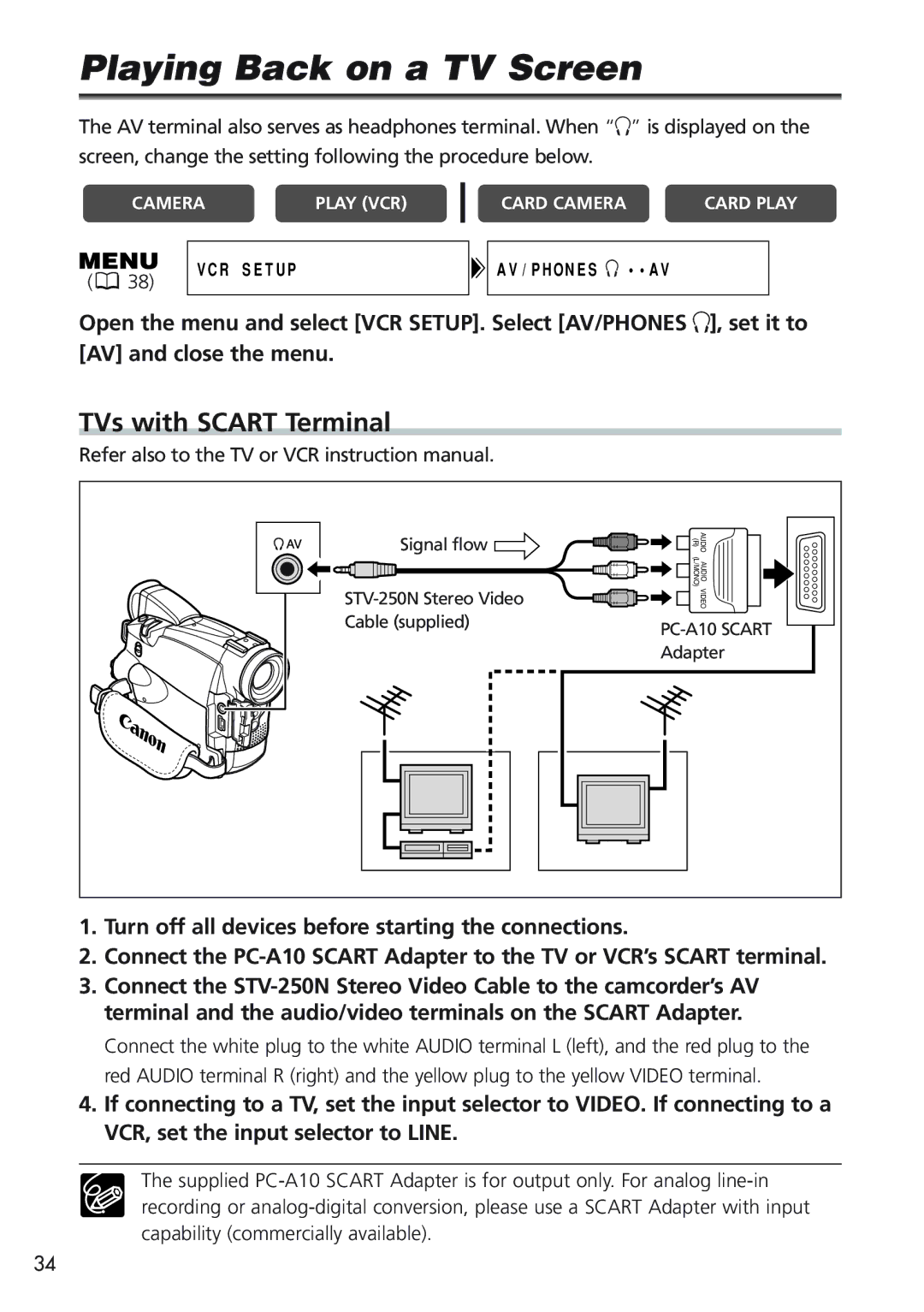Playing Back on a TV Screen
The AV terminal also serves as headphones terminal. When “H” is displayed on the
screen, change the setting following the procedure below.
CAMERA | PLAY (VCR) |
CARD CAMERA | CARD PLAY |
(![]() 38)
38)
VCR SETUP
AV/PHONES ![]() ••AV
••AV
Open the menu and select [VCR SETUP]. Select [AV/PHONES H], set it to [AV] and close the menu.
TVs with SCART Terminal
Refer also to the TV or VCR instruction manual.
Signal flow | AUDIO (R) |
| AUDIO (L/MONO) |
VIDEO | |
Cable (supplied) | |
| |
| Adapter |
1.Turn off all devices before starting the connections.
2.Connect the
3.Connect the
Connect the white plug to the white AUDIO terminal L (left), and the red plug to the red AUDIO terminal R (right) and the yellow plug to the yellow VIDEO terminal.
4.If connecting to a TV, set the input selector to VIDEO. If connecting to a VCR, set the input selector to LINE.
The supplied
34