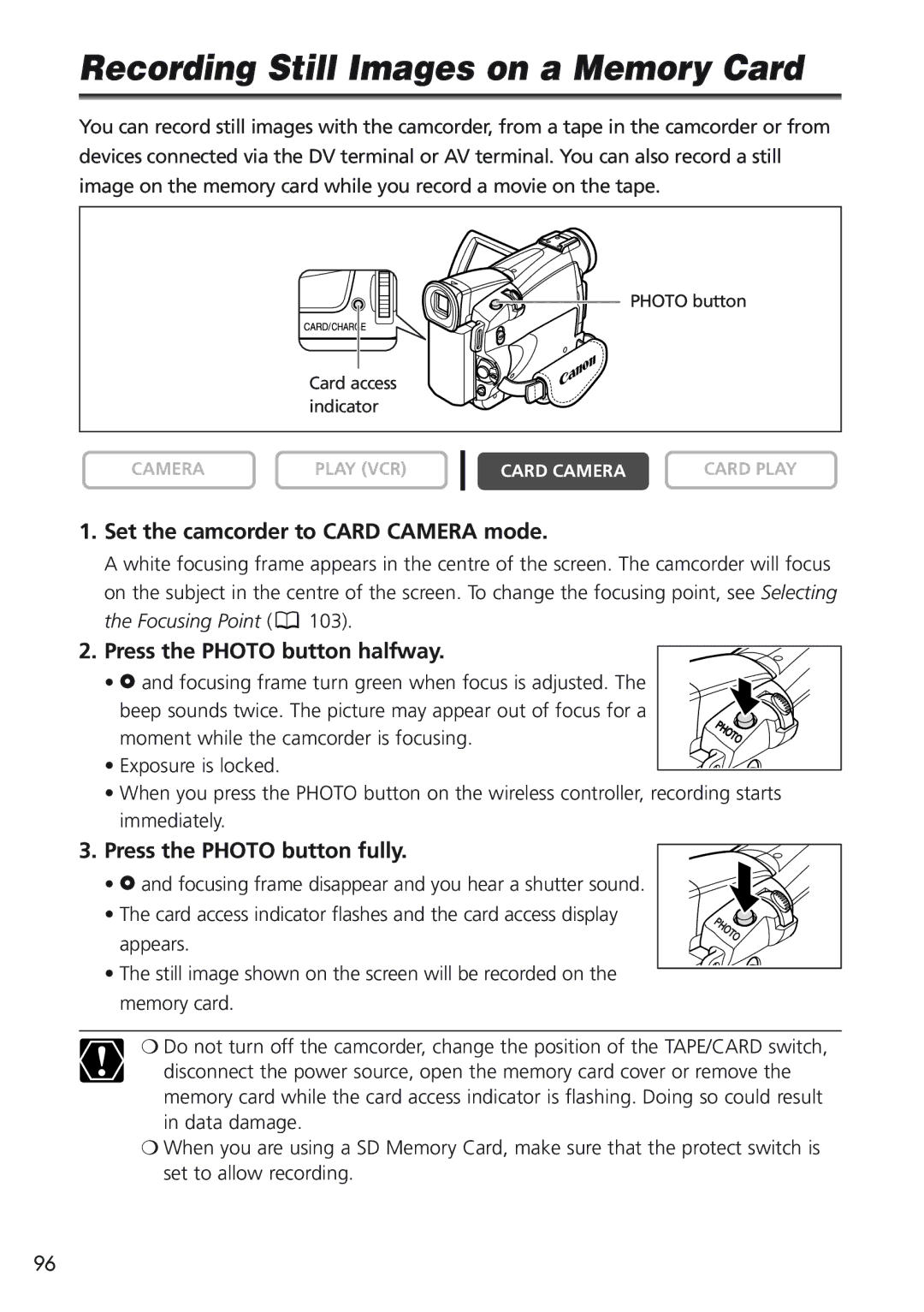Recording Still Images on a Memory Card
You can record still images with the camcorder, from a tape in the camcorder or from devices connected via the DV terminal or AV terminal. You can also record a still image on the memory card while you record a movie on the tape.
PHOTO button
Card access indicator
CAMERA | PLAY (VCR) |
CARD CAMERA | CARD PLAY |
1.Set the camcorder to CARD CAMERA mode.
A white focusing frame appears in the centre of the screen. The camcorder will focus on the subject in the centre of the screen. To change the focusing point, see Selecting
the Focusing Point ( ![]() 103).
103).
2.Press the PHOTO button halfway.
• F and focusing frame turn green when focus is adjusted. The |
| |
beep sounds twice. The picture may appear out of focus for a | PHOTO | |
moment while the camcorder is focusing. | ||
| ||
• Exposure is locked. |
|
• When you press the PHOTO button on the wireless controller, recording starts immediately.
3.Press the PHOTO button fully.
•F and focusing frame disappear and you hear a shutter sound.
•The card access indicator flashes and the card access display appears.
•The still image shown on the screen will be recorded on the memory card.
![]() PHOTO
PHOTO![]()
![]()
❍Do not turn off the camcorder, change the position of the TAPE/CARD switch, disconnect the power source, open the memory card cover or remove the memory card while the card access indicator is flashing. Doing so could result in data damage.
❍When you are using a SD Memory Card, make sure that the protect switch is set to allow recording.
96