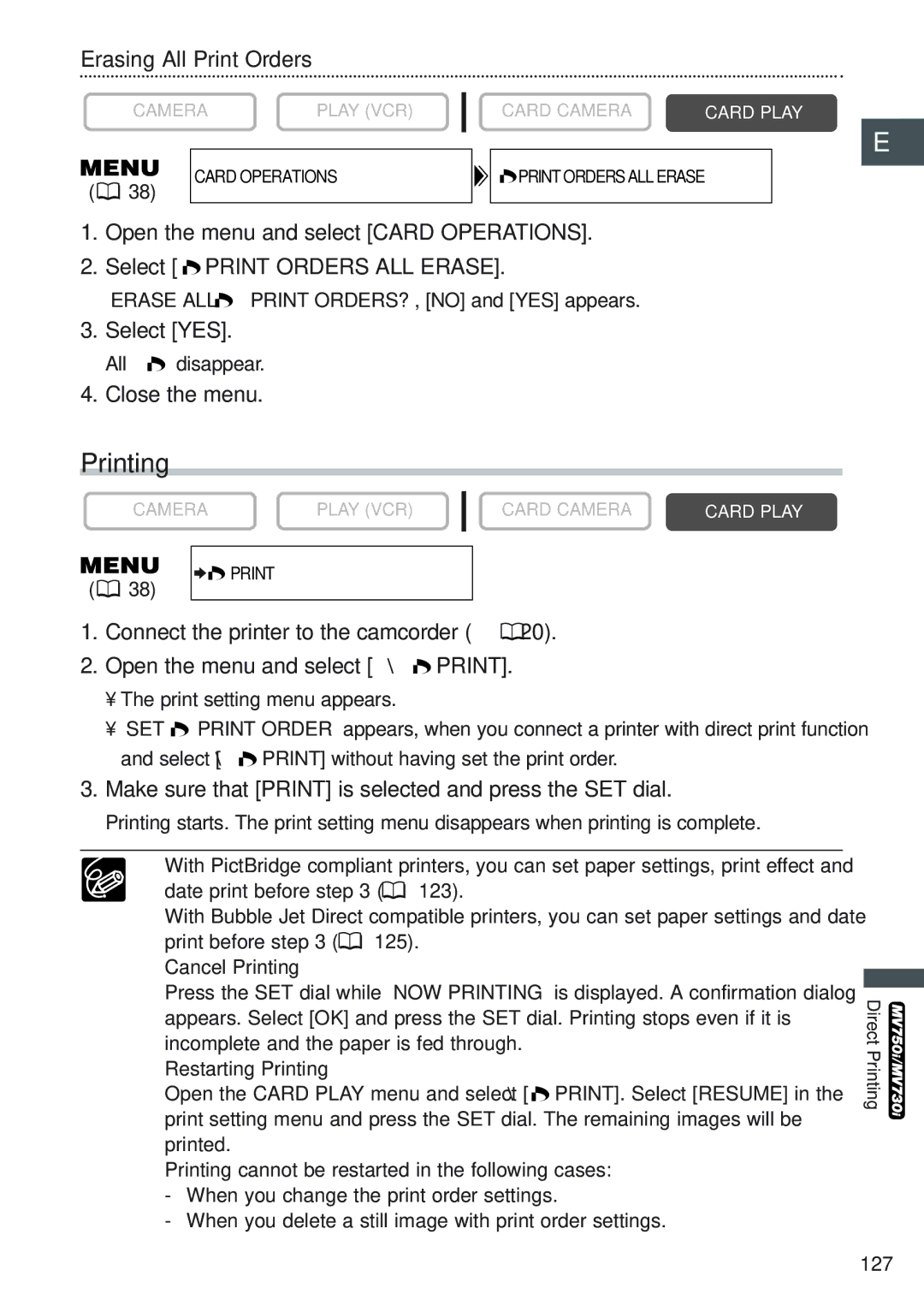Erasing All Print Orders
CAMERA | PLAY (VCR) |
CARD CAMERA | CARD PLAY |
E ![]()
(![]() 38)
38)
CARD OPERATIONS
![]() PRINT ORDERS ALL ERASE
PRINT ORDERS ALL ERASE
1.Open the menu and select [CARD OPERATIONS].
2.Select [ ![]() PRINT ORDERS ALL ERASE].
PRINT ORDERS ALL ERASE].
“ERASE ALL ![]() PRINT ORDERS?”, [NO] and [YES] appears.
PRINT ORDERS?”, [NO] and [YES] appears.
3.Select [YES].
All “ ![]() ” disappear.
” disappear.
4.Close the menu.
Printing
CAMERA | PLAY (VCR) | CARD CAMERA | CARD PLAY |
|
|
|
|
(![]() 38)
38)
![]()
![]() PRINT
PRINT
1.Connect the printer to the camcorder (![]() 120).
120).
2.Open the menu and select [\ ![]() PRINT].
PRINT].
•The print setting menu appears.
•“SET ![]() PRINT ORDER” appears, when you connect a printer with direct print function and select [\
PRINT ORDER” appears, when you connect a printer with direct print function and select [\ ![]() PRINT] without having set the print order.
PRINT] without having set the print order.
3.Make sure that [PRINT] is selected and press the SET dial.
Printing starts. The print setting menu disappears when printing is complete.
❍With PictBridge compliant printers, you can set paper settings, print effect and
date print before step 3 ( ![]() 123).
123).
With Bubble Jet Direct compatible printers, you can set paper settings and date print before step 3 ( ![]() 125).
125).
❍Cancel Printing
Press the SET dial while “NOW PRINTING” is displayed. A confirmation dialog appears. Select [OK] and press the SET dial. Printing stops even if it is incomplete and the paper is fed through.
❍Restarting Printing
Open the CARD PLAY menu and select [\ ![]() PRINT]. Select [RESUME] in the print setting menu and press the SET dial. The remaining images will be printed.
PRINT]. Select [RESUME] in the print setting menu and press the SET dial. The remaining images will be printed.
Printing cannot be restarted in the following cases:
-When you change the print order settings.
-When you delete a still image with print order settings.
Direct Printing![]()
127