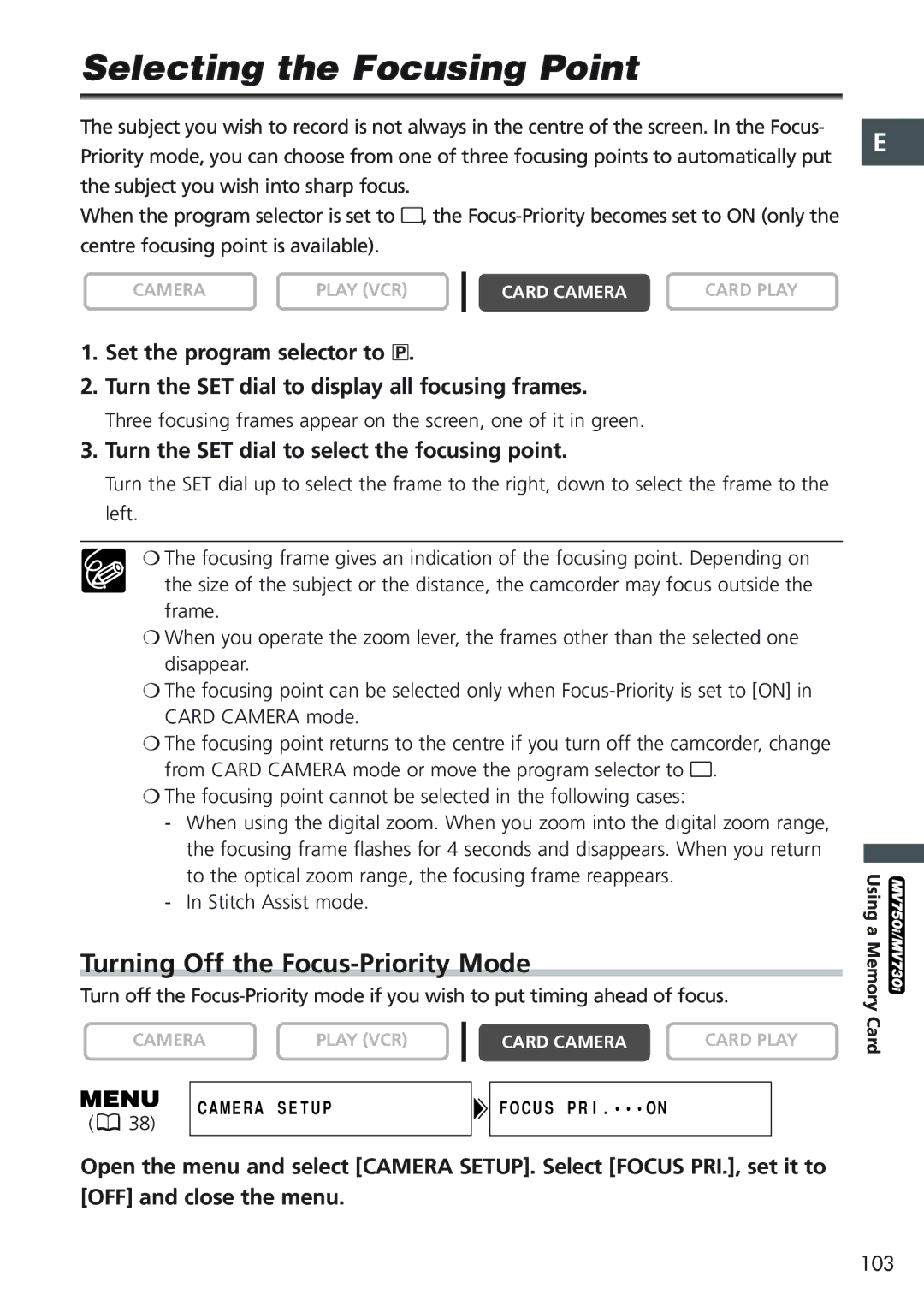Selecting the Focusing Point
The subject you wish to record is not always in the centre of the screen. In the Focus- Priority mode, you can choose from one of three focusing points to automatically put the subject you wish into sharp focus.
When the program selector is set to [, the
CAMERA | PLAY (VCR) | CARD CAMERA | CARD PLAY |
|
|
|
|
E ![]()
1.Set the program selector to Q.
2.Turn the SET dial to display all focusing frames.
Three focusing frames appear on the screen, one of it in green.
3.Turn the SET dial to select the focusing point.
Turn the SET dial up to select the frame to the right, down to select the frame to the left.
❍The focusing frame gives an indication of the focusing point. Depending on
the size of the subject or the distance, the camcorder may focus outside the frame.
❍When you operate the zoom lever, the frames other than the selected one disappear.
❍The focusing point can be selected only when
❍The focusing point returns to the centre if you turn off the camcorder, change from CARD CAMERA mode or move the program selector to [.
❍The focusing point cannot be selected in the following cases:
-When using the digital zoom. When you zoom into the digital zoom range, the focusing frame flashes for 4 seconds and disappears. When you return to the optical zoom range, the focusing frame reappears.
-In Stitch Assist mode.
Turning Off the Focus-Priority Mode
Turn off the
CAMERA | PLAY (VCR) |
|
| CARD CAMERA | CARD PLAY | ||
|
|
|
|
|
|
| |
|
|
|
|
|
|
| |
| CAMERA SETUP |
|
| FOCUS PRI.•••ON |
|
| |
( | 38) |
Open the menu and select [CAMERA SETUP]. Select [FOCUS PRI.], set it to [OFF] and close the menu.
Using a Memory Card![]()
103