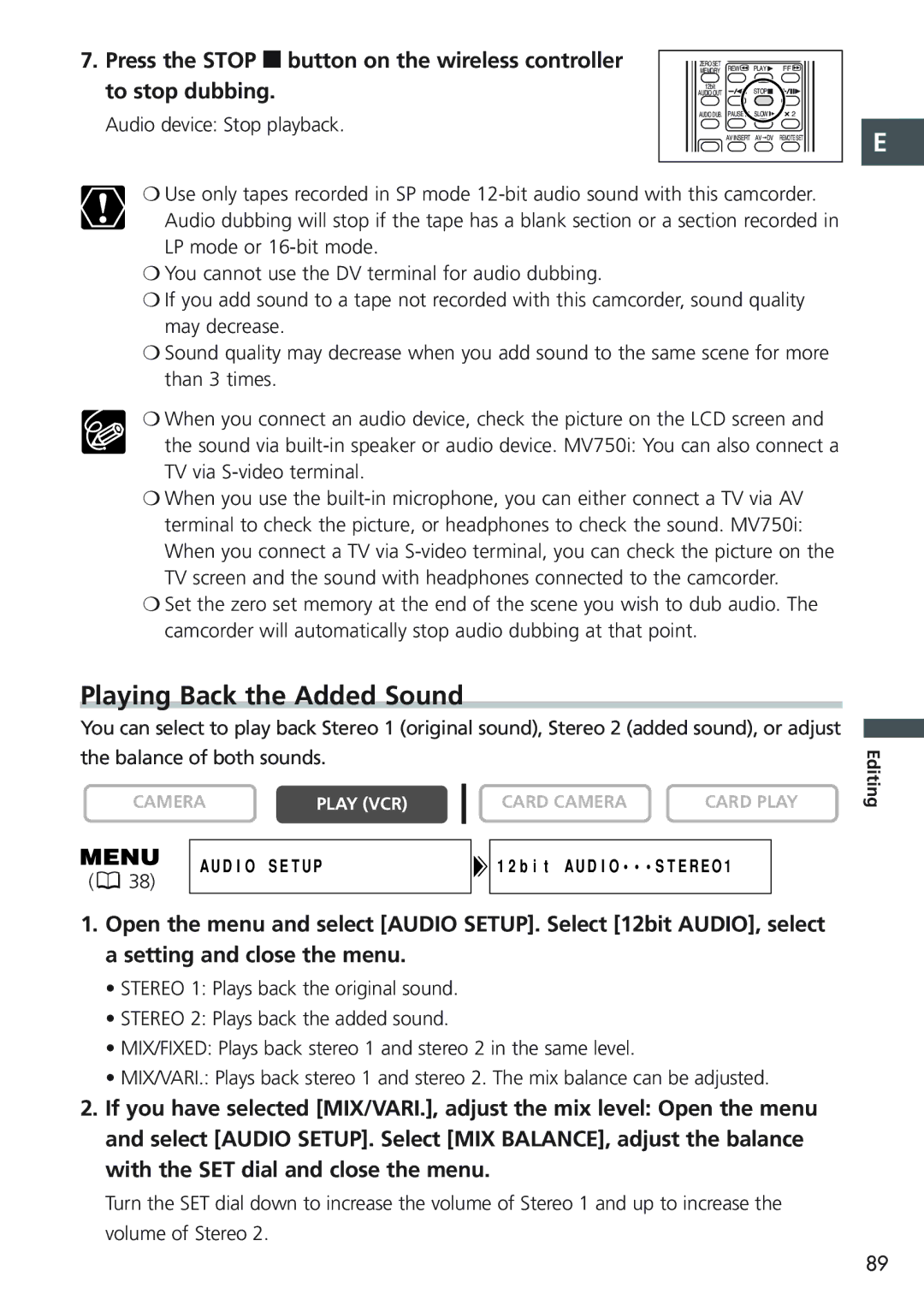7. Press the STOP | 3 | button on the wireless controller | MEMORY | REW | PLAY | FF |
|
| ZERO SET |
|
|
| |
to stop dubbing. |
| 12bit |
| STOP |
| |
|
|
| AUDIO OUT |
|
| |
Audio device: Stop playback. | AUDIO DUB. | PAUSE | SLOW | 2 | ||
| AV INSERT AV DV REMOTE SET | |||||
|
|
|
| |||
❍Use only tapes recorded in SP mode
❍You cannot use the DV terminal for audio dubbing.
❍If you add sound to a tape not recorded with this camcorder, sound quality may decrease.
❍Sound quality may decrease when you add sound to the same scene for more than 3 times.
❍When you connect an audio device, check the picture on the LCD screen and
the sound via
❍When you use the
❍Set the zero set memory at the end of the scene you wish to dub audio. The camcorder will automatically stop audio dubbing at that point.
E ![]()
Playing Back the Added Sound
You can select to play back Stereo 1 (original sound), Stereo 2 (added sound), or adjust the balance of both sounds.
CAMERA | PLAY (VCR) |
|
| CARD CAMERA | CARD PLAY | ||
|
|
|
|
|
| ||
|
|
|
|
|
| ||
| AUDIO SETUP |
|
| 12bit AUDIO•••STEREO1 | |||
( | 38) |
1.Open the menu and select [AUDIO SETUP]. Select [12bit AUDIO], select a setting and close the menu.
•STEREO 1: Plays back the original sound.
•STEREO 2: Plays back the added sound.
•MIX/FIXED: Plays back stereo 1 and stereo 2 in the same level.
•MIX/VARI.: Plays back stereo 1 and stereo 2. The mix balance can be adjusted.
2.If you have selected [MIX/VARI.], adjust the mix level: Open the menu and select [AUDIO SETUP]. Select [MIX BALANCE], adjust the balance with the SET dial and close the menu.
Turn the SET dial down to increase the volume of Stereo 1 and up to increase the volume of Stereo 2.
Editing
89