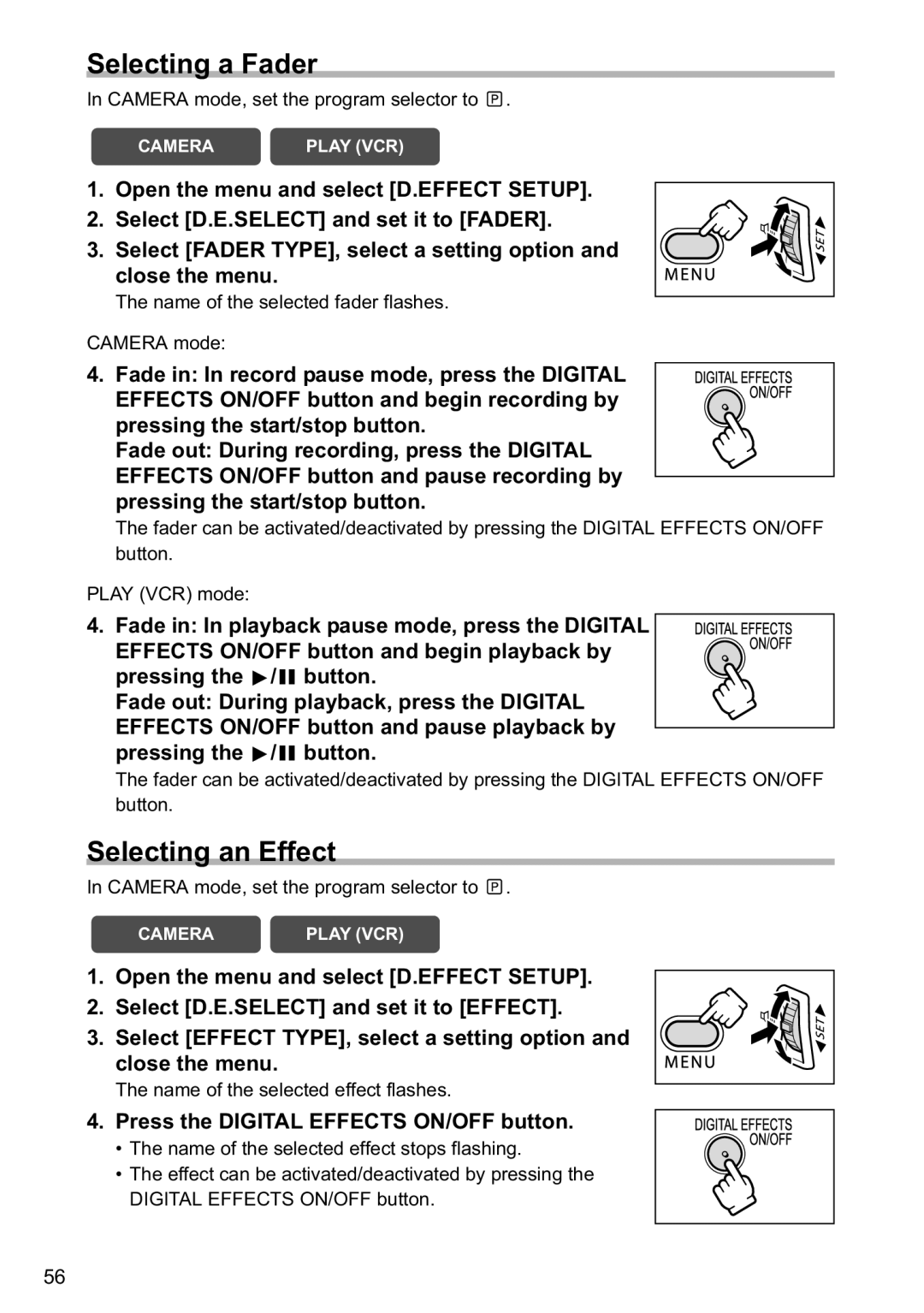Selecting a Fader
In CAMERA mode, set the program selector to ![]() .
.
CAMERA | PLAY (VCR) |
1. Open the menu and select [D.EFFECT SETUP].
2. Select [D.E.SELECT] and set it to [FADER].
3. Select [FADER TYPE], select a setting option and close the menu.
The name of the selected fader flashes.
CAMERA mode:
4. Fade in: In record pause mode, press the DIGITAL EFFECTS ON/OFF button and begin recording by pressing the start/stop button.
Fade out: During recording, press the DIGITAL EFFECTS ON/OFF button and pause recording by pressing the start/stop button.
The fader can be activated/deactivated by pressing the DIGITAL EFFECTS ON/OFF button.
PLAY (VCR) mode:
4. Fade in: In playback pause mode, press the DIGITAL EFFECTS ON/OFF button and begin playback by pressing the ![]() /
/![]() button.
button.
Fade out: During playback, press the DIGITAL EFFECTS ON/OFF button and pause playback by pressing the ![]() /
/![]() button.
button.
The fader can be activated/deactivated by pressing the DIGITAL EFFECTS ON/OFF button.
Selecting an Effect
In CAMERA mode, set the program selector to ![]() .
.
CAMERA | PLAY (VCR) |
1. Open the menu and select [D.EFFECT SETUP].
2. Select [D.E.SELECT] and set it to [EFFECT].
3. Select [EFFECT TYPE], select a setting option and close the menu.
The name of the selected effect flashes.
4. Press the DIGITAL EFFECTS ON/OFF button.
• The name of the selected effect stops flashing.
•The effect can be activated/deactivated by pressing the DIGITAL EFFECTS ON/OFF button.
56