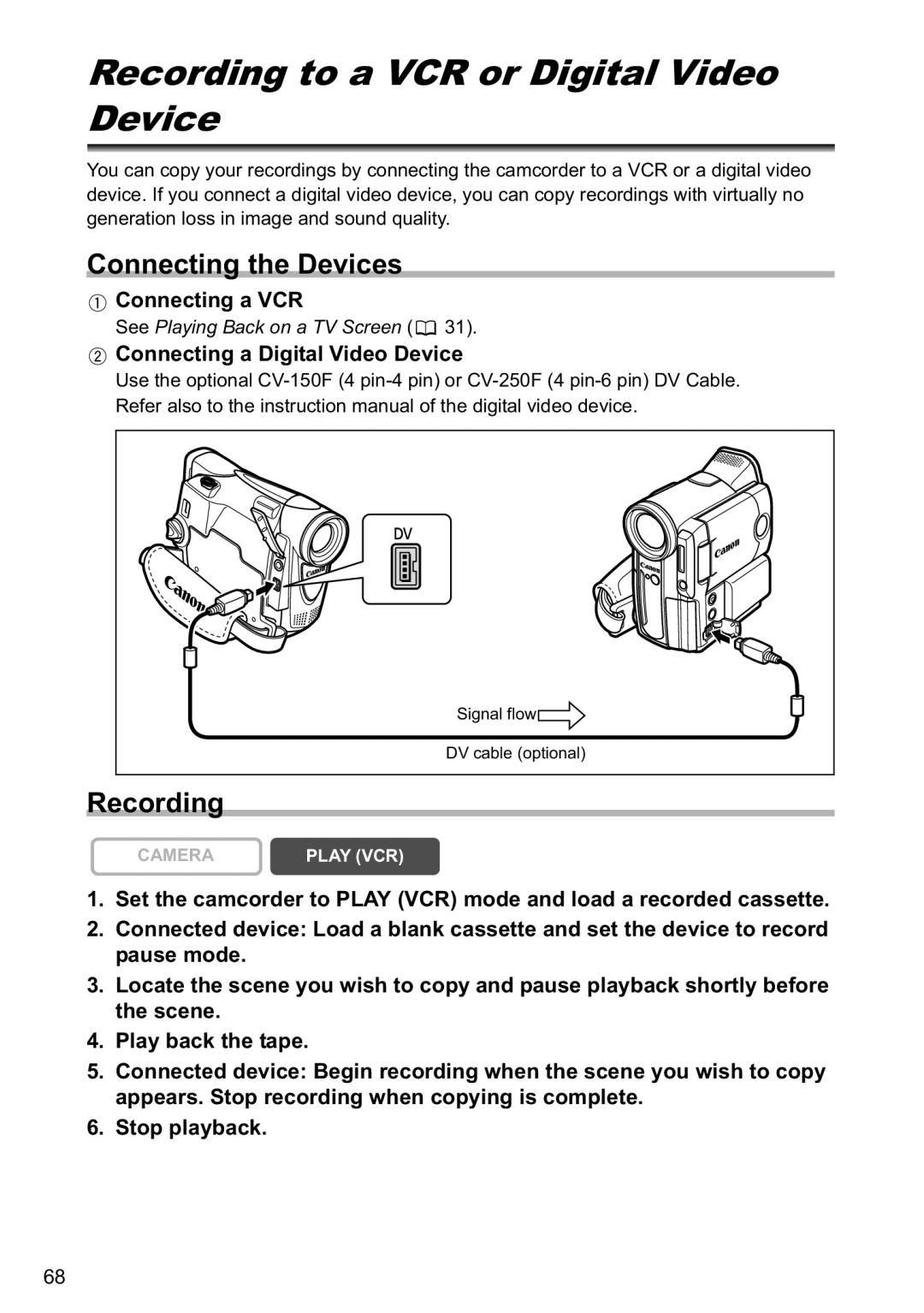Recording to a VCR or Digital Video Device
You can copy your recordings by connecting the camcorder to a VCR or a digital video device. If you connect a digital video device, you can copy recordings with virtually no generation loss in image and sound quality.
Connecting the Devices
 Connecting a VCR
Connecting a VCR
See Playing Back on a TV Screen ( ![]() 31).
31).
 Connecting a Digital Video Device
Connecting a Digital Video Device
Use the optional
| Signal flow |
| DV cable (optional) |
Recording |
|
CAMERA | PLAY (VCR) |
1.Set the camcorder to PLAY (VCR) mode and load a recorded cassette.
2.Connected device: Load a blank cassette and set the device to record pause mode.
3.Locate the scene you wish to copy and pause playback shortly before the scene.
4.Play back the tape.
5.Connected device: Begin recording when the scene you wish to copy appears. Stop recording when copying is complete.
6.Stop playback.
68