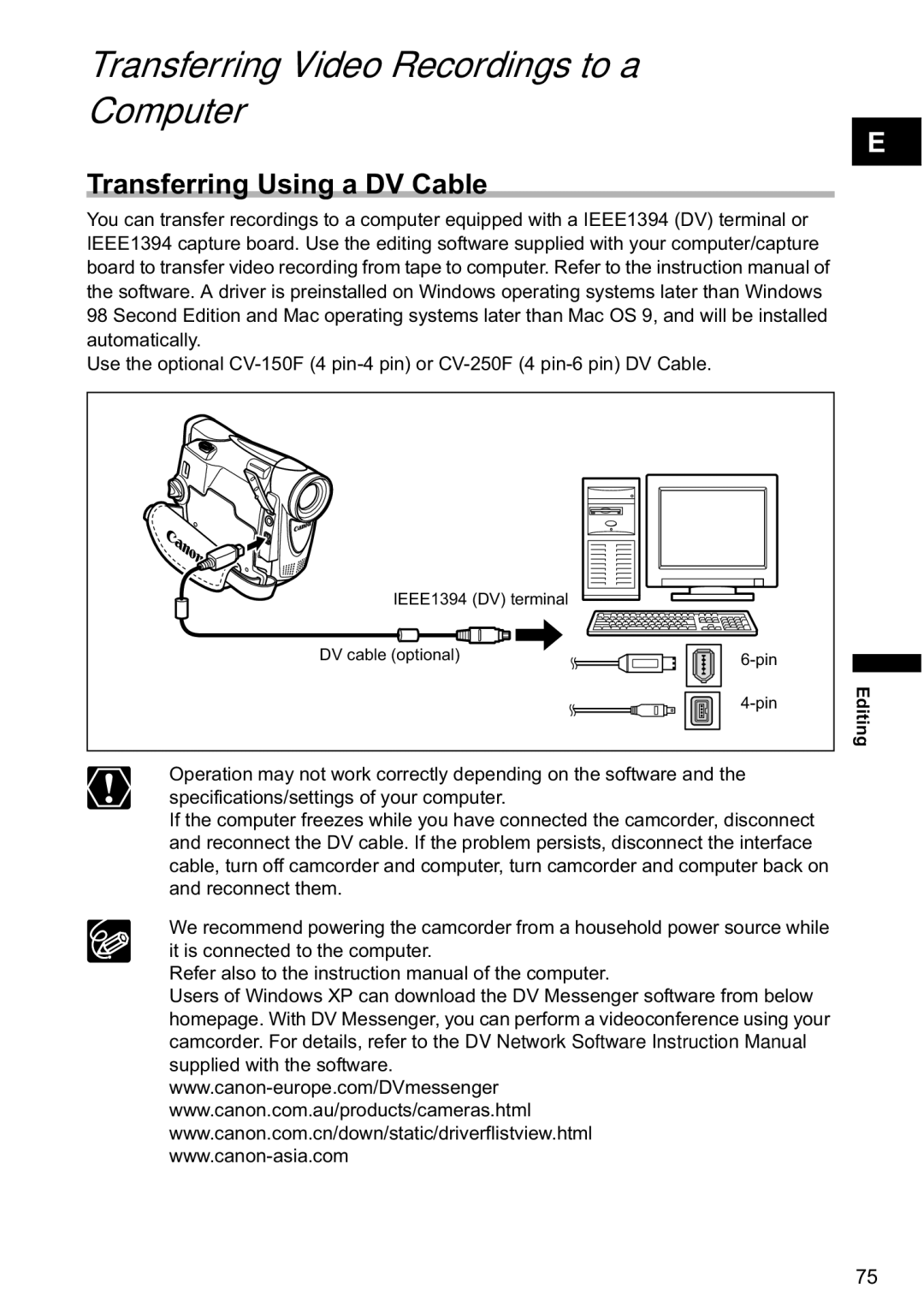Transferring Video Recordings to a Computer
Transferring Using a DV Cable
E
You can transfer recordings to a computer equipped with a IEEE1394 (DV) terminal or IEEE1394 capture board. Use the editing software supplied with your computer/capture board to transfer video recording from tape to computer. Refer to the instruction manual of the software. A driver is preinstalled on Windows operating systems later than Windows 98 Second Edition and Mac operating systems later than Mac OS 9, and will be installed automatically.
Use the optional
IEEE1394 (DV) terminal |
|
|
DV cable (optional) |
| |
|
| |
| Editing | |
|
|
Operation may not work correctly depending on the software and the specifications/settings of your computer.
If the computer freezes while you have connected the camcorder, disconnect and reconnect the DV cable. If the problem persists, disconnect the interface cable, turn off camcorder and computer, turn camcorder and computer back on and reconnect them.
We recommend powering the camcorder from a household power source while it is connected to the computer.
Refer also to the instruction manual of the computer.
Users of Windows XP can download the DV Messenger software from below homepage. With DV Messenger, you can perform a videoconference using your camcorder. For details, refer to the DV Network Software Instruction Manual supplied with the software.
75