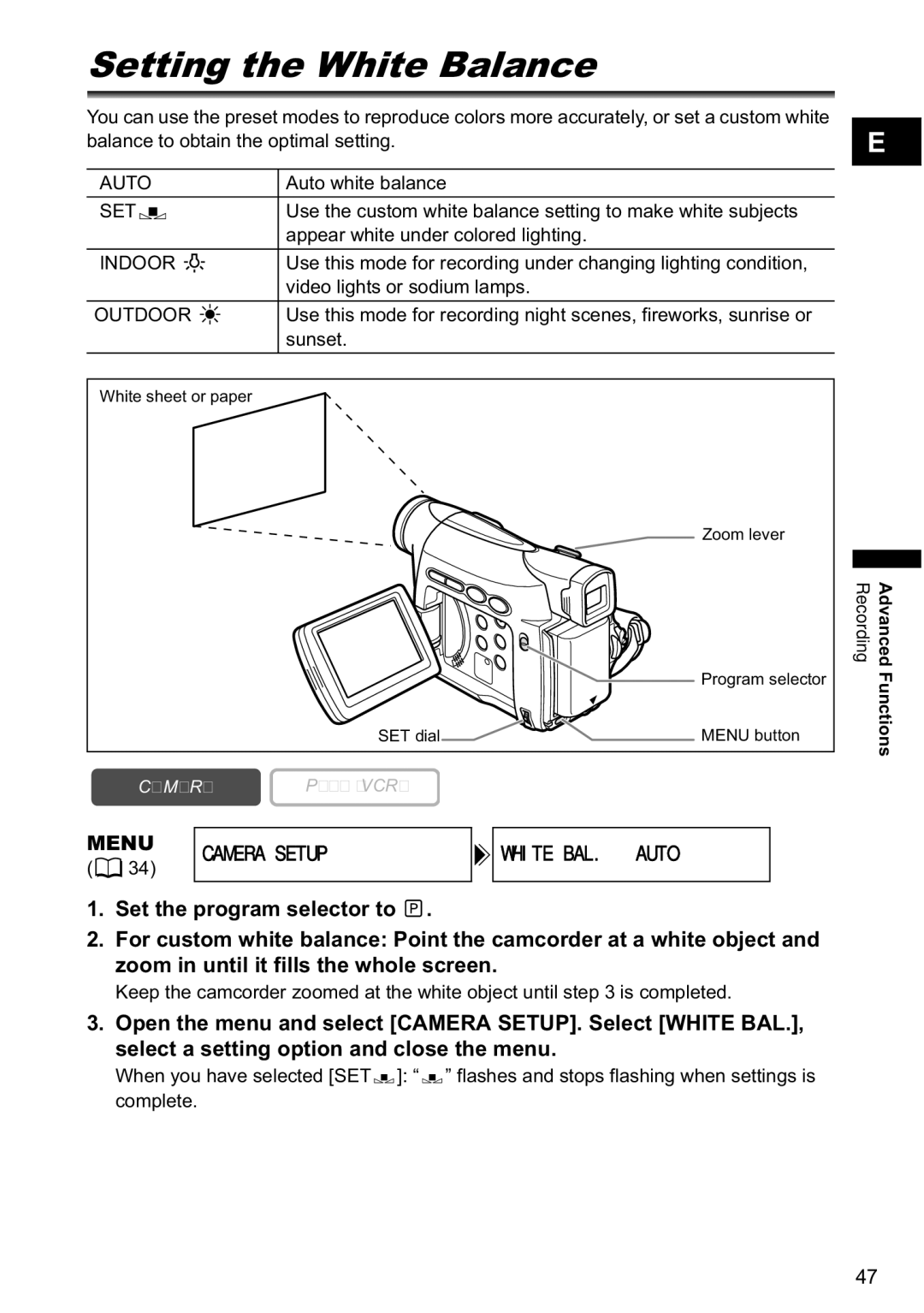Setting the White Balance
You can use the preset modes to reproduce colors more accurately, or set a custom white balance to obtain the optimal setting.
AUTO | Auto white balance | ||||||
|
|
|
|
|
|
|
|
SET |
|
|
|
|
|
| Use the custom white balance setting to make white subjects |
| |||||||
|
|
|
|
|
|
| appear white under colored lighting. |
|
|
|
|
|
|
|
|
INDOOR |
|
|
|
| Use this mode for recording under changing lighting condition, | ||
|
|
|
|
|
|
| video lights or sodium lamps. |
OUTDOOR |
|
| Use this mode for recording night scenes, fireworks, sunrise or | ||||
|
|
|
|
|
|
| sunset. |
|
|
|
|
|
|
|
|
E
White sheet or paper
![]() Zoom lever
Zoom lever
|
|
| Program selector | |
|
| SET dial | MENU button | |
CAMERA | PLAY (VCR) |
| ||
MENU | CAMERA SETUP | WHITE BAL.•••AUTO | ||
( 34) | ||||
|
|
| ||
1.Set the program selector to ![]() .
.
2.For custom white balance: Point the camcorder at a white object and zoom in until it fills the whole screen.
Keep the camcorder zoomed at the white object until step 3 is completed.
3.Open the menu and select [CAMERA SETUP]. Select [WHITE BAL.], select a setting option and close the menu.
When you have selected [SET![]() ]: “
]: “![]() ” flashes and stops flashing when settings is complete.
” flashes and stops flashing when settings is complete.
Recording | Advanced |
| Functions |
47