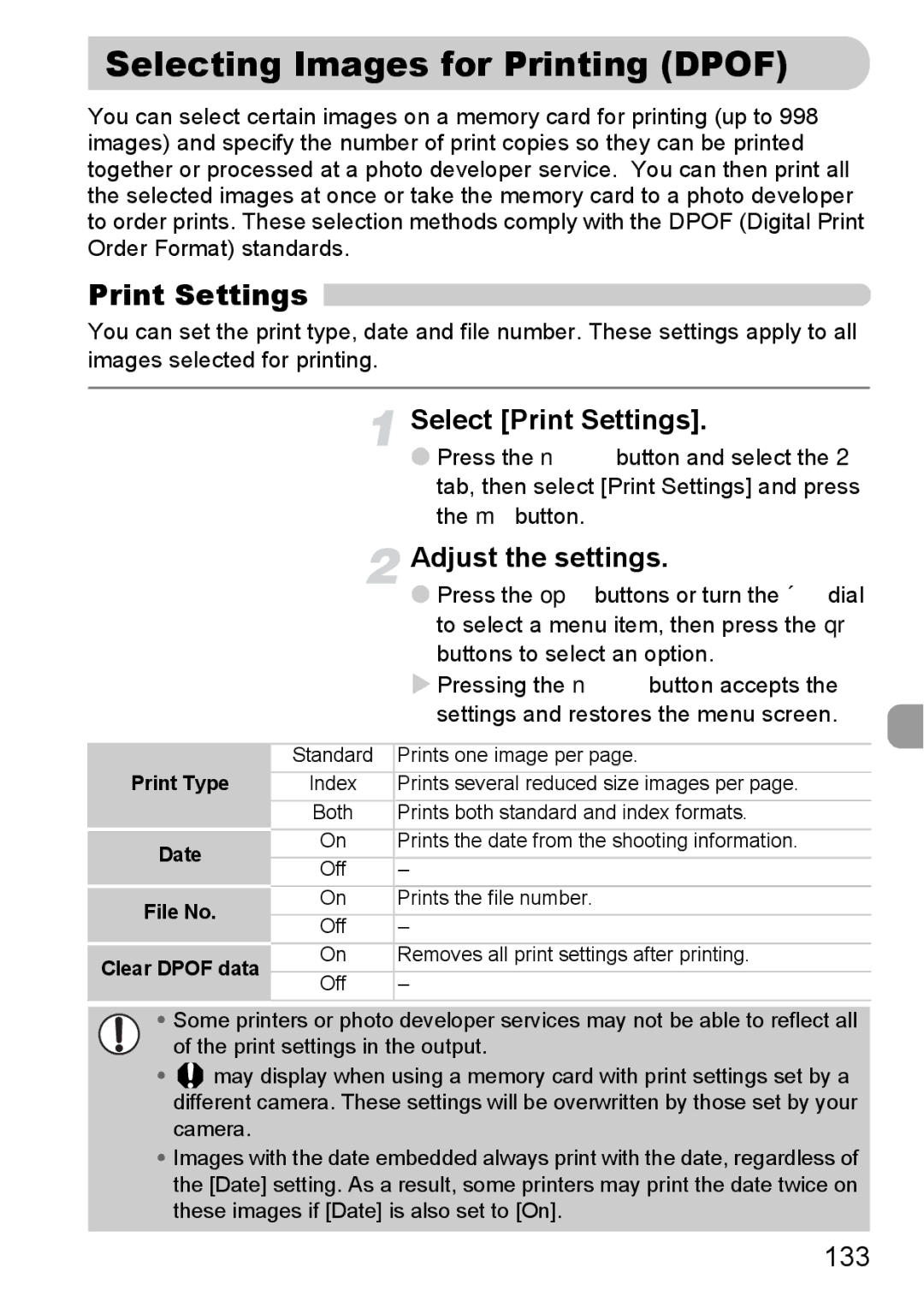Selecting Images for Printing (DPOF)
You can select certain images on a memory card for printing (up to 998 images) and specify the number of print copies so they can be printed together or processed at a photo developer service. You can then print all the selected images at once or take the memory card to a photo developer to order prints. These selection methods comply with the DPOF (Digital Print Order Format) standards.
Print Settings 
You can set the print type, date and file number. These settings apply to all images selected for printing.
Select [Print Settings].
●Press the n button and select the 2
tab, then select [Print Settings] and press the m button.
Adjust the settings.
●Press the op buttons or turn the Âdial to select a menu item, then press the qr buttons to select an option.
XPressing the n button accepts the
|
| settings and restores the menu screen. | |
|
|
| |
| Standard | Prints one image per page. | |
Print Type | Index | Prints several reduced size images per page. | |
| Both | Prints both standard and index formats. | |
Date | On | Prints the date from the shooting information. | |
Off | – | ||
| |||
File No. | On | Prints the file number. | |
Off | – | ||
| |||
Clear DPOF data | On | Removes all print settings after printing. | |
Off | – | ||
|
•Some printers or photo developer services may not be able to reflect all
of the print settings in the output.
•![]() may display when using a memory card with print settings set by a different camera. These settings will be overwritten by those set by your camera.
may display when using a memory card with print settings set by a different camera. These settings will be overwritten by those set by your camera.
•Images with the date embedded always print with the date, regardless of the [Date] setting. As a result, some printers may print the date twice on these images if [Date] is also set to [On].