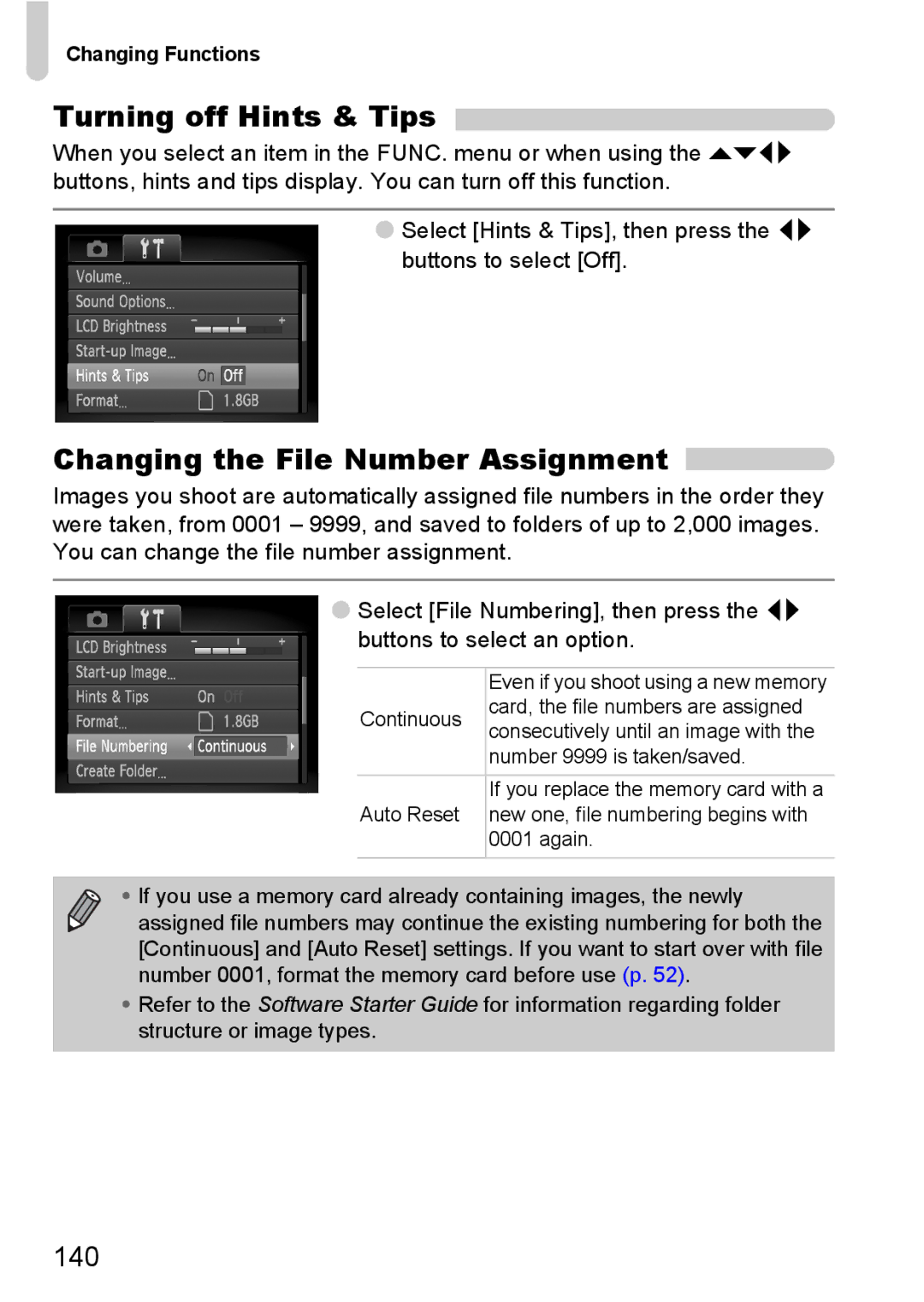Changing Functions
Turning off Hints & Tips
When you select an item in the FUNC. menu or when using the opqr buttons, hints and tips display. You can turn off this function.
●Select [Hints & Tips], then press the qr buttons to select [Off].
Changing the File Number Assignment 
Images you shoot are automatically assigned file numbers in the order they were taken, from 0001 – 9999, and saved to folders of up to 2,000 images. You can change the file number assignment.
●Select [File Numbering], then press the qr buttons to select an option.
| Even if you shoot using a new memory | |
Continuous | card, the file numbers are assigned | |
consecutively until an image with the | ||
| ||
| number 9999 is taken/saved. | |
|
| |
| If you replace the memory card with a | |
Auto Reset | new one, file numbering begins with | |
| 0001 again. | |
|
|
• If you use a memory card already containing images, the newly assigned file numbers may continue the existing numbering for both the [Continuous] and [Auto Reset] settings. If you want to start over with file number 0001, format the memory card before use (p. 52).
•Refer to the Software Starter Guide for information regarding folder structure or image types.