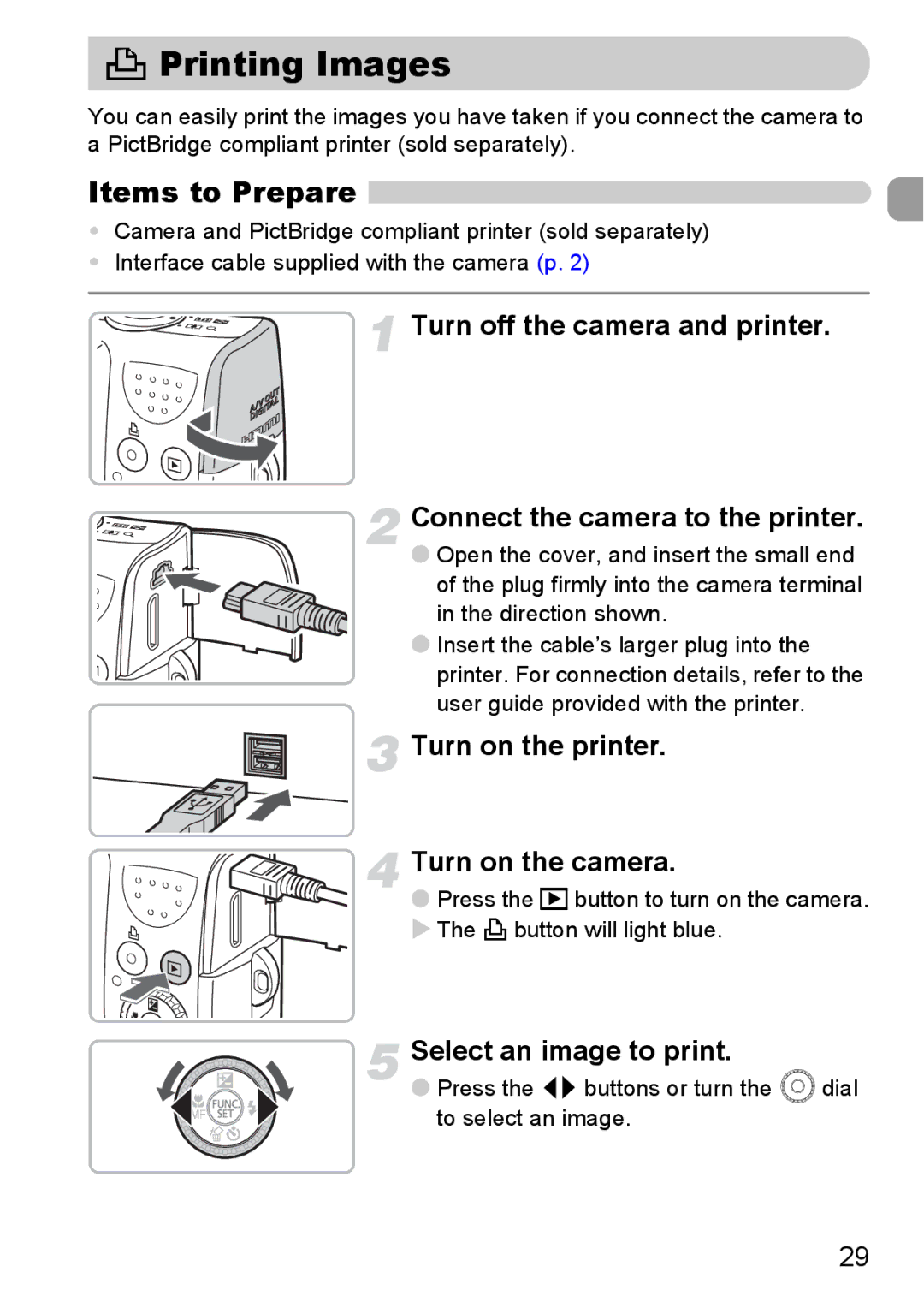2 Printing Images
You can easily print the images you have taken if you connect the camera to a PictBridge compliant printer (sold separately).
Items to Prepare 
•Camera and PictBridge compliant printer (sold separately)
•Interface cable supplied with the camera (p. 2)
Turn off the camera and printer.
Connect the camera to the printer.
●Open the cover, and insert the small end
of the plug firmly into the camera terminal in the direction shown.
● Insert the cable’s larger plug into the printer. For connection details, refer to the user guide provided with the printer.
 Turn on the printer.
Turn on the printer.
Turn on the camera.
● Press the 1 button to turn on the camera. X The c button will light blue.
Select an image to print.
● Press the qr buttons or turn the  dial to select an image.
29