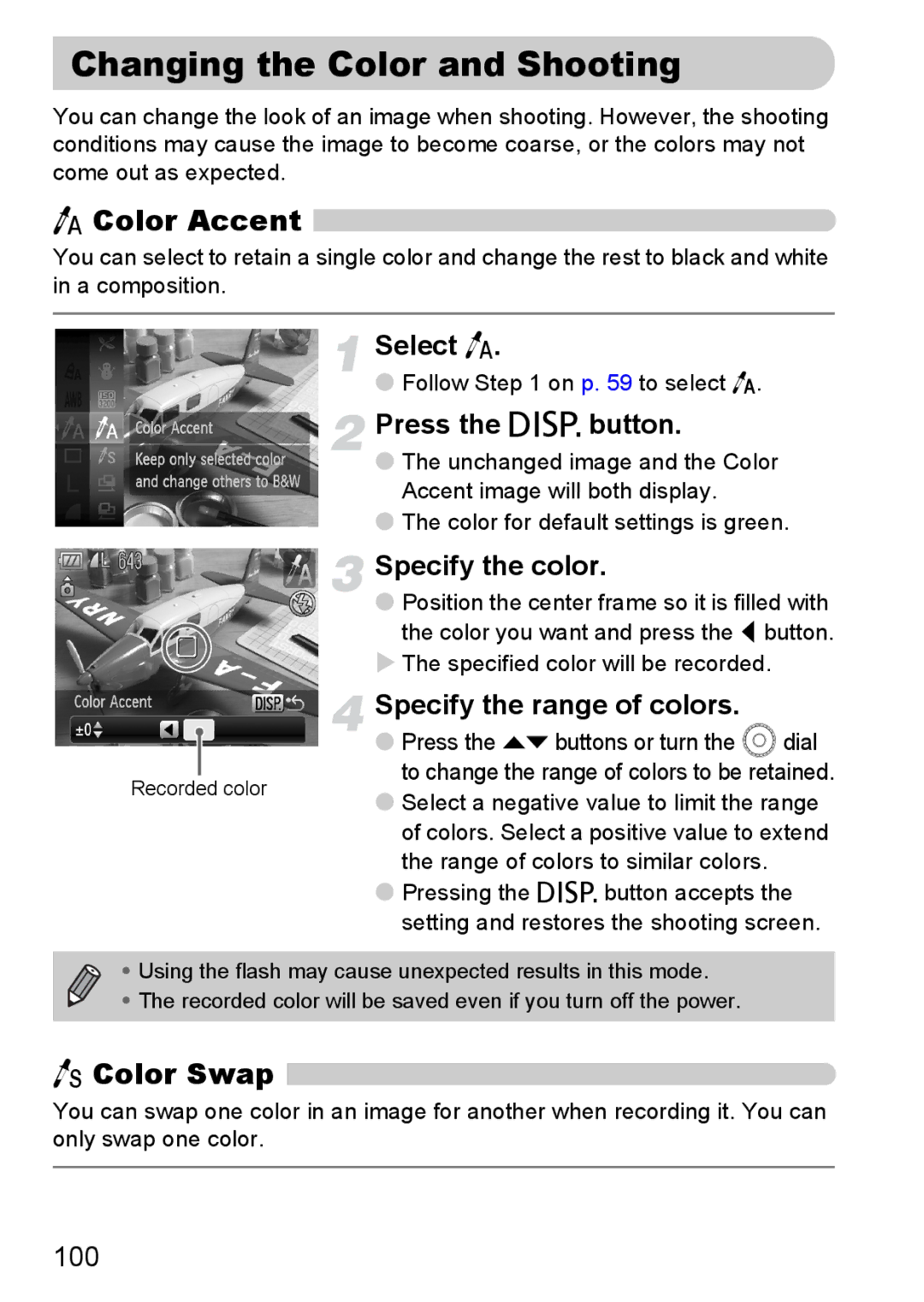Changing the Color and Shooting
You can change the look of an image when shooting. However, the shooting conditions may cause the image to become coarse, or the colors may not come out as expected.
T Color Accent 
You can select to retain a single color and change the rest to black and white in a composition.
Select T.
●Follow Step 1 on p. 59 to select T.
 Press the l button.
Press the l button.
●The unchanged image and the Color Accent image will both display.
●The color for default settings is green.
Specify the color.
●Position the center frame so it is filled with
the color you want and press the q button. X The specified color will be recorded.
| Specify the range of colors. | |
| ● Press the op buttons or turn the  dial | |
Recorded color | to change the range of colors to be retained. | |
● Select a negative value to limit the range | ||
|
of colors. Select a positive value to extend the range of colors to similar colors.
●Pressing the l button accepts the setting and restores the shooting screen.
• Using the flash may cause unexpected results in this mode.
• The recorded color will be saved even if you turn off the power.
Y Color Swap 
You can swap one color in an image for another when recording it. You can only swap one color.
100