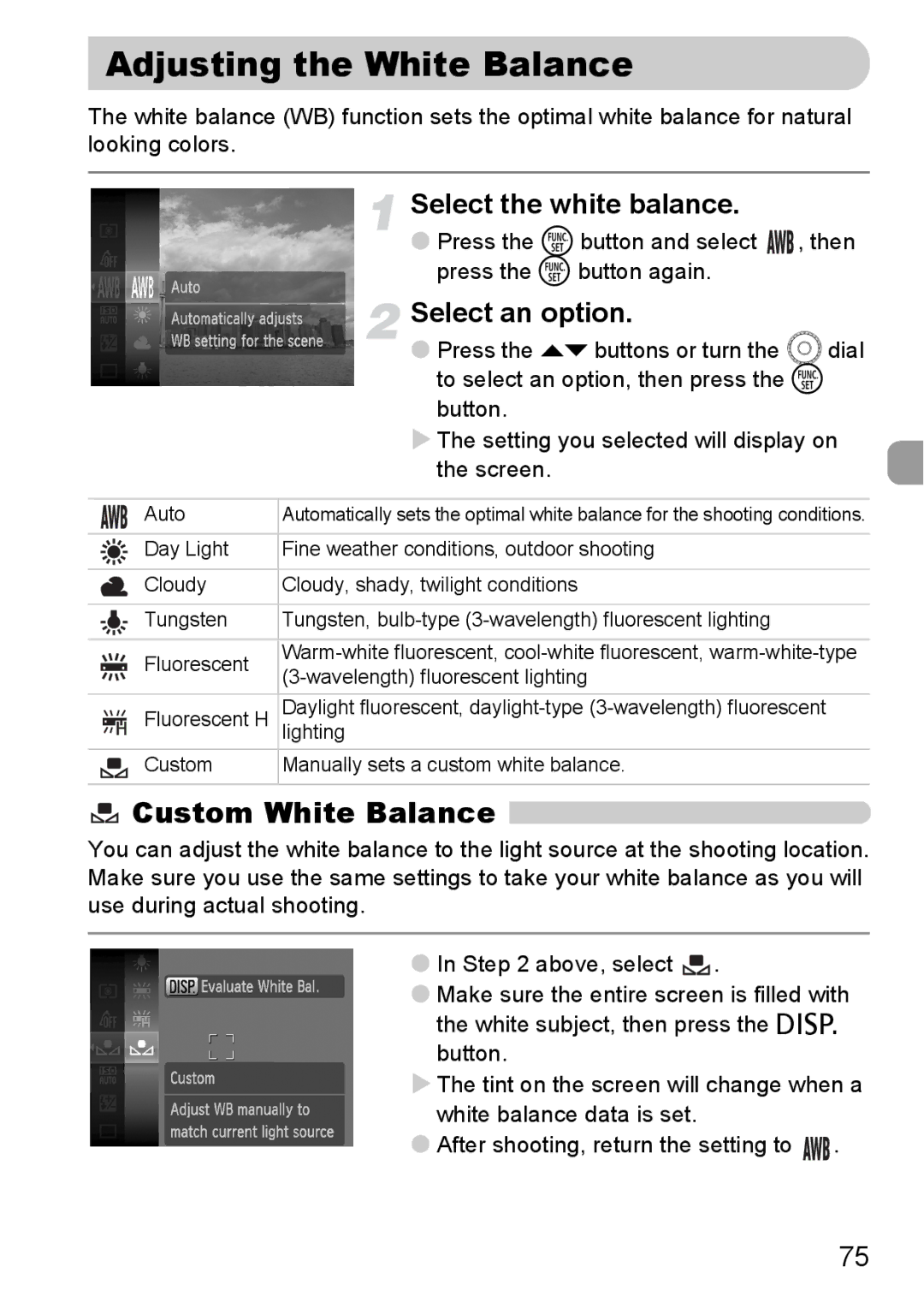Adjusting the White Balance
The white balance (WB) function sets the optimal white balance for natural looking colors.
Select the white balance.
●Press the m button and select ![]()
![]() , then press the m button again.
, then press the m button again.
Select an option.
●Press the op buttons or turn the Âdial to select an option, then press the m button.
XThe setting you selected will display on the screen.
Auto | Automatically sets the optimal white balance for the shooting conditions. | |
|
| |
Day Light | Fine weather conditions, outdoor shooting | |
|
| |
Cloudy | Cloudy, shady, twilight conditions | |
|
| |
Tungsten | Tungsten, | |
|
| |
Fluorescent | ||
| ||
Fluorescent H | Daylight fluorescent, | |
| lighting | |
Custom | Manually sets a custom white balance. | |
|
|
 Custom White Balance
Custom White Balance 
You can adjust the white balance to the light source at the shooting location. Make sure you use the same settings to take your white balance as you will use during actual shooting.
●In Step 2 above, select ![]() .
.
●Make sure the entire screen is filled with the white subject, then press the l button.
XThe tint on the screen will change when a white balance data is set.
●After shooting, return the setting to ![]()
![]() .
.
75