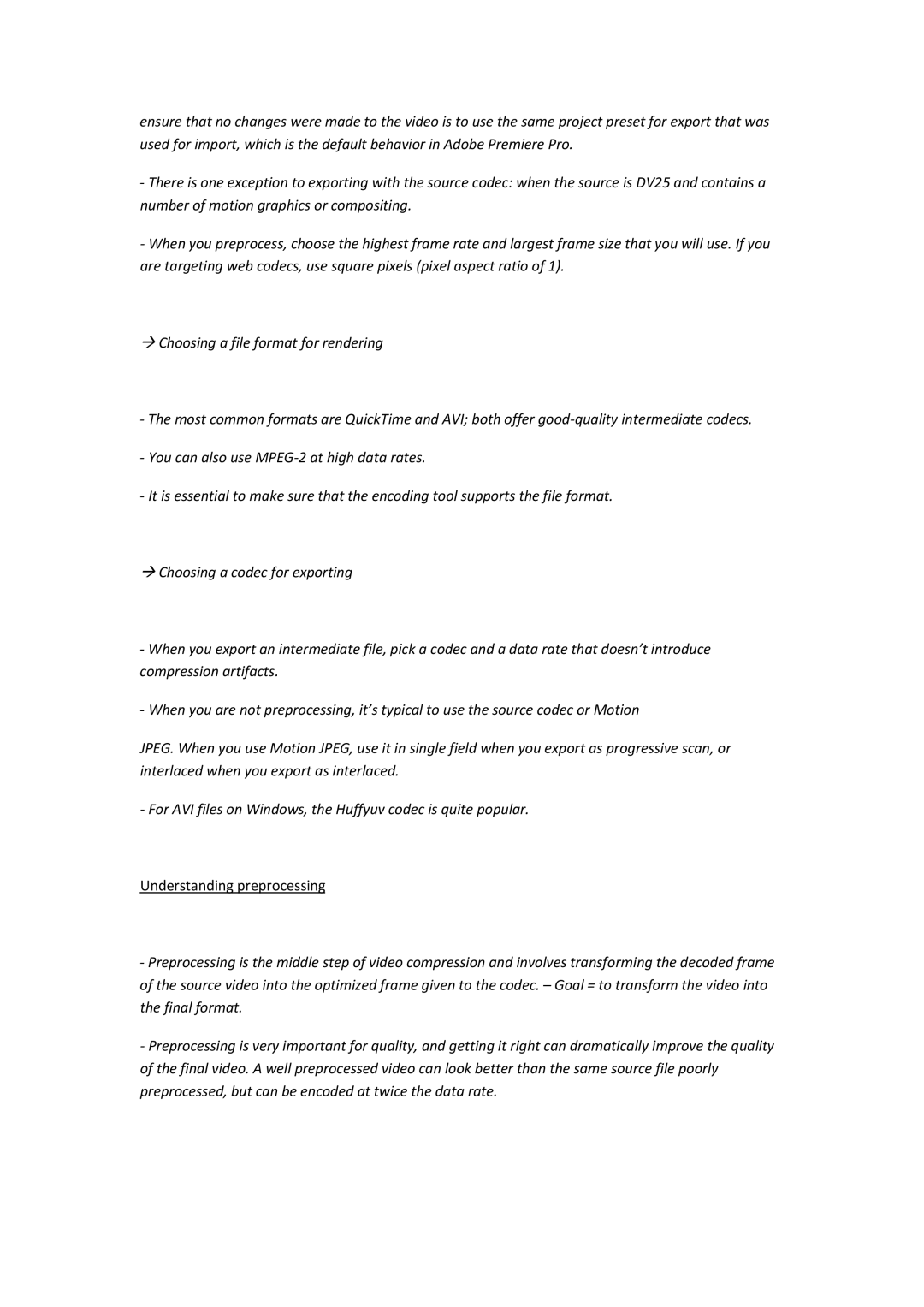ensure that no changes were made to the video is to use the same project preset for export that was used for import, which is the default behavior in Adobe Premiere Pro.
‐There is one exception to exporting with the source codec: when the source is DV25 and contains a number of motion graphics or compositing.
‐When you preprocess, choose the highest frame rate and largest frame size that you will use. If you are targeting web codecs, use square pixels (pixel aspect ratio of 1).
ÆChoosing a file format for rendering
‐The most common formats are QuickTime and AVI; both offer good‐quality intermediate codecs.
‐You can also use MPEG‐2 at high data rates.
‐It is essential to make sure that the encoding tool supports the file format.
ÆChoosing a codec for exporting
‐When you export an intermediate file, pick a codec and a data rate that doesn’t introduce compression artifacts.
‐When you are not preprocessing, it’s typical to use the source codec or Motion
JPEG. When you use Motion JPEG, use it in single field when you export as progressive scan, or interlaced when you export as interlaced.
‐For AVI files on Windows, the Huffyuv codec is quite popular.
Understanding preprocessing
‐Preprocessing is the middle step of video compression and involves transforming the decoded frame of the source video into the optimized frame given to the codec. – Goal = to transform the video into the final format.
‐Preprocessing is very important for quality, and getting it right can dramatically improve the quality of the final video. A well preprocessed video can look better than the same source file poorly preprocessed, but can be encoded at twice the data rate.