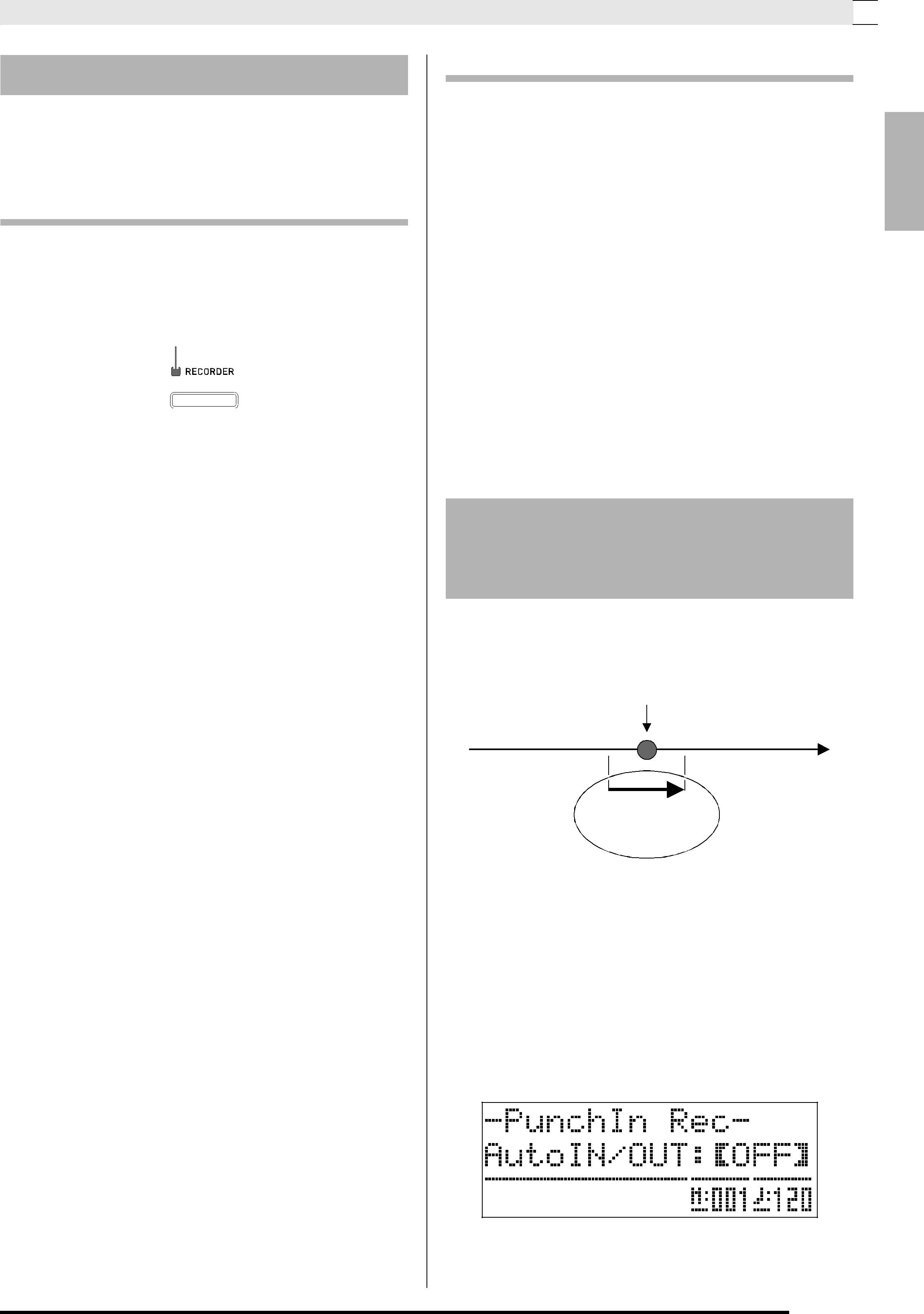
Recording Your Keyboard Play 

Deleting Recorder Data
You can use the procedures below to delete an entire recorder song or to delete a specific track of a recorder song.
Deleting a Recorder Song
1. Use the (RECORDER) button to cycle
through the recorder modes until the RECORDER lamp is lit (playback mode).
Lit: Playback mode
2. While holding down the (FUNCTION) button, press the (RECORDER) button.
This displays the recorder song selection screen.
3. Use the (w, q) buttons to select the recorder song you want to delete.
4. Hold down the (RECORDER) button until the message “Sure?” appears on the display.
5. Press the (YES) button to delete the recorder song.
•To cancel the delete operation, press the (NO) button.
Deleting a Recorder Song Track
1. Perform steps 1 through 3 of the procedure under “Deleting a Recorder Song” to select the recorder song that contains the track you want to delete.
2. Press the (i) button.
3. Use the (w, q) buttons to select the track you want to delete.
4. Hold down the (RECORDER) button until the message “Sure?” appears on the display.
5. Press the (YES) button to delete the track.
•To cancel the delete operation, press the (NO) button.
Re-recording Part of a
Recorder Song
(Punch-in Recording)
You can use
Mistake
Playback
Use
recording to
only this part.
1. Turn on the recorder, enter the record mode, and select the track that contains the section you want to
•See step 3 under “Recording to a Specific Track (Part)” (page
2.Hold down the (RECORDER) button until the
English