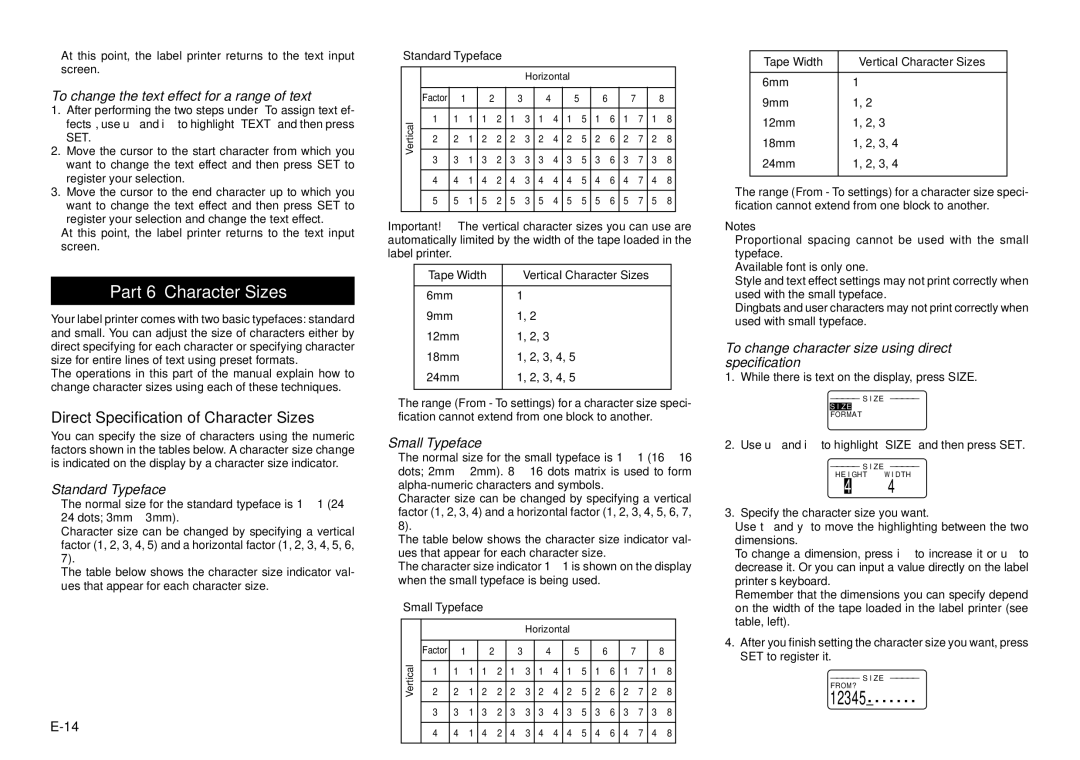•At this point, the label printer returns to the text input screen.
To change the text effect for a range of text
1.After performing the two steps under “To assign text ef- fects”, use u and i to highlight “TEXT” and then press SET.
2.Move the cursor to the start character from which you want to change the text effect and then press SET to register your selection.
3.Move the cursor to the end character up to which you
want to change the text effect and then press SET to register your selection and change the text effect.
•At this point, the label printer returns to the text input screen.
Part 6 Character Sizes
Your label printer comes with two basic typefaces: standard and small. You can adjust the size of characters either by direct specifying for each character or specifying character size for entire lines of text using preset formats.
The operations in this part of the manual explain how to change character sizes using each of these techniques.
Direct Specification of Character Sizes
You can specify the size of characters using the numeric factors shown in the tables below. A character size change is indicated on the display by a character size indicator.
Standard Typeface
•The normal size for the standard typeface is 1 ⋅ 1 (24 ⋅ 24 dots; 3mm ⋅ 3mm).
•Character size can be changed by specifying a vertical factor (1, 2, 3, 4, 5) and a horizontal factor (1, 2, 3, 4, 5, 6, 7).
•The table below shows the character size indicator val- ues that appear for each character size.
■Standard Typeface
|
|
|
| Horizontal |
|
|
| |||
|
|
|
|
|
|
|
|
|
| |
| Factor | 1 | 2 | 3 | 4 | 5 | 6 | 7 | 8 | |
|
|
|
|
|
|
|
|
|
| |
Vertical | 1 | 1 ⋅ 1 | 1 ⋅ 2 | 1 ⋅ 3 | 1 ⋅ 4 | 1 ⋅ 5 | 1 ⋅ 6 | 1 ⋅ 7 | 1 ⋅ 8 | |
|
|
|
|
|
|
|
|
| ||
2 | 2 ⋅ 1 | 2 ⋅ 2 | 2 ⋅ 3 | 2 ⋅ 4 | 2 ⋅ 5 | 2 ⋅ 6 | 2 ⋅ 7 | 2 ⋅ 8 | ||
|
|
|
|
|
|
|
|
| ||
3 | 3 ⋅ 1 | 3 ⋅ 2 | 3 ⋅ 3 | 3 ⋅ 4 | 3 ⋅ 5 | 3 ⋅ 6 | 3 ⋅ 7 | 3 ⋅ 8 | ||
| ||||||||||
|
|
|
|
|
|
|
|
|
| |
| 4 | 4 ⋅ 1 | 4 ⋅ 2 | 4 ⋅ 3 | 4 ⋅ 4 | 4 ⋅ 5 | 4 ⋅ 6 | 4 ⋅ 7 | 4 ⋅ 8 | |
|
|
|
|
|
|
|
|
|
| |
| 5 | 5 ⋅ 1 | 5 ⋅ 2 | 5 ⋅ 3 | 5 ⋅ 4 | 5 ⋅ 5 | 5 ⋅ 6 | 5 ⋅ 7 | 5 ⋅ 8 | |
|
|
|
|
|
|
|
|
|
| |
Important! The vertical character sizes you can use are automatically limited by the width of the tape loaded in the label printer.
Tape Width | VerticaI Character Sizes |
|
|
6mm | 1 |
9mm | 1, 2 |
12mm | 1, 2, 3 |
18mm | 1, 2, 3, 4, 5 |
24mm | 1, 2, 3, 4, 5 |
|
|
•The range (From - To settings) for a character size speci- fication cannot extend from one block to another.
Small Typeface
•The normal size for the small typeface is 1 ⋅ 1 (16 ⋅ 16 dots; 2mm ⋅ 2mm). 8 ⋅ 16 dots matrix is used to form
•Character size can be changed by specifying a vertical factor (1, 2, 3, 4) and a horizontal factor (1, 2, 3, 4, 5, 6, 7, 8).
•The table below shows the character size indicator val- ues that appear for each character size.
•The character size indicator 1 ⋅ 1 is shown on the display when the small typeface is being used.
■Small Typeface
|
|
|
|
|
|
| Horizontal |
|
|
| ||
|
|
|
|
|
|
|
|
|
|
|
|
|
| Factor |
| 1 |
| 2 |
| 3 | 4 | 5 | 6 | 7 | 8 |
Vertical |
|
|
|
|
|
|
|
|
| |||
1 | 1 ⋅ 1 | 1 ⋅ 2 | 1 ⋅ 3 | 1 ⋅ 4 | 1 ⋅ 5 | 1 ⋅ 6 | 1 ⋅ 7 | 1 ⋅ 8 | ||||
|
|
|
|
|
|
|
|
|
|
|
| |
2 | 2 | ⋅ 1 | 2 | ⋅ 2 | 2 | ⋅ 3 | 2 ⋅ 4 | 2 ⋅ 5 | 2 ⋅ 6 | 2 ⋅ 7 | 2 ⋅ 8 | |
|
|
|
|
|
|
|
|
|
| |||
| 3 | 3 ⋅ 1 | 3 ⋅ 2 | 3 ⋅ 3 | 3 ⋅ 4 | 3 ⋅ 5 | 3 ⋅ 6 | 3 ⋅ 7 | 3 ⋅ 8 | |||
|
|
|
|
|
|
|
|
|
| |||
| 4 | 4 ⋅ 1 | 4 ⋅ 2 | 4 ⋅ 3 | 4 ⋅ 4 | 4 ⋅ 5 | 4 ⋅ 6 | 4 ⋅ 7 | 4 ⋅ 8 | |||
|
|
|
|
|
|
|
|
|
|
|
|
|
Tape Width | VerticaI Character Sizes |
|
|
6mm | 1 |
9mm | 1, 2 |
12mm | 1, 2, 3 |
18mm | 1, 2, 3, 4 |
24mm | 1, 2, 3, 4 |
|
|
•The range (From - To settings) for a character size speci- fication cannot extend from one block to another.
Notes
•Proportional spacing cannot be used with the small typeface.
•Available font is only one.
•Style and text effect settings may not print correctly when used with the small typeface.
•Dingbats and user characters may not print correctly when used with small typeface.
To change character size using direct specification
1. While there is text on the display, press SIZE.
– – – – – S I ZE – – – – –
FORMAT
2. Use u and i to highlight “SIZE” and then press SET.
– – – – – S I ZE – – – – –
HE I GHT W I DTH
⋅ 4
3. Specify the character size you want.
•Use t and y to move the highlighting between the two dimensions.
•To change a dimension, press i to increase it or u to decrease it. Or you can input a value directly on the label printer’s keyboard.
•Remember that the dimensions you can specify depend on the width of the tape loaded in the label printer (see table, left).
4.After you finish setting the character size you want, press SET to register it.
– – – – – | S I ZE – – – – – |
FROM ? |
|
12345