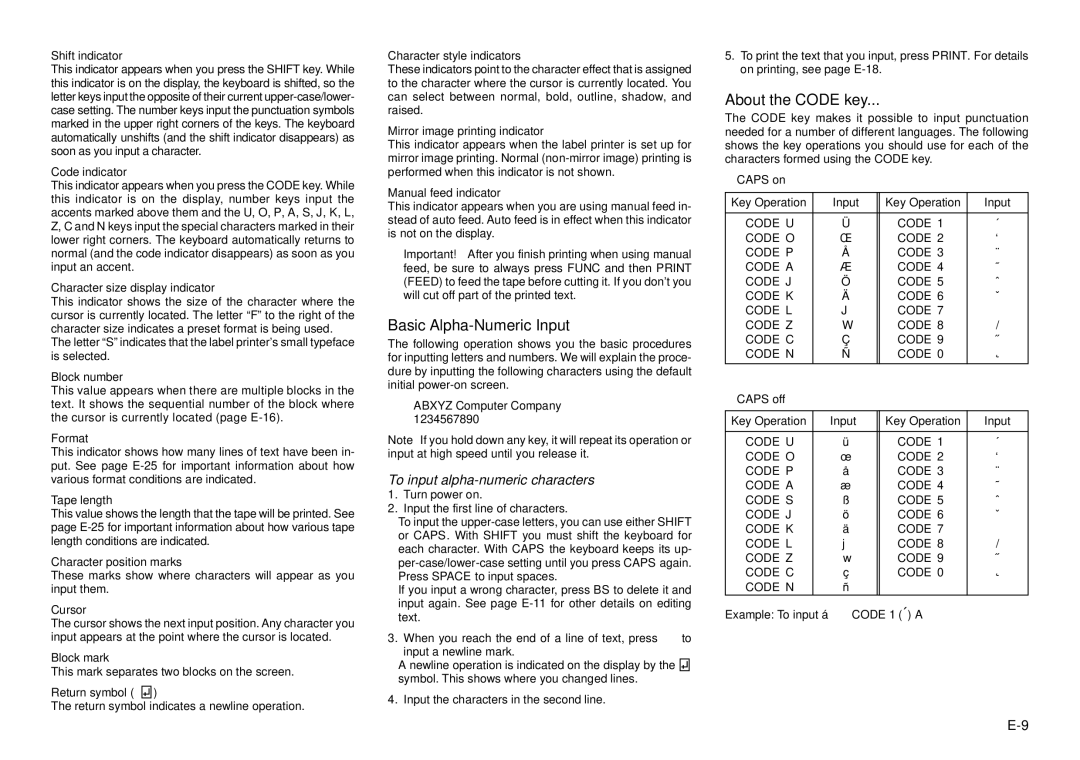Shift indicator
This indicator appears when you press the SHIFT key. While this indicator is on the display, the keyboard is shifted, so the letter keys input the opposite of their current
Code indicator
This indicator appears when you press the CODE key. While this indicator is on the display, number keys input the accents marked above them and the U, O, P, A, S, J, K, L, Z, C and N keys input the special characters marked in their lower right corners. The keyboard automatically returns to normal (and the code indicator disappears) as soon as you input an accent.
Character size display indicator
This indicator shows the size of the character where the cursor is currently located. The letter “F” to the right of the character size indicates a preset format is being used.
The letter “S” indicates that the label printer’s small typeface is selected.
Block number
This value appears when there are multiple blocks in the text. It shows the sequential number of the block where the cursor is currently located (page
Format
This indicator shows how many lines of text have been in- put. See page
Tape length
This value shows the length that the tape will be printed. See page
Character position marks
These marks show where characters will appear as you input them.
Cursor
The cursor shows the next input position. Any character you input appears at the point where the cursor is located.
Block mark
This mark separates two blocks on the screen.
Return symbol (![]()
![]()
![]() )
)
The return symbol indicates a newline operation.
Character style indicators
These indicators point to the character effect that is assigned to the character where the cursor is currently located. You can select between normal, bold, outline, shadow, and raised.
Mirror image printing indicator
This indicator appears when the label printer is set up for mirror image printing. Normal
Manual feed indicator
This indicator appears when you are using manual feed in- stead of auto feed. Auto feed is in effect when this indicator is not on the display.
Important! After you finish printing when using manual feed, be sure to always press FUNC and then PRINT (FEED) to feed the tape before cutting it. If you don’t you will cut off part of the printed text.
Basic Alpha-Numeric Input
The following operation shows you the basic procedures for inputting letters and numbers. We will explain the proce- dure by inputting the following characters using the default initial
ABXYZ Computer Company 1234567890
Note If you hold down any key, it will repeat its operation or input at high speed until you release it.
To input alpha-numeric characters
1.Turn power on.
2.Input the first line of characters.
•To input the
•Press SPACE to input spaces.
•If you input a wrong character, press BS to delete it and input again. See page
3.When you reach the end of a line of text, press B to input a newline mark.
•A newline operation is indicated on the display by the ![]()
![]()
![]() symbol. This shows where you changed lines.
symbol. This shows where you changed lines.
4. Input the characters in the second line.
5.To print the text that you input, press PRINT. For details on printing, see page
About the CODE key...
The CODE key makes it possible to input punctuation needed for a number of different languages. The following shows the key operations you should use for each of the characters formed using the CODE key.
■ CAPS on
Key Operation |
| Input | Key Operation | Input |
|
|
|
|
|
CODE U |
| Ü | CODE 1 | ´ |
CODE O |
| Π| CODE 2 | ` |
CODE P |
| Å | CODE 3 | ¨ |
CODE A |
| Æ | CODE 4 | ˜ |
CODE J |
| Ö | CODE 5 | ˆ |
CODE K |
| Ä | CODE 6 | ˇ |
CODE L |
| J | CODE 7 | ° |
CODE Z |
| W | CODE 8 | / |
CODE C |
| Ç | CODE 9 | ˝ |
CODE N |
| Ñ | CODE 0 | ˛ |
|
|
|
|
|
■ CAPS off |
|
|
| |
|
|
|
| |
Key Operation |
| Input | Key Operation | Input |
|
|
|
|
|
CODE U |
| ü | CODE 1 | ´ |
CODE O |
| œ | CODE 2 | ` |
CODE P |
| å | CODE 3 | ¨ |
CODE A |
| æ | CODE 4 | ˜ |
CODE S |
| ß | CODE 5 | ˆ |
CODE J |
| ö | CODE 6 | ˇ |
CODE K |
| ä | CODE 7 | ° |
CODE L |
| j | CODE 8 | / |
CODE Z |
| w | CODE 9 | ˝ |
CODE C |
| ç | CODE 0 | ˛ |
CODE N |
| ñ |
|
|
Example: To input á | CODE 1 (´) A |
| ||