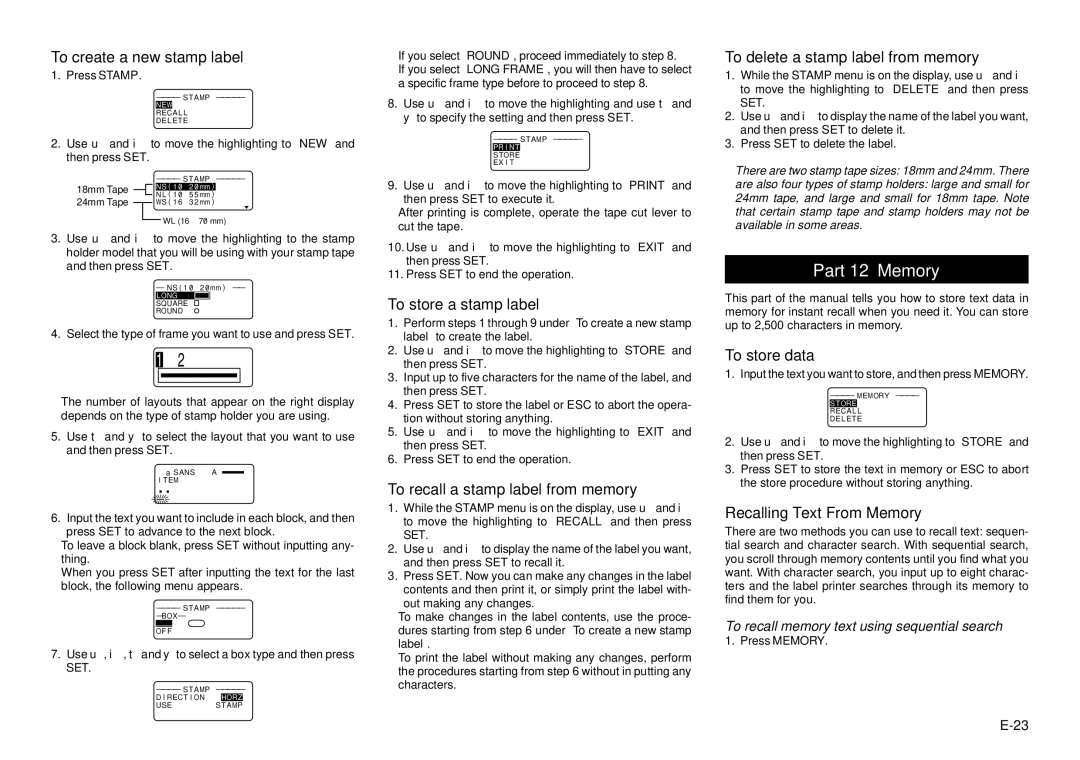To create a new stamp label
1. Press STAMP.
– – – – STAMP – – – – –
RECA L L
DE L ETE
2.Use u and i to move the highlighting to “NEW” and then press SET.
|
|
|
|
| – – – – STAMP – – – – – | ||
18mm Tape |
|
|
|
|
|
| |
|
|
| N L ( 1 0 ⋅ 5 5mm ) | ||||
24mm Tape |
|
|
| WS ( 1 6 ⋅ 3 2mm ) | |||
|
|
|
|
|
| WL (16 ⋅ 70 mm) | |
|
|
|
|
|
| ||
3.Use u and i to move the highlighting to the stamp holder model that you will be using with your stamp tape and then press SET.
– NS ( 1 0 ⋅ 2 0mm ) – –
SQUARE
ROUND
4.Select the type of frame you want to use and press SET.
![]() 2
2
•The number of layouts that appear on the right display depends on the type of stamp holder you are using.
5.Use t and y to select the layout that you want to use and then press SET.
a SANS | A |
ITEM
6.Input the text you want to include in each block, and then press SET to advance to the next block.
•To leave a block blank, press SET without inputting any- thing.
•When you press SET after inputting the text for the last block, the following menu appears.
– – – – STAMP – – – – –
– BOX –
OF F
7.Use u, i, t and y to select a box type and then press SET.
– – – – STAMP – – – – –
D I RECT I ON
USE
•If you select “ROUND”, proceed immediately to step 8.
•If you select “LONG FRAME”, you will then have to select a specific frame type before to proceed to step 8.
8.Use u and i to move the highlighting and use t and y to specify the setting and then press SET.
– – – – STAMP – – – – –
STORE EX I T
9.Use u and i to move the highlighting to “PRINT” and then press SET to execute it.
•After printing is complete, operate the tape cut lever to cut the tape.
10.Use u and i to move the highlighting to “EXIT” and then press SET.
11.Press SET to end the operation.
To store a stamp label
1.Perform steps 1 through 9 under “To create a new stamp label” to create the label.
2.Use u and i to move the highlighting to “STORE” and then press SET.
3.Input up to five characters for the name of the label, and then press SET.
4.Press SET to store the label or ESC to abort the opera- tion without storing anything.
5.Use u and i to move the highlighting to “EXIT” and then press SET.
6.Press SET to end the operation.
To recall a stamp label from memory
1.While the STAMP menu is on the display, use u and i to move the highlighting to “RECALL” and then press SET.
2.Use u and ito display the name of the label you want, and then press SET to recall it.
3.Press SET. Now you can make any changes in the label contents and then print it, or simply print the label with-
out making any changes.
•To make changes in the label contents, use the proce- dures starting from step 6 under “To create a new stamp label”.
•To print the label without making any changes, perform the procedures starting from step 6 without in putting any characters.
To delete a stamp label from memory
1.While the STAMP menu is on the display, use u and i to move the highlighting to “DELETE” and then press SET.
2.Use u and ito display the name of the label you want, and then press SET to delete it.
3.Press SET to delete the label.
•There are two stamp tape sizes: 18mm and 24mm. There
are also four types of stamp holders: large and small for 24mm tape, and large and small for 18mm tape. Note that certain stamp tape and stamp holders may not be available in some areas.
Part 12 Memory
This part of the manual tells you how to store text data in memory for instant recall when you need it. You can store up to 2,500 characters in memory.
To store data
1. Input the text you want to store, and then press MEMORY.
– – – – MEMORY – – – –
RECA L L
DE L ETE
2.Use u and i to move the highlighting to “STORE” and then press SET.
3.Press SET to store the text in memory or ESC to abort the store procedure without storing anything.
Recalling Text From Memory
There are two methods you can use to recall text: sequen- tial search and character search. With sequential search, you scroll through memory contents until you find what you want. With character search, you input up to eight charac- ters and the label printer searches through its memory to find them for you.
To recall memory text using sequential search
1. Press MEMORY.