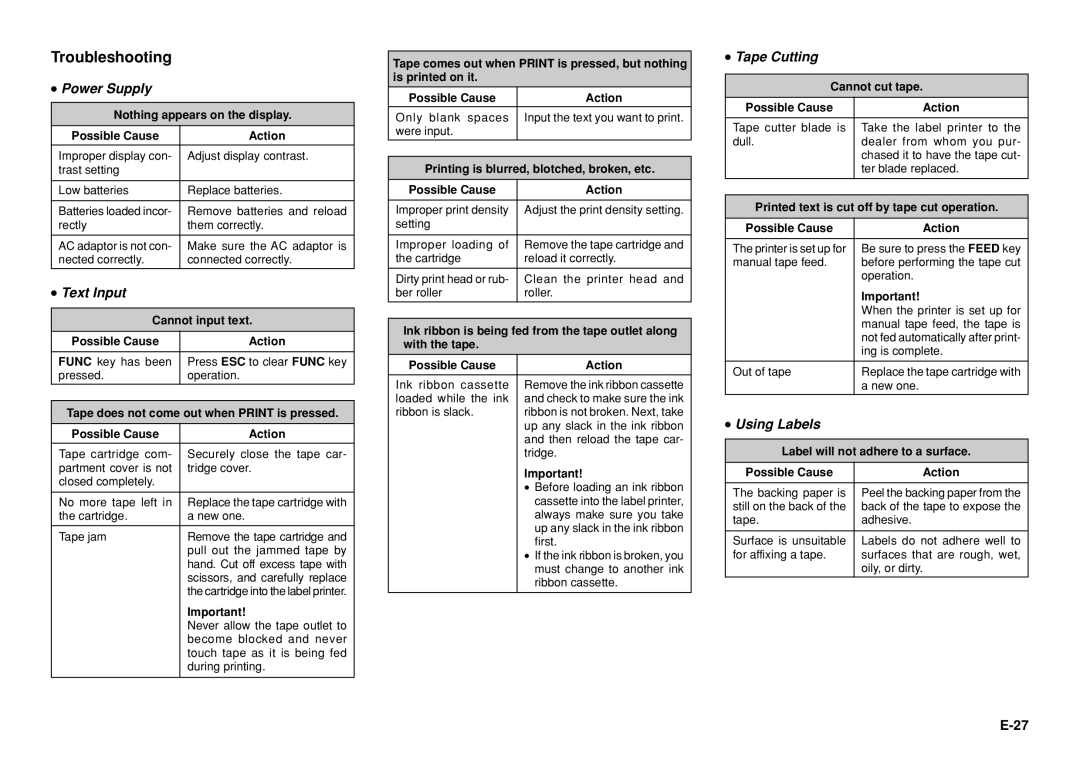Troubleshooting
•Power Supply
Nothing appears on the display.
Possible Cause | Action |
|
|
Improper display con- | Adjust display contrast. |
trast setting |
|
|
|
Low batteries | Replace batteries. |
|
|
Batteries loaded incor- | Remove batteries and reload |
rectly | them correctly. |
|
|
AC adaptor is not con- | Make sure the AC adaptor is |
nected correctly. | connected correctly. |
•Text Input
Cannot input text.
Possible Cause | Action |
|
|
FUNC key has been | Press ESC to clear FUNC key |
pressed. | operation. |
| |
Tape does not come out when PRINT is pressed. | |
Possible Cause | Action |
|
|
Tape cartridge com- | Securely close the tape car- |
partment cover is not | tridge cover. |
closed completely. |
|
|
|
No more tape left in | Replace the tape cartridge with |
the cartridge. | a new one. |
|
|
Tape jam | Remove the tape cartridge and |
| pull out the jammed tape by |
| hand. Cut off excess tape with |
| scissors, and carefully replace |
| the cartridge into the label printer. |
| Important! |
| Never allow the tape outlet to |
| become blocked and never |
| touch tape as it is being fed |
| during printing. |
|
|
Tape comes out when PRINT is pressed, but nothing is printed on it.
Possible Cause | Action |
Only blank spaces | Input the text you want to print. |
were input. |
|
|
|
| |
Printing is blurred, blotched, broken, etc. | |
Possible Cause | Action |
|
|
Improper print density | Adjust the print density setting. |
setting |
|
|
|
Improper loading of | Remove the tape cartridge and |
the cartridge | reload it correctly. |
|
|
Dirty print head or rub- | Clean the printer head and |
ber roller | roller. |
|
|
Ink ribbon is being fed from the tape outlet along with the tape.
Possible Cause | Action |
Ink ribbon cassette | Remove the ink ribbon cassette |
loaded while the ink | and check to make sure the ink |
ribbon is slack. | ribbon is not broken. Next, take |
| up any slack in the ink ribbon |
| and then reload the tape car- |
| tridge. |
Important!
•Before loading an ink ribbon cassette into the label printer, always make sure you take up any slack in the ink ribbon first.
•If the ink ribbon is broken, you must change to another ink ribbon cassette.
•Tape Cutting
Cannot cut tape.
Possible Cause | Action |
|
|
Tape cutter blade is | Take the label printer to the |
dull. | dealer from whom you pur- |
| chased it to have the tape cut- |
| ter blade replaced. |
|
|
| |
Printed text is cut off by tape cut operation. | |
Possible Cause | Action |
|
|
The printer is set up for | Be sure to press the FEED key |
manual tape feed. | before performing the tape cut |
| operation. |
| Important! |
| When the printer is set up for |
| manual tape feed, the tape is |
| not fed automatically after print- |
| ing is complete. |
|
|
Out of tape | Replace the tape cartridge with |
| a new one. |
|
|
•Using Labels
Label will not adhere to a surface.
Possible Cause | Action |
|
|
The backing paper is | Peel the backing paper from the |
still on the back of the | back of the tape to expose the |
tape. | adhesive. |
|
|
Surface is unsuitable | Labels do not adhere well to |
for affixing a tape. | surfaces that are rough, wet, |
| oily, or dirty. |