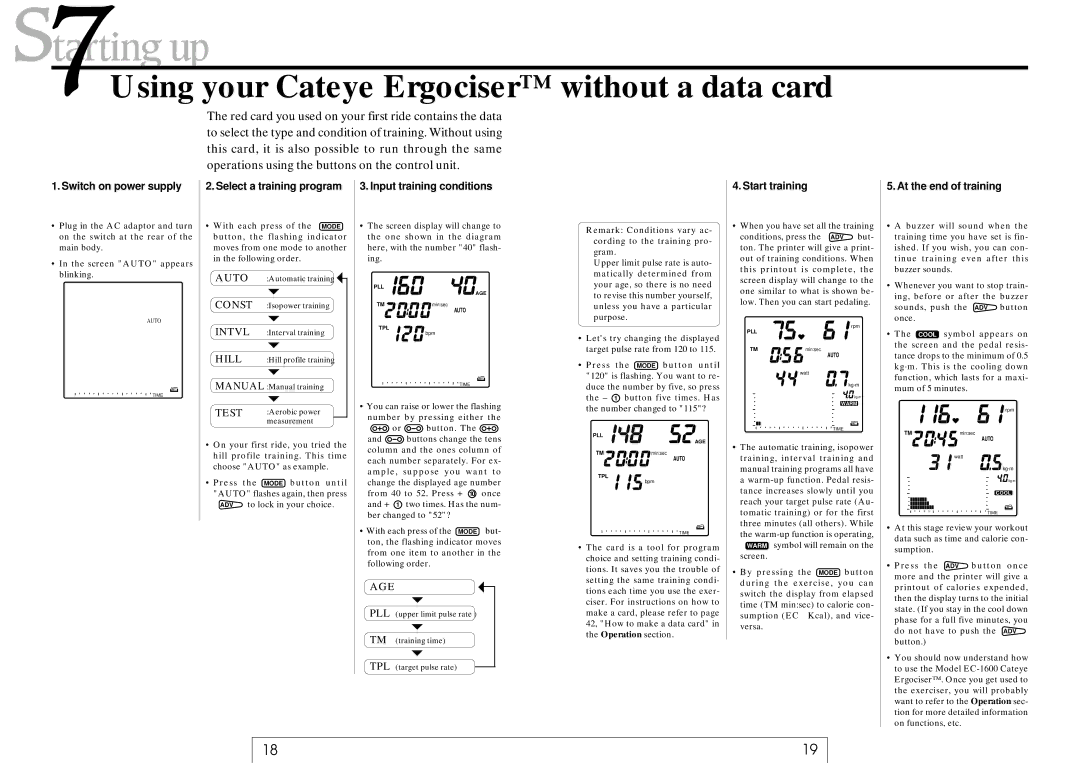Using your Cateye Ergociser™ without a data card
The red card you used on your first ride contains the data to select the type and condition of training. Without using this card, it is also possible to run through the same operations using the buttons on the control unit.
1. Switch on power supply
•Plug in the AC adaptor and turn on the switch at the rear of the main body.
•In the screen "AUTO" appears blinking.
AUTO
TIME
2. Select a training program
•With each press of the MODE button, the flashing indicator moves from one mode to another in the following order.
AUTO :Automatic training ![]()
CONST :Isopower training
INTVL :Interval training
HILL | :Hill profile training | |
MANUAL :Manual training | ||
TEST | :Aerobic power | |
| measurement |
|
•On your first ride, you tried the hill profile training. This time choose "AUTO" as example.
•Press the MODE button until "AUTO" flashes again, then press ADV to lock in your choice.
3. Input training conditions
•The screen display will change to the one shown in the diagram here, with the number "40" flash- ing.
PLL
| AGE |
TM | min:sec |
| AUTO |
TPL | bpm |
|
TIME
•You can raise or lower the flashing number by pressing either the
![]() or
or ![]() button. The
button. The ![]()
and ![]() buttons change the tens column and the ones column of each number separately. For ex- ample, suppose you want to change the displayed age number from 40 to 52. Press + 10 once and + 1 two times. Has the num- ber changed to "52"?
buttons change the tens column and the ones column of each number separately. For ex- ample, suppose you want to change the displayed age number from 40 to 52. Press + 10 once and + 1 two times. Has the num- ber changed to "52"?
• With each press of the MODE but- ton, the flashing indicator moves from one item to another in the following order.
AGE |
PLL (upper limit pulse rate ) |
TM (training time) |
TPL (target pulse rate) |
Remark: Conditions vary ac- cording to the training pro- gram.
Upper limit pulse rate is auto- matically determined from your age, so there is no need to revise this number yourself, unless you have a particular purpose.
•Let's try changing the displayed target pulse rate from 120 to 115.
•Press the MODE button until "120" is flashing. You want to re- duce the number by five, so press the – 1 button five times. Has the number changed to "115"?
PLL
| AGE |
TM | min:sec |
| AUTO |
TPL | bpm |
|
TIME
•The card is a tool for program choice and setting training condi- tions. It saves you the trouble of setting the same training condi- tions each time you use the exer- ciser. For instructions on how to make a card, please refer to page 42, "How to make a data card" in the Operation section.
4. Start training
• When you have set all the training conditions, press the ADV but- ton. The printer will give a print- out of training conditions. When this printout is complete, the screen display will change to the one similar to what is shown be- low. Then you can start pedaling.
rpm
PLL
TMmin:sec
AUTO
![]()
![]()
![]()
![]() watt
watt
kg·m
![]()
![]() kg·m
kg·m
WARM
TIME
•The automatic training, isopower training, interval training and manual training programs all have a
WARM symbol will remain on the screen.
•By pressing the MODE button during the exercise, you can switch the display from elapsed time (TM min:sec) to calorie con- sumption (EC Kcal), and vice- versa.
5. At the end of training
•A buzzer will sound when the training time you have set is fin- ished. If you wish, you can con- tinue training even after this buzzer sounds.
•Whenever you want to stop train- ing, before or after the buzzer
sounds, push the ADV button once.
•The COOL symbol appears on the screen and the pedal resis- tance drops to the minimum of 0.5 kg·m. This is the cooling down function, which lasts for a maxi- mum of 5 minutes.
![]() rpm
rpm
TM | min:sec |
| AUTO |
![]() watt
watt
kg·m
![]()
![]() kg·m
kg·m
COOL
TIME
•At this stage review your workout data such as time and calorie con- sumption.
•Press the ADV button once more and the printer will give a printout of calories expended, then the display turns to the initial state. (If you stay in the cool down phase for a full five minutes, you do not have to push the ADV button.)
•You should now understand how to use the Model
18 | 19 |