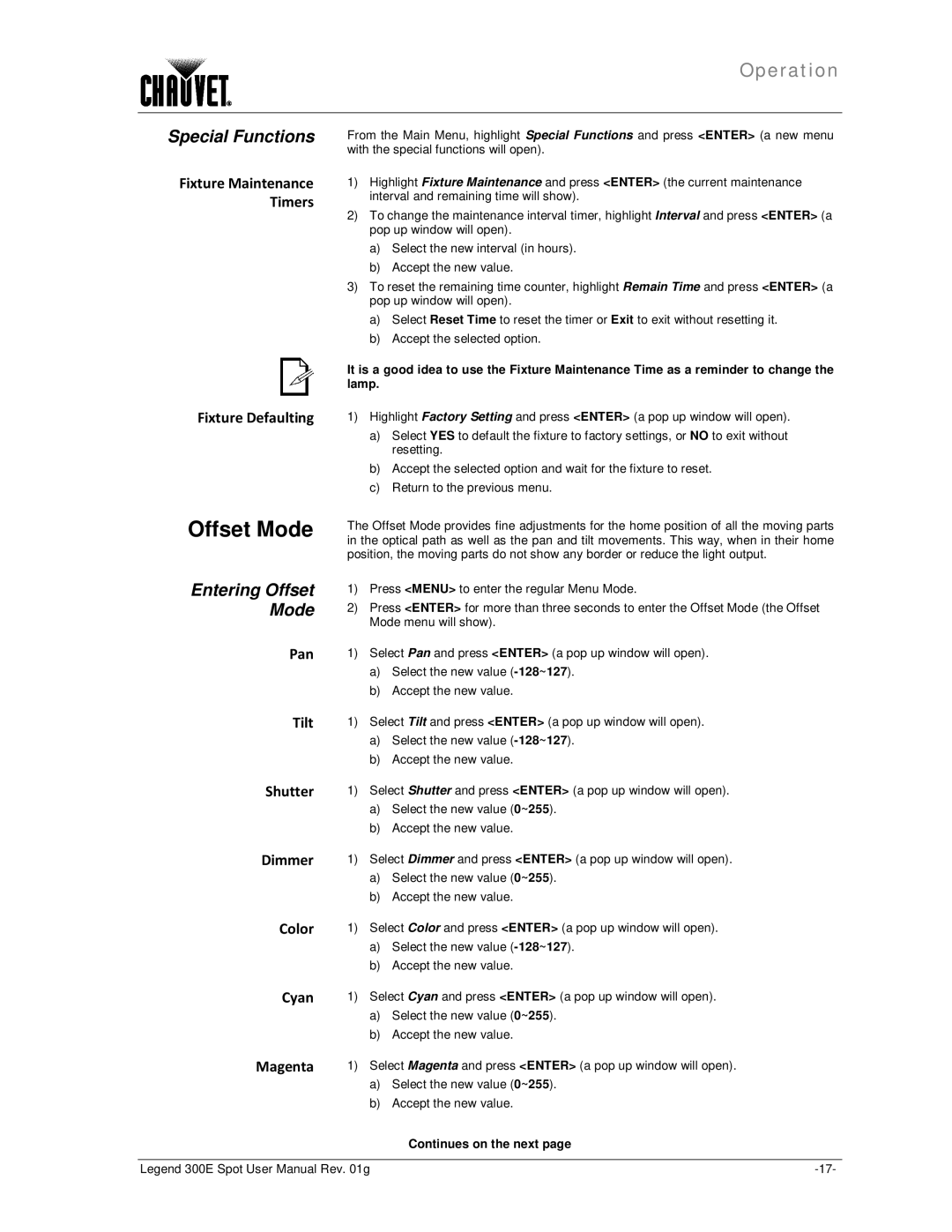300E specifications
The Chauvet 300E is a high-output, versatile lighting fixture that has gained popularity among professionals in the entertainment industry. This unit is primarily designed for stage productions, events, and installations where powerful illumination and dynamic effects are required.One of the standout features of the Chauvet 300E is its exceptional light output. Equipped with a high-intensity LED source, this fixture delivers vibrant colors and impressive brightness, making it suitable for various environments, from intimate venues to large-scale productions. The lens system enhances the beam angle and distribution, allowing for even coverage and creative lighting designs.
In terms of technology, the Chauvet 300E incorporates advanced DMX control options, ensuring seamless integration with existing lighting systems. With its 3-pin and 5-pin DMX connectors, users can easily connect multiple fixtures and control them from a centralized lighting console. The fixture's user-friendly interface simplifies programming and operation, giving lighting designers the flexibility to create stunning effects effortlessly.
Another noteworthy characteristic of the Chauvet 300E is its durability and robust design. Constructed from high-quality materials, this fixture is built to withstand the rigors of touring and frequent use. The adjustable yoke allows for easy mounting on truss systems or floors, ensuring stability during performances.
The Chauvet 300E also features various built-in lighting effects, including strobing and color mixing capabilities. These effects can be adjusted to suit specific needs, enabling designers to create unique atmospheres tailored to each event. Additionally, its quiet operation makes it ideal for theatrical performances and events where sound levels must be kept to a minimum.
Energy efficiency is another crucial aspect of the Chauvet 300E. The LED technology not only reduces power consumption but also results in lower heat output, enhancing longevity and reducing the need for additional cooling systems.
In conclusion, the Chauvet 300E is a powerful, reliable lighting fixture that combines performance with advanced technology. Its impressive output, flexible control options, durability, and energy efficiency make it an excellent choice for lighting designers and professionals seeking to elevate their productions.