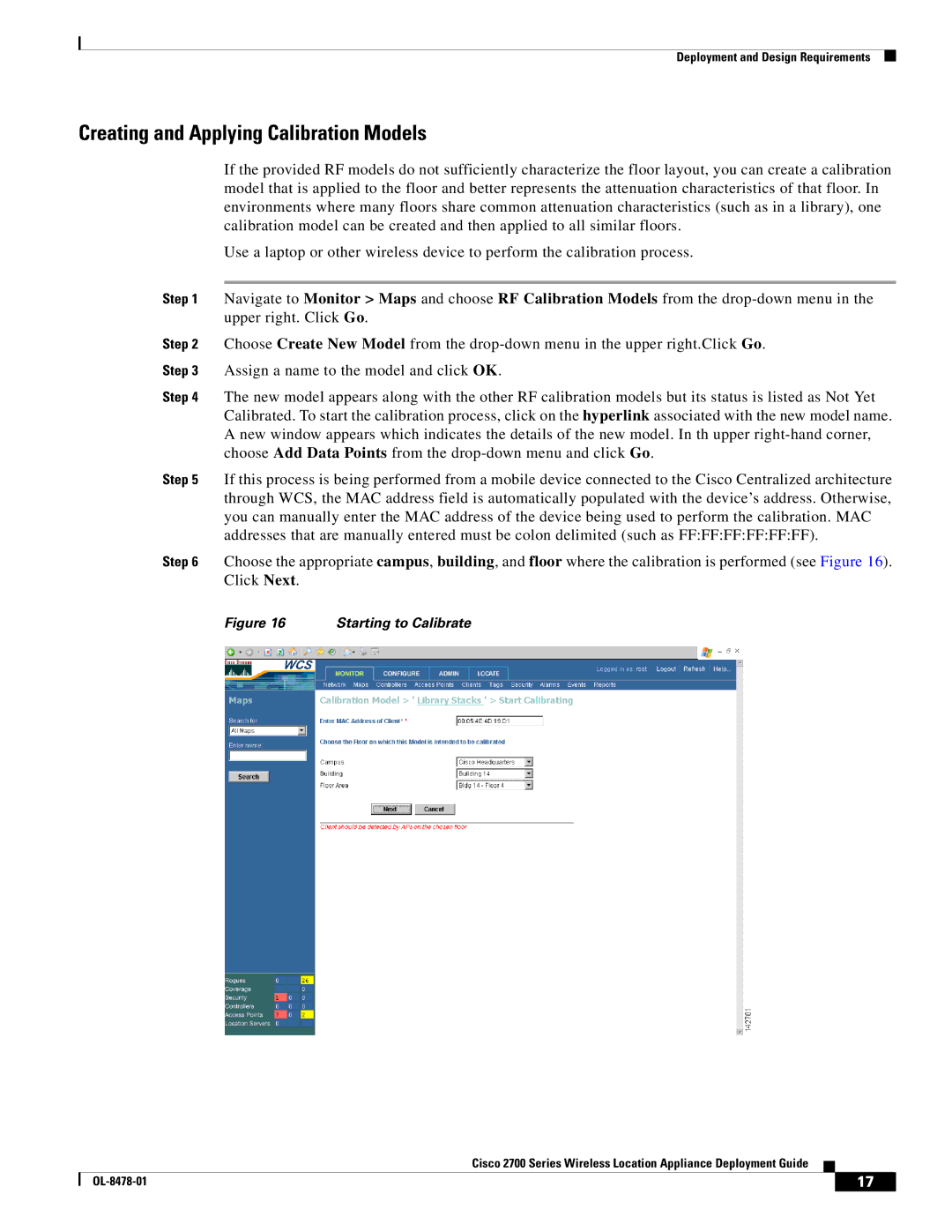Deployment and Design Requirements
Creating and Applying Calibration Models
If the provided RF models do not sufficiently characterize the floor layout, you can create a calibration model that is applied to the floor and better represents the attenuation characteristics of that floor. In environments where many floors share common attenuation characteristics (such as in a library), one calibration model can be created and then applied to all similar floors.
Use a laptop or other wireless device to perform the calibration process.
Step 1 Navigate to Monitor > Maps and choose RF Calibration Models from the
Step 2 Choose Create New Model from the
Step 3 Assign a name to the model and click OK.
Step 4 The new model appears along with the other RF calibration models but its status is listed as Not Yet Calibrated. To start the calibration process, click on the hyperlink associated with the new model name. A new window appears which indicates the details of the new model. In th upper
Step 5 If this process is being performed from a mobile device connected to the Cisco Centralized architecture through WCS, the MAC address field is automatically populated with the device’s address. Otherwise, you can manually enter the MAC address of the device being used to perform the calibration. MAC addresses that are manually entered must be colon delimited (such as FF:FF:FF:FF:FF:FF).
Step 6 Choose the appropriate campus, building, and floor where the calibration is performed (see Figure 16). Click Next.
Figure 16 | Starting to Calibrate |
Cisco 2700 Series Wireless Location Appliance Deployment Guide
| 17 |
| |
|
|