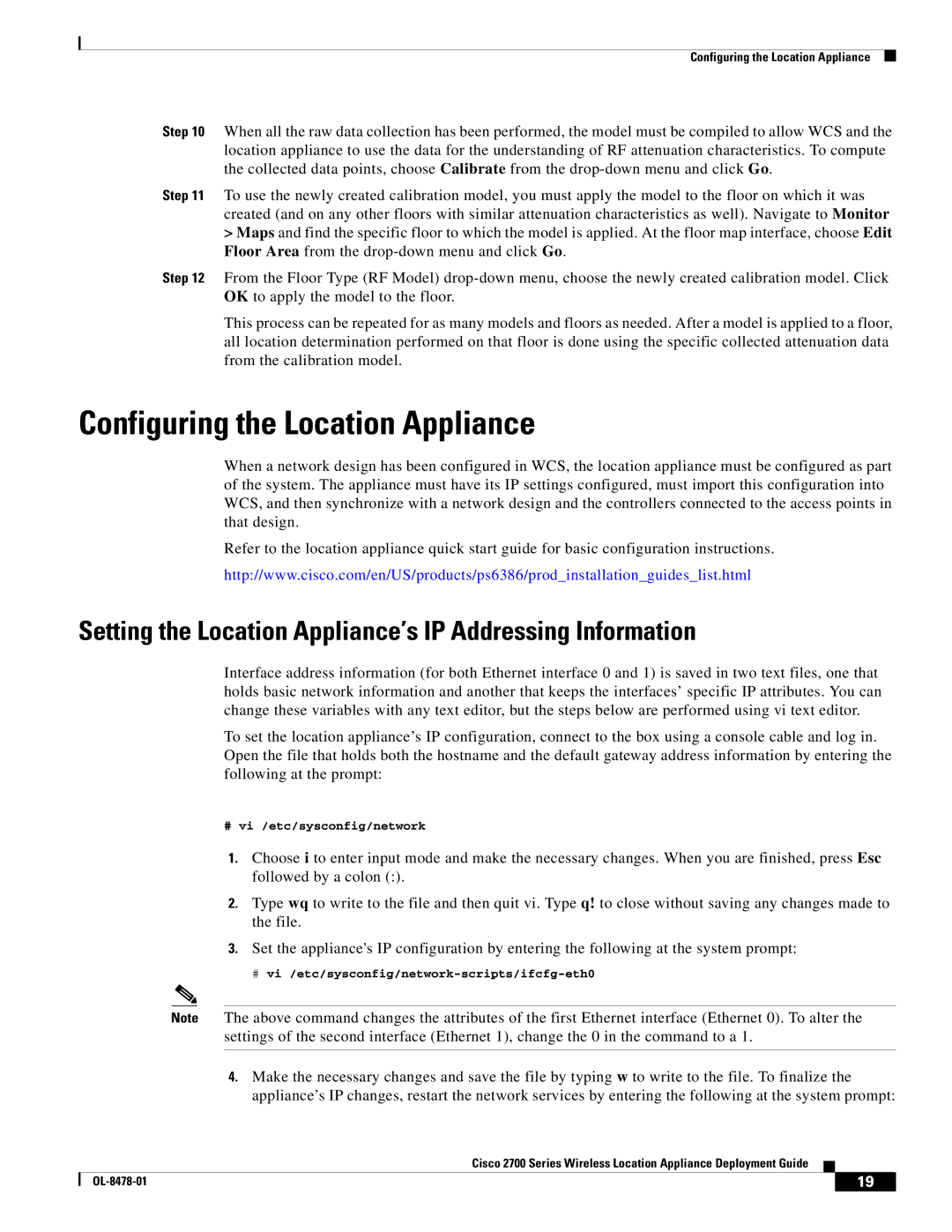Configuring the Location Appliance
Step 10 When all the raw data collection has been performed, the model must be compiled to allow WCS and the location appliance to use the data for the understanding of RF attenuation characteristics. To compute the collected data points, choose Calibrate from the
Step 11 To use the newly created calibration model, you must apply the model to the floor on which it was created (and on any other floors with similar attenuation characteristics as well). Navigate to Monitor
>Maps and find the specific floor to which the model is applied. At the floor map interface, choose Edit Floor Area from the
Step 12 From the Floor Type (RF Model)
This process can be repeated for as many models and floors as needed. After a model is applied to a floor, all location determination performed on that floor is done using the specific collected attenuation data from the calibration model.
Configuring the Location Appliance
When a network design has been configured in WCS, the location appliance must be configured as part of the system. The appliance must have its IP settings configured, must import this configuration into WCS, and then synchronize with a network design and the controllers connected to the access points in that design.
Refer to the location appliance quick start guide for basic configuration instructions.
http://www.cisco.com/en/US/products/ps6386/prod_installation_guides_list.html
Setting the Location Appliance’s IP Addressing Information
Interface address information (for both Ethernet interface 0 and 1) is saved in two text files, one that holds basic network information and another that keeps the interfaces’ specific IP attributes. You can change these variables with any text editor, but the steps below are performed using vi text editor.
To set the location appliance’s IP configuration, connect to the box using a console cable and log in. Open the file that holds both the hostname and the default gateway address information by entering the following at the prompt:
#vi /etc/sysconfig/network
1.Choose i to enter input mode and make the necessary changes. When you are finished, press Esc followed by a colon (:).
2.Type wq to write to the file and then quit vi. Type q! to close without saving any changes made to the file.
3.Set the appliance's IP configuration by entering the following at the system prompt:
#
Note The above command changes the attributes of the first Ethernet interface (Ethernet 0). To alter the settings of the second interface (Ethernet 1), change the 0 in the command to a 1.
4.Make the necessary changes and save the file by typing w to write to the file. To finalize the appliance’s IP changes, restart the network services by entering the following at the system prompt:
Cisco 2700 Series Wireless Location Appliance Deployment Guide
| 19 |
| |
|
|