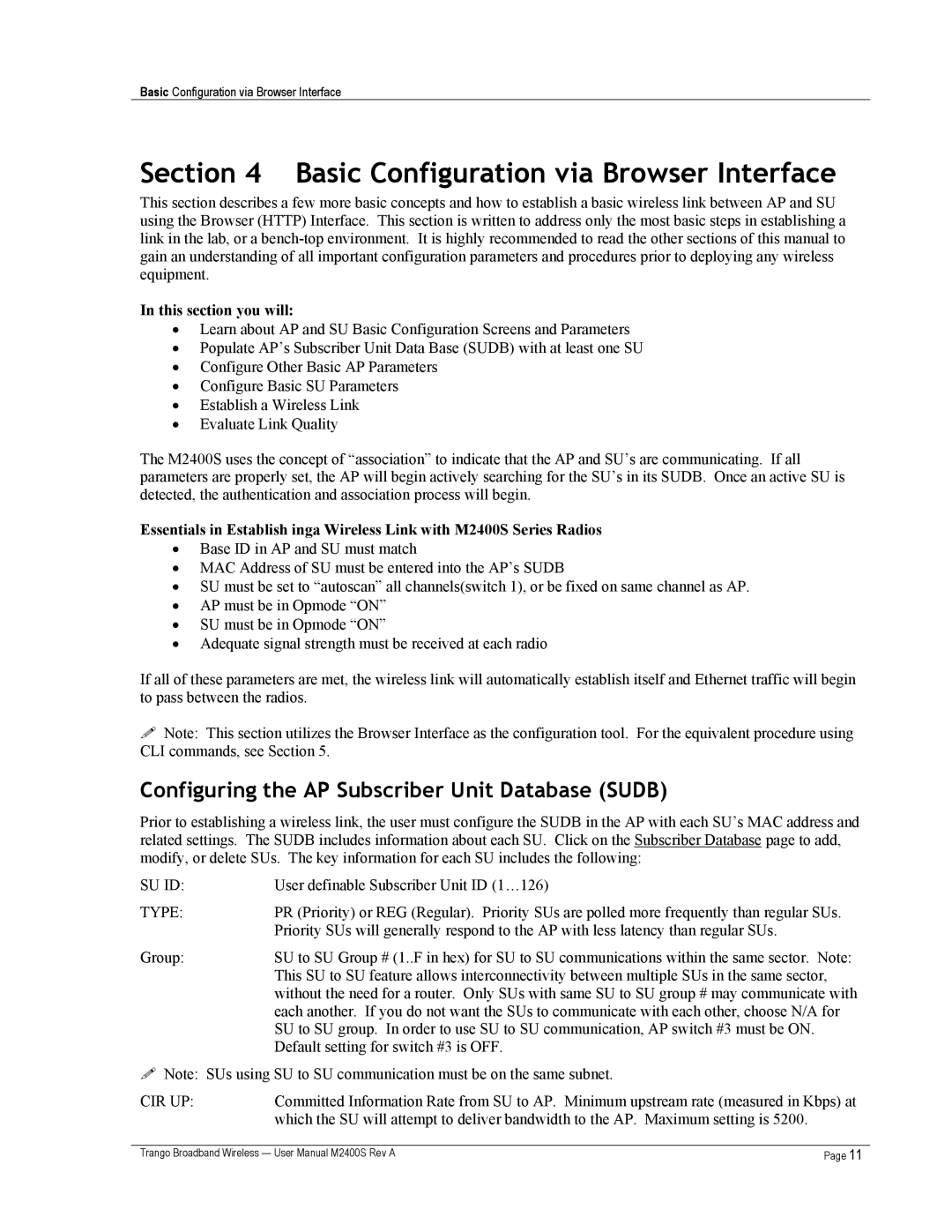Basic Configuration via Browser Interface
Section 4 Basic Configuration via Browser Interface
This section describes a few more basic concepts and how to establish a basic wireless link between AP and SU using the Browser (HTTP) Interface. This section is written to address only the most basic steps in establishing a link in the lab, or a
In this section you will:
•Learn about AP and SU Basic Configuration Screens and Parameters
•Populate AP’s Subscriber Unit Data Base (SUDB) with at least one SU
•Configure Other Basic AP Parameters
•Configure Basic SU Parameters
•Establish a Wireless Link
•Evaluate Link Quality
The M2400S uses the concept of “association” to indicate that the AP and SU’s are communicating. If all parameters are properly set, the AP will begin actively searching for the SU’s in its SUDB. Once an active SU is detected, the authentication and association process will begin.
Essentials in Establish inga Wireless Link with M2400S Series Radios
•Base ID in AP and SU must match
•MAC Address of SU must be entered into the AP’s SUDB
•SU must be set to “autoscan” all channels(switch 1), or be fixed on same channel as AP.
•AP must be in Opmode “ON”
•SU must be in Opmode “ON”
•Adequate signal strength must be received at each radio
If all of these parameters are met, the wireless link will automatically establish itself and Ethernet traffic will begin to pass between the radios.
!Note: This section utilizes the Browser Interface as the configuration tool. For the equivalent procedure using CLI commands, see Section 5.
Configuring the AP Subscriber Unit Database (SUDB)
Prior to establishing a wireless link, the user must configure the SUDB in the AP with each SU’s MAC address and related settings. The SUDB includes information about each SU. Click on the Subscriber Database page to add, modify, or delete SUs. The key information for each SU includes the following:
SU ID: | User definable Subscriber Unit ID (1…126) |
TYPE: | PR (Priority) or REG (Regular). Priority SUs are polled more frequently than regular SUs. |
| Priority SUs will generally respond to the AP with less latency than regular SUs. |
Group: | SU to SU Group # (1..F in hex) for SU to SU communications within the same sector. Note: |
| This SU to SU feature allows interconnectivity between multiple SUs in the same sector, |
| without the need for a router. Only SUs with same SU to SU group # may communicate with |
| each another. If you do not want the SUs to communicate with each other, choose N/A for |
| SU to SU group. In order to use SU to SU communication, AP switch #3 must be ON. |
| Default setting for switch #3 is OFF. |
!Note: SUs using SU to SU communication must be on the same subnet.
CIR UP: | Committed Information Rate from SU to AP. Minimum upstream rate (measured in Kbps) at | |
| which the SU will attempt to deliver bandwidth to the AP. Maximum setting is 5200. |
|
|
| |
Trango Broadband Wireless — User Manual M2400S Rev A | Page 11 | |