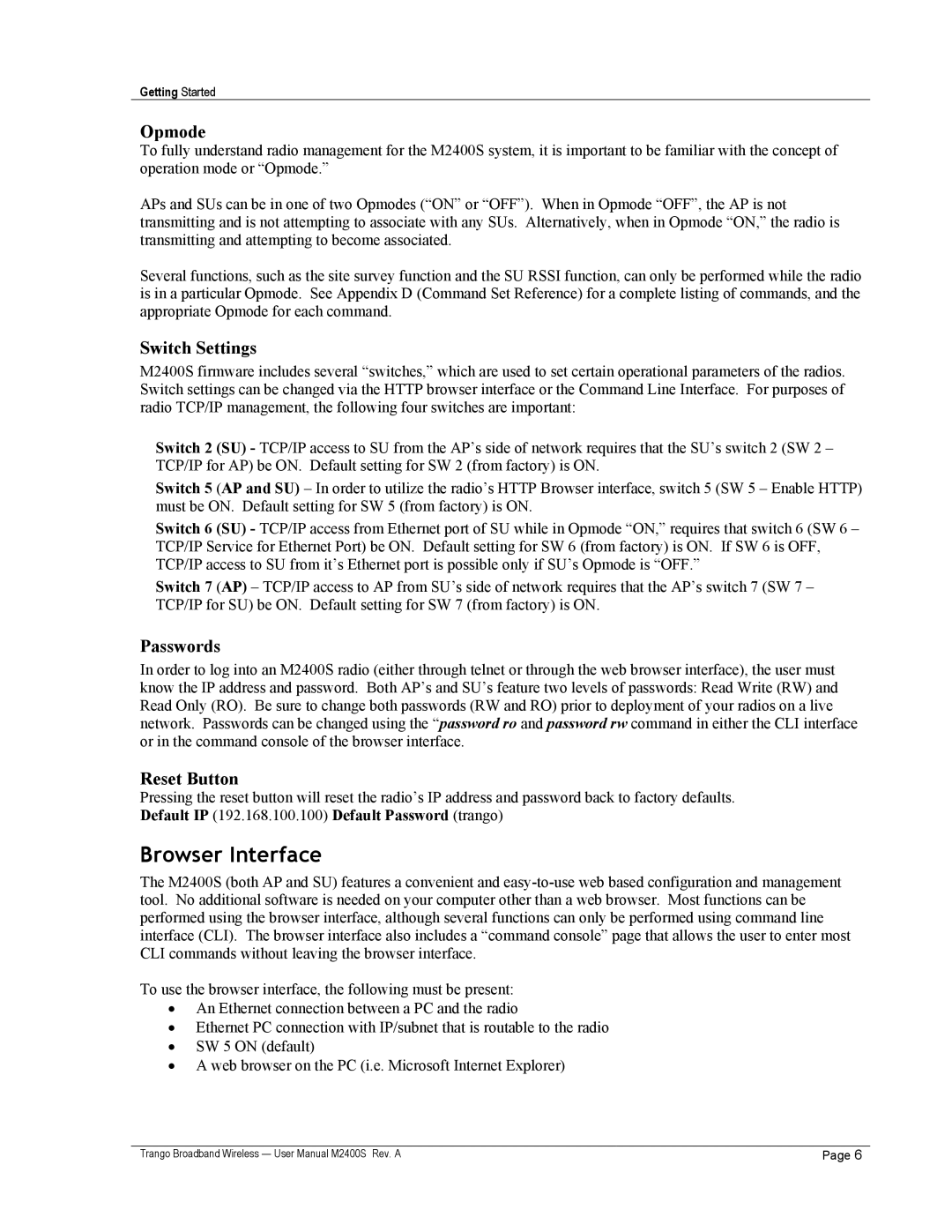Getting Started
Opmode
To fully understand radio management for the M2400S system, it is important to be familiar with the concept of operation mode or “Opmode.”
APs and SUs can be in one of two Opmodes (“ON” or “OFF”). When in Opmode “OFF”, the AP is not transmitting and is not attempting to associate with any SUs. Alternatively, when in Opmode “ON,” the radio is transmitting and attempting to become associated.
Several functions, such as the site survey function and the SU RSSI function, can only be performed while the radio is in a particular Opmode. See Appendix D (Command Set Reference) for a complete listing of commands, and the appropriate Opmode for each command.
Switch Settings
M2400S firmware includes several “switches,” which are used to set certain operational parameters of the radios. Switch settings can be changed via the HTTP browser interface or the Command Line Interface. For purposes of radio TCP/IP management, the following four switches are important:
Switch 2 (SU) - TCP/IP access to SU from the AP’s side of network requires that the SU’s switch 2 (SW 2 – TCP/IP for AP) be ON. Default setting for SW 2 (from factory) is ON.
Switch 5 (AP and SU) – In order to utilize the radio’s HTTP Browser interface, switch 5 (SW 5 – Enable HTTP) must be ON. Default setting for SW 5 (from factory) is ON.
Switch 6 (SU) - TCP/IP access from Ethernet port of SU while in Opmode “ON,” requires that switch 6 (SW 6 – TCP/IP Service for Ethernet Port) be ON. Default setting for SW 6 (from factory) is ON. If SW 6 is OFF, TCP/IP access to SU from it’s Ethernet port is possible only if SU’s Opmode is “OFF.”
Switch 7 (AP) – TCP/IP access to AP from SU’s side of network requires that the AP’s switch 7 (SW 7 – TCP/IP for SU) be ON. Default setting for SW 7 (from factory) is ON.
Passwords
In order to log into an M2400S radio (either through telnet or through the web browser interface), the user must know the IP address and password. Both AP’s and SU’s feature two levels of passwords: Read Write (RW) and Read Only (RO). Be sure to change both passwords (RW and RO) prior to deployment of your radios on a live network. Passwords can be changed using the “password ro and password rw command in either the CLI interface or in the command console of the browser interface.
Reset Button
Pressing the reset button will reset the radio’s IP address and password back to factory defaults. Default IP (192.168.100.100) Default Password (trango)
Browser Interface
The M2400S (both AP and SU) features a convenient and
To use the browser interface, the following must be present:
•An Ethernet connection between a PC and the radio
•Ethernet PC connection with IP/subnet that is routable to the radio
•SW 5 ON (default)
•A web browser on the PC (i.e. Microsoft Internet Explorer)
Trango Broadband Wireless — User Manual M2400S Rev. A | Page 6 |