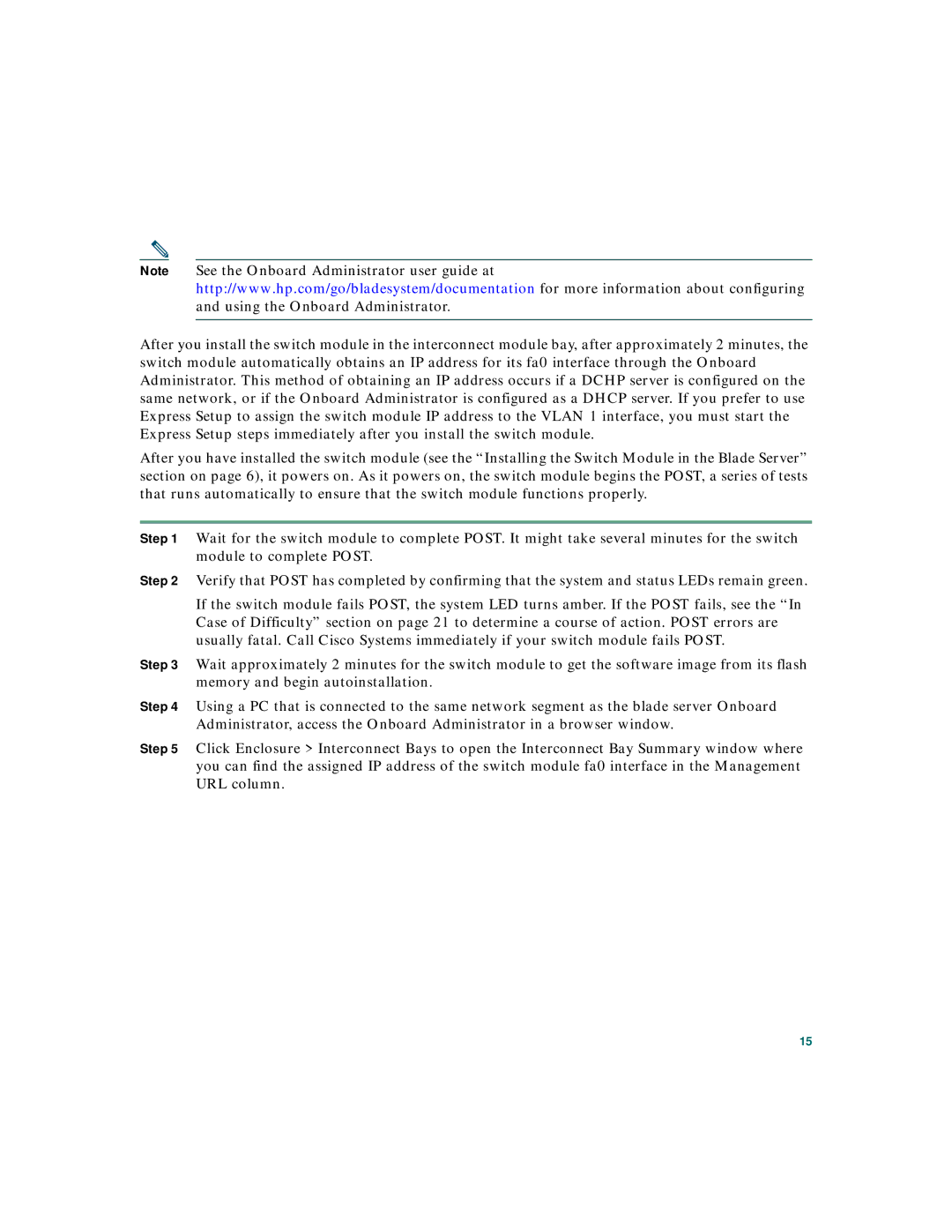Note See the Onboard Administrator user guide at http://www.hp.com/go/bladesystem/documentation for more information about configuring and using the Onboard Administrator.
After you install the switch module in the interconnect module bay, after approximately 2 minutes, the switch module automatically obtains an IP address for its fa0 interface through the Onboard Administrator. This method of obtaining an IP address occurs if a DCHP server is configured on the same network, or if the Onboard Administrator is configured as a DHCP server. If you prefer to use Express Setup to assign the switch module IP address to the VLAN 1 interface, you must start the Express Setup steps immediately after you install the switch module.
After you have installed the switch module (see the “Installing the Switch Module in the Blade Server” section on page 6), it powers on. As it powers on, the switch module begins the POST, a series of tests that runs automatically to ensure that the switch module functions properly.
Step 1 Wait for the switch module to complete POST. It might take several minutes for the switch module to complete POST.
Step 2 Verify that POST has completed by confirming that the system and status LEDs remain green.
If the switch module fails POST, the system LED turns amber. If the POST fails, see the “In Case of Difficulty” section on page 21 to determine a course of action. POST errors are usually fatal. Call Cisco Systems immediately if your switch module fails POST.
Step 3 Wait approximately 2 minutes for the switch module to get the software image from its flash memory and begin autoinstallation.
Step 4 Using a PC that is connected to the same network segment as the blade server Onboard Administrator, access the Onboard Administrator in a browser window.
Step 5 Click Enclosure > Interconnect Bays to open the Interconnect Bay Summary window where you can find the assigned IP address of the switch module fa0 interface in the Management URL column.
15