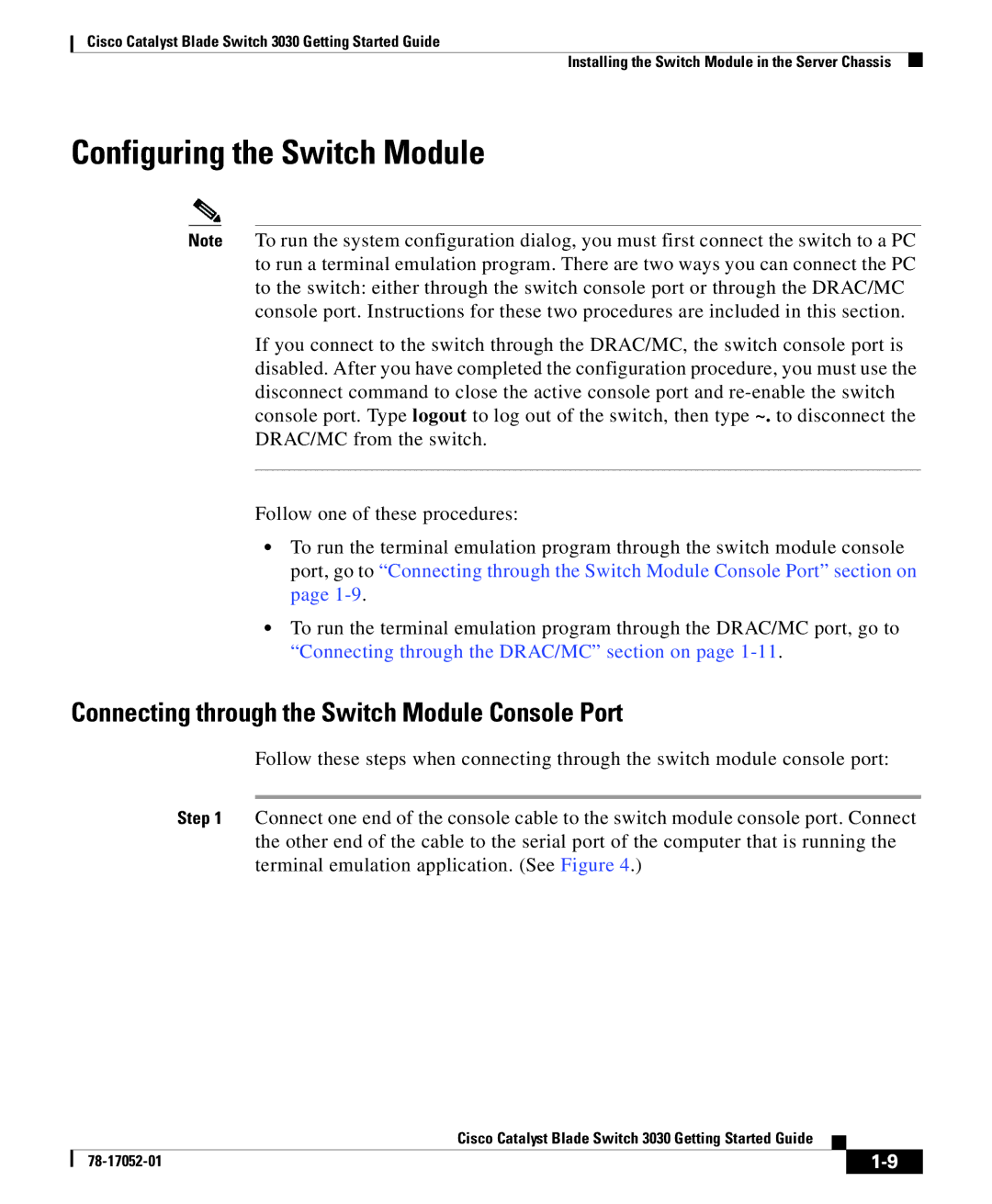Cisco Catalyst Blade Switch 3030 Getting Started Guide
Installing the Switch Module in the Server Chassis
Configuring the Switch Module
Note To run the system configuration dialog, you must first connect the switch to a PC to run a terminal emulation program. There are two ways you can connect the PC to the switch: either through the switch console port or through the DRAC/MC console port. Instructions for these two procedures are included in this section.
If you connect to the switch through the DRAC/MC, the switch console port is disabled. After you have completed the configuration procedure, you must use the disconnect command to close the active console port and
Follow one of these procedures:
•To run the terminal emulation program through the switch module console port, go to “Connecting through the Switch Module Console Port” section on page
•To run the terminal emulation program through the DRAC/MC port, go to “Connecting through the DRAC/MC” section on page
Connecting through the Switch Module Console Port
Follow these steps when connecting through the switch module console port:
Step 1 Connect one end of the console cable to the switch module console port. Connect the other end of the cable to the serial port of the computer that is running the terminal emulation application. (See Figure 4.)
|
| Cisco Catalyst Blade Switch 3030 Getting Started Guide |
|
|
|
|
| ||
|
|
| ||
|
|
|