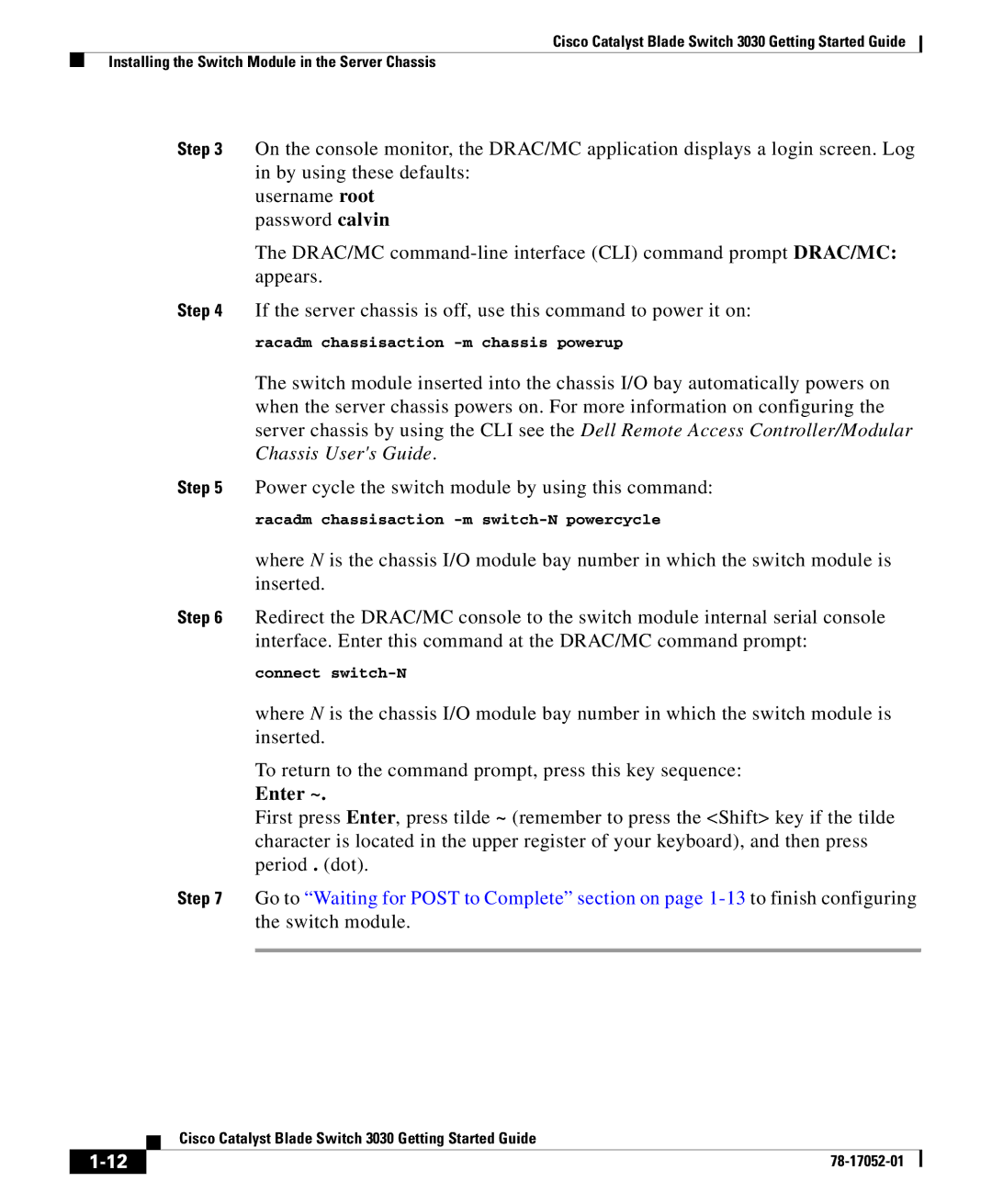Cisco Catalyst Blade Switch 3030 Getting Started Guide
Installing the Switch Module in the Server Chassis
Step 3 On the console monitor, the DRAC/MC application displays a login screen. Log in by using these defaults:
username root password calvin
The DRAC/MC
Step 4 If the server chassis is off, use this command to power it on:
racadm chassisaction
The switch module inserted into the chassis I/O bay automatically powers on when the server chassis powers on. For more information on configuring the server chassis by using the CLI see the Dell Remote Access Controller/Modular Chassis User's Guide.
Step 5 Power cycle the switch module by using this command:
racadm chassisaction
where N is the chassis I/O module bay number in which the switch module is inserted.
Step 6 Redirect the DRAC/MC console to the switch module internal serial console
interface. Enter this command at the DRAC/MC command prompt:
connect
where N is the chassis I/O module bay number in which the switch module is inserted.
To return to the command prompt, press this key sequence:
Enter ~.
First press Enter, press tilde ~ (remember to press the <Shift> key if the tilde character is located in the upper register of your keyboard), and then press period . (dot).
Step 7 Go to “Waiting for POST to Complete” section on page
| Cisco Catalyst Blade Switch 3030 Getting Started Guide |